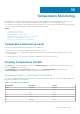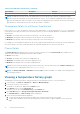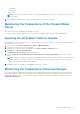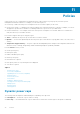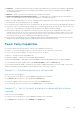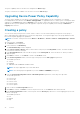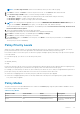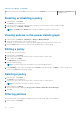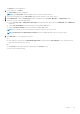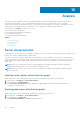Users Guide
The Policies screen is displayed.
2. In the task menu, click Filter.
The Policy Filter window is displayed.
NOTE: The Policy Filter wizard is displayed only if you have at least one policy.
3. Select an existing filter from the Select Filter drop-down list and run it or proceed to step 4.
4. Under Quick View, select the Policy Type check box and then select the Static, Dynamic, or Temperature option.
5. Select one or more of the following options:
● Select the Power Cap or Temperature Threshold check box and then enter values in the Minimum and/or Maximum
text boxes.
● Select the Policy Enabled check box and then select the Yes or No option.
● Select the Policy Activated check box and select the Yes or No option.
NOTE: Policy filters stay in effect until they are cleared or until you close the session.
NOTE: Power Cap and Temperature Threshold options are displayed based on the chosen policy type.
6. Click Run Once to view a filtered list of policies.
OR
● Enter a name for the filter in the Filter Name (Optional) text box and click Save and Run to save the filter and sort
the policies based on the filter criteria.
OR
● Click Cancel to discard the selections and return to the Policies screen.
You can use the saved filters later.
Policies
79