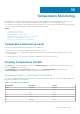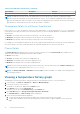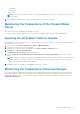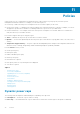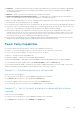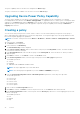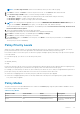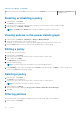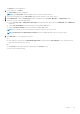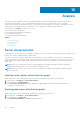Users Guide
Table 6. Policy Modes (continued)
NA NA Disabled The policy is created but not
available for use.
Enabling or disabling a policy
1. In the left pane, click Policies.
The Policies screen is displayed.
2. In the list of policies, select the check box next to the policy or policies that you want to enable or disable.
3. In the task menu, click Enable or Disable.
NOTE: The Enable and/or Disable menu options are available only when you select a policy.
Viewing policies in the power details graph
1. In the left pane, click Devices > All Devices or Devices > Managed Groups.
2. Select the check box next to a device or device group.
The details of the selected device or device group are displayed in the bottom section of the screen.
3. Click the Policies tab to view the policies associated with the device or device group.
Editing a policy
You can edit only one policy at a time.
1. In the left pane, click Policies.
2. In the list of policies, select the check box next to the policy that you want to edit.
3. In the task menu, click Edit.
The Edit Policy wizard is displayed.
4. Make the required changes.
NOTE: You cannot change the selected device or group while editing a policy.
5. In the Summary screen, review the changes and click Finish to save the changes, click Back to return to the previous
screen, or click Cancel to discard the changes.
Deleting a policy
1. In the left pane, click Policies.
The Policies screen is displayed.
2. In the list of policies, select the check box next to the policy that you want to delete.
NOTE: You can select more than one policy to at a time.
3. In the task menu, click Delete.
The following message is displayed : Are you sure you want to delete the selected item(s)?
4. Click Yes.
Filtering policies
You can filter policies so they display according to type, power cap, status, and/or other attributes.
1. In the left pane, click Policies.
78
Policies