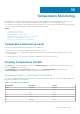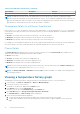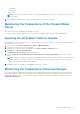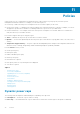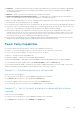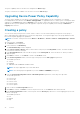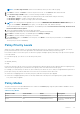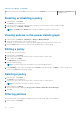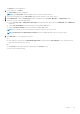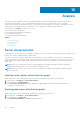Users Guide
NOTE: The Power Cap Priorities window is accessible only when you select a device group.
11. Click Next to continue, click Back to return to the previous screen, or click Cancel to discontinue the task.
12. In the Power Policy Schedule window, set the monitoring schedule for the policy.
● Time Span — Always or a range (enter start and end time in the format hh:mm using 24–hour time)
● Recurrence Pattern — Always or specific days of the week
● Recurrence Range — Always or a range (enter start and end dates)
13.
NOTE: The following steps are applicable only if you choose TEMPERATURE TRIGGERED POWER POLICY option. If
you choose STATIC or DYNAMIC power policy, you can skip the 13th, 14th, and the 15th step.
Select the time period to monitor the temperature. The available options are Previous hour, Previous day, Previous week,
Previous month, Previous quarter.
14. Select the required ASHRAE class from the drop-down menu.
The temperature threshold for the selected ASHRAE class is populated automatically.
15. Click Next to schedule the policy. The available options are Always and Range.
16. Click Next to view the summary of the policy you created.
17. In the Summary window, click Finish to save the policy, click Back to review the policy information, or click Cancel to
discard the changes.
The new policy is effective immediately.
Policy Priority Levels
When you create or update a policy, you can select different priority levels for each device/group. For example, you can set
priority levels based on the service level agreements associated with workloads running on a device/group.
Power Center tends to reserve more power to the devices/groups with higher priority when the power cap for devices/groups
is not fully utilized.
For each device/group, you can set one of the three priority levels:
● Low
● Medium (Default)
● High
Priority lists are policy-specific; however, a device/group may have different priority levels in different policies. A higher-priority
value of a device/group in a policy overrides the lower-priority value of the same node in another policy.
For example, you created Policy1 for device <A, B, C> and Policy2 for device <B, C, D>, and you configured different priorities or
power caps for the policy with the same time slot. In this case, Power Center follows these rules:
● If there are overlapping policies on an entity, the policy with the lowest power cap is applied.
● If there are overlapping dynamic policies on an entity and both are currently active, the highest priority (High > Medium >
Low) of this entity is applied.
Policy Modes
The policy mode is shown in the Enabled and Active columns in the Policies page. A green symbol indicates Enabled or Active.
Power Center supports three policy modes:
Table 6. Policy Modes
Enabled Column Active Column Mode Description
Green Green Enabled and active The policy is in use now.
Green NA Enabled but not active The policy is available but not
in use now.
Policies 77