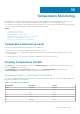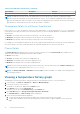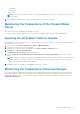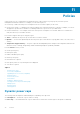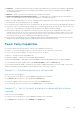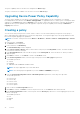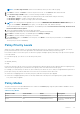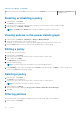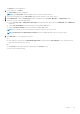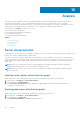Users Guide
The power capability status of the devices is changed in the Devices page.
The policy of the devices is editable. You can access it from the Policies page.
Upgrading Device Power Policy Capability
The power policy capability of some devices can be upgraded to include capping of power consumption—for example,
PowerEdge M620. These devices show Monitor and Upgradable. To upgrade the device so that its power consumption can be
capped, go to the Devices page and click Upgrade next to the device, then follow the instructions on the pop-up help page to
upgrade the device power capability. Once the upgrade is completed, the power capability status changes to Monitor &
Capping within 24 hours.
Creating a policy
You can create static power policies for a rack, chassis, or device. You can create dynamic power policies for any group or
device, and temperature triggered policy to monitor the temperature.. Power policies apply only to the groups and devices that
have monitoring and capping power capabilities.
NOTE: You can also create policies from the Devices > All Devices > Policies or Devices > Managed Groups > Policies
tabs.
1. In the left pane, click Policies.
The Policies screen is displayed.
2. In the task menu, click New Policy.
The Create New Policy wizard is displayed.
3. In the Select a Group or Device window, enter a name for the policy in the Policy Name text box. The name should be
fewer than 25 characters in length.
4. In the Grouped Devices tab, select the device group or in the Unassigned tab, select the devices to which you want to
apply the policy.
5. Click Next to continue, or click Cancel to return to the Policies screen.
6. In the Power Cap Values window, select the type of the policy from the Policy Type drop-down list.
The available options are:
● STATIC
● DYNAMIC
● TEMPERATURE TRIGGERED POWER POLICY
NOTE: This step is applicable only to racks and chassis.
NOTE: The following steps are applicable if you select STATIC or DYNAMIC power policy.
7. From the Power monitoring values are for a fixed time period drop-down list, select the power cap values.
The possible options are:
● Previous hour
● Previous day
● Previous week
● Previous month
● Previous quarter
8. Enter a value in the Power Cap Value text box.
9. Click Next to continue, click Back to return to the previous screen, or click Cancel to discontinue the task.
10. In the Power Cap Priorities window, select an option from the Priority drop-down list to set the capping priority for each
device in the group.
The available options are:
● Low
● Medium
● High
76
Policies