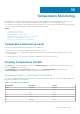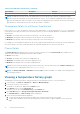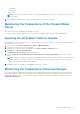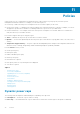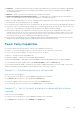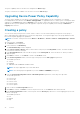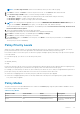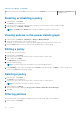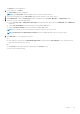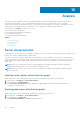Users Guide
● Minimum
● Maximum
● Average
NOTE: To view specific numbers related to each attribute displayed along any portion of the graph, move the pointer
over the graph.
6. To move along the data stream over time, click the navigation arrows below the graph.
Monitoring the Temperature of the Chassis/Blade
Server
You can monitor the inlet temperature at the blade server level.
You can also monitor the inlet temperature at the chassis level, including average, maximum, and minimum details.
Applying circuit breaker limits to chassis
OpenManage Power Center enables you to place circuit breaker, or static power cap limits on chassis that support M1000E 4.4
or later and VRTX 1.35 or later.
1. In the left pane, click Devices > All Devices or Devices > Managed Groups.
2. From the list of devices, select a specific chassis.
The details of the selected chassis are displayed in the <Device> Details > Summary section.
3. Click Edit next to Chassis Circuit Breaker.
The Edit Chassis Circuit Breaker window is displayed.
4. Enter the Chassis Circuit Breaker Cap, Chassis Lower Bound, and Chassis Upper Bound values for the selected
chassis.
NOTE:
The power cap range for MX7000 device changes dynamically when you add new blades. It is recommended to
create a periodic discovery task to rediscover the MX7000 device. After you discover the device, the chassis circuit
breaker lower and upper bound limits are updated.
5. Click Save to apply your changes, or click Cancel to discard your changes.
Monitoring the Temperature of Devices/Groups
Power Center supports temperature monitoring of the inlet temperature span for devices and groups. The inlet temperature
span is the average inlet temperature differential between the maximum and minimum temperature reading for a device in a
group (Celsius or Fahrenheit). You can calculate this value according to the maximum and minimum temperature from the
Temperature Details graph.
Temperature Monitoring
73