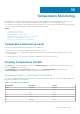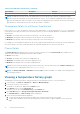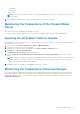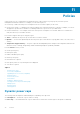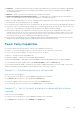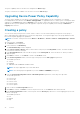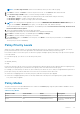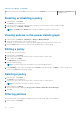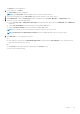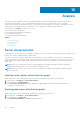Users Guide
Temperature Monitoring
OpenManage Power Center enables monitoring of the current and historical server inlet temperature of the data centers in
Power Center. This can help you understand the temperature status and identify hot spots in the data center.
You can monitor the temperature status at different device/group levels. You can configure the temperature monitoring settings
to meet your monitoring needs, and you can print the temperature status graph.
Topics:
• Temperature Monitoring Level
• Viewing Temperature Details
• Viewing a temperature history graph
• Monitoring the Temperature of the Chassis/Blade Server
• Applying circuit breaker limits to chassis
• Monitoring the Temperature of Devices/Groups
Temperature Monitoring Level
Power Center provides temperature monitoring at the following levels:
● Device level — You can monitor temperature-related metrics for devices.
● Physical group level — You can monitor temperature-related metrics at the physical group level (data center, room, aisle,
chassis modular).
● Logical group level — You can monitor temperature-related metrics at the logical group level.
Viewing Temperature Details
Click Devices in the left navigation pane, then select the Managed Groups tab. Click the icon for the group or device, then
refer to the Details section of the screen.
Click View History under the Present Power heading to access the Temperature Details graph. By default, the
Temperature Details graph displays the temperature details for the previous hour.
Temperature Details for the Current Time Window
You can view temperature details for the current time window by clicking a time window tab. The following table describes the
time windows and their associated intervals:
Table 5. Time Windows and Intervals
Time Window Description Interval
15Min 15 minutes 1 minute
1H 1 hour 3 minutes
1D 1 day 1 hour
1W 1 week 6 hours
1M 1 month 1 day
3M 3 months 1 week
10
Temperature Monitoring 71