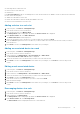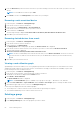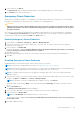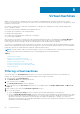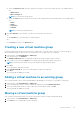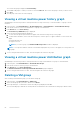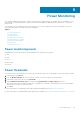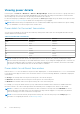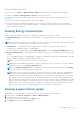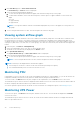Users Guide
4. Click View History next to Power Alert Thresholds.
The Power History — <device> window is displayed.
5. Select the time period and attributes displayed:
a. To select the time period represented in the graph, click the buttons along the top of the graph.
b. To add or delete attributes, select from the listed options; click the option to toggle its addition or removal from the
graph:
● Power
● Upper Warning
● Upper Critical
NOTE: To view specific numbers related to each attribute displayed in any section of the graph, move the pointer over
the graph.
6. To move along the data stream over time, click the navigation arrows below the graph.
Viewing system airflow graph
iDRAC provides an accurate calculation of the server’s Cubic Feet Per Minute (CFM) value. The CFM value is a measure of the
net system airflow to the servers. This value is used in Power Thermal Aware Scheduling (PTAS), balancing the data center
workload, efficient server utilization, and thermal management from a rack level. CFM or the system airflow graph is useful from
a group level (data center, room, aisle, rack, or custom groups). The values are collected only from the devices that support this
feature.
1. In the left pane, click Devices > Managed Group
2. Select the required data center, room, aisle, or rack in the data center.
The details of the selected entity are displayed in the Details section
3. Click System Airflow History.
The System Airflow History — <data center name> window is displayed.
4. Select the time period and attributes displayed:
a. To select the time period represented in the graph, click the buttons along the top of the graph.
NOTE: To move along the data stream over time, click the navigation arrows below the graph.
NOTE: A rack may not be displayed in the rack utilization graph if:
● The actual power of a device or devices in the rack exceeds the specified power capacity.
● The estimated maximum power for a device in the rack is not set.
Monitoring PDU
Using OMPC, you can view the PDU socket connection mapping with the devices. Starting OMPC 3.2, you can also monitor the
temperature, humidity, and other necessary metrics in a data center by using environmental sensors.
To monitor a PDU, click Devices in the left pane, navigate to the required PDU, view the Details section of the screen.
The instantaneous power value of the PDU is displayed, and the details section of the screen also lists the PDU details read from
the device. It displays NA when the data is not provided on the PDU device.
You can also generate reports and view the details. For more information on creating PDU reports, refer Managing Reports.
Monitoring UPS Power
To monitor UPS power, click Devices in the left pane, and then select the UPS. The UPS details are displayed in the Details
section of the screen.
The instantaneous power value of the UPS is shown, as well as the UPS details read from the device. It displays NA when the
data is not provided on the UPS.
70
Power Monitoring