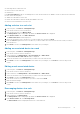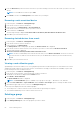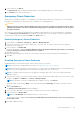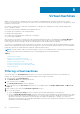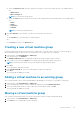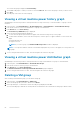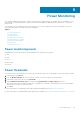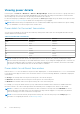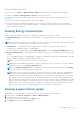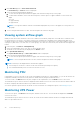Users Guide
Viewing power details
In the left pane, click Devices > All Devices or Devices > Managed Groups. Click the icon for a device or group, then refer to
the power detail section of the screen. While OpenManage Power Center does provide power information for PDU and other
devices and groups, Power Center does not provide power details for UPS devices.
For devices and groups (excluding PDU and UPS), by default, the Power graph displays the power details for the previous hour.
Refer to Viewing Power History Graph for details on accessing a device or group graph.
NOTE: CMC infrastructure power adjustments are not considered when OMPC reports the modular server power reading.
It is recommended to view the total power from a chassis level.
Power details for the current time window
You can view power details for the current time window by clicking a time window tab. The following table describes the time
windows and their associated intervals:
Table 4. Time windows and intervals
Time Window Description Interval
15Min 15 minutes 1 minute
1H 1 hour 3 minutes
1D 1 day 1 hour
1W 1 week 6 hours
1M 1 month 1 day
3M 3 months 1 week
1Y 1 year 2 weeks
NOTE: This table lists the interval when the sampling interval is at the default value (1 minute). Changing the sample
interval results in interval changes for the 15Min and 1H time windows. If you change the sampling interval to 3 minutes, the
interval of the 15Min time window is 3 minutes. If you change the sampling interval to 6 minutes, the interval of the 15Min
time window is 3 minutes and the interval of the 1H time window is 6 minutes.
Power details for a different time window
Click the arrows < > to view the details for the previous/next sampling time, or click the double arrows << >> to view the details
for the previous/next page of results for the current time window. You can click Average, Maximum, or Minimum to display the
selected value.
● Average: The average value from the previous time point to the current time point.
● Maximum: The maximum value from the previous time point to the current time point.
● Minimum: The minimum value from the previous time point to the current time point.
For example, you view power details in the 1H (1 hour) window and the maximum value at 15:00 shows 500W and the time
interval is 6 minutes. This value would represent that the maximum power consumption from 14:54 to 15:00 is 500W.
NOTE:
It is common to see that some instantaneous values exceed the Power Cap value in the Maximum line. Power
Center monitors this value and controls it to the normal power range with this happens. You only need to pay attention
when the Average power value exceeds the Power Cap value.
NOTE: You can set the time interval (the period from a time point to the next time point) in the Settings page. For
information on configuring the interval, see Monitoring Settings.
68 Power Monitoring