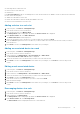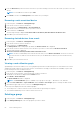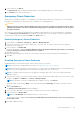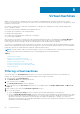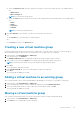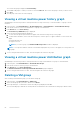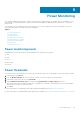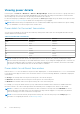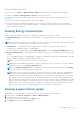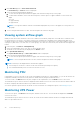Users Guide
Power Monitoring
Power Center enables the monitoring of current or historical power-related metrics (for example, power consumption or cost).
This can help you understand the power status in the data center and plan for additional power infrastructure, cooling, and
facility needs.
You can monitor power at different device and/or group levels. You can configure power monitoring settings to meet your
monitoring needs, and you can print the power status graph.
Topics:
• Power monitoring levels
• Power thresholds
• Viewing power details
• Viewing Energy Consumption
• Viewing a power history graph
• Viewing system airflow graph
• Monitoring PDU
• Monitoring UPS Power
Power monitoring levels
OpenManage Power Center provides power monitoring at the following levels for groups:
● Rack
● Aisle
● Room
● Data center
● Custom
Power thresholds
It is useful to monitor thresholds when you want to be notified when the power of a group and/or device exceeds the set limits.
1. In the left pane, Click Devices.
2. From the Managed Groups tab, select the group or device for which you want to set the threshold.
3. In the details section of the screen, click Thresholds.
4. Under Power Alert Thresholds (W), enter values in the Upper Warning and Upper Critical text boxes.
When the power exceeds the upper warning value, a warning-level event alert is sent. When the power exceeds the upper
critical value, a critical-level event alert is sent.
5. Click Save.
For more information on configuring the device/group range and sampling interval, see Monitoring Settings.
For more information on configuring default units and energy consumption, see Configuring Energy Consumption Cost Settings.
9
Power Monitoring 67