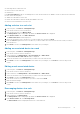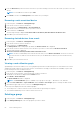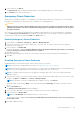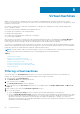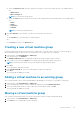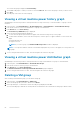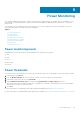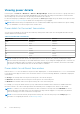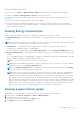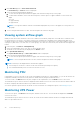Users Guide
● Select the Hypervisor host check box, and select the hypervisor type from the drop-down list. The available options
are:
○ VMware ESXi
○ Microsoft Hyper-V
NOTE: You can select both the options.
● Select the Status check box, and select the status of the virtual machine from the drop-down list. The available options
are:
○ Online
○ Offline
○ Suspended
○ Unknown
NOTE: You can select multiple statuses.
6. Click Save and Run to save the filter. You can use the saved filters at a later time.
OR
● Click Run Once to view a filtered list of virtual machines.
OR
● Click Cancel to return to the All Devices tab.
Creating a new virtual machine group
A virtual machine group can represent the structure of a data center, room, aisle, rack, or custom. You can nest groups in
parent-child relationships to represent how the virtual machines in your data center are configured.
1. In the left pane, click Virtual Machines > VM Groups.
2. From the task menu, click Add New.
The Add New VM/Group window is displayed. By default, the group used previously is selected.
3. Enter a name for the group in the Name text box and provide an optional description for the group.
NOTE: The name must be unique across groups and devices under the parent group.
4. Click Save.
A new VM group is created successfully.
5. In the Add Existing VM tab, select the virtual machines to add to the VM group.
6. Click Save.
The selected VMs are added successfully.
Adding a virtual machine to an existing group
After a virtual machine is discovered or manually added to OpenManage Power Center, you can add it to a VM group.
1. In the left pane, click Virtual Machines > VM Groups.
2. Select the VM group to which you want to add the virtual machine and click Add Existing VM tab.
3. Select the virtual machines that you want to add to the selected VM group and click Save.
The selected VMs are added successfully.
Moving a virtual machine group
After creating a virtual machine group, you can move the group to another existing virtual machine group.
1. In the left pane, click Virtual Machines > VM Groups.
2. Select Move to move a VM group to another VM group.
Virtual machines
65