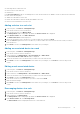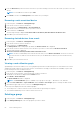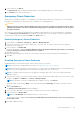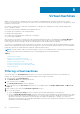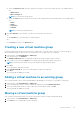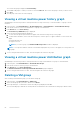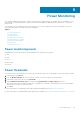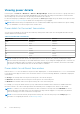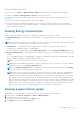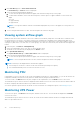Users Guide
Virtual machines
OMPC monitors the devices, manages the power consumption, and aggregates the observations in the form of a report.
However, only physical devices such as server, chassis, UPS, or PDU are monitored. Currently, the power consumption of virtual
machines is not monitored.
You can discover hypervisors, enumerate virtual machines on the hypervisor, manage power tasks, evaluate, and generate
power consumption reports.
The metrics from the report enable data center administrators to:
● Compute power utilization of the virtual machines.
● Identify a potential problem.
● Prioritize the workload based on actual power consumption.
● Provide usage chargeback.
After you discover the devices, the hypervisors associated with that particular device are displayed in the Virtual Machines
feature tab. Only the hypervisors associated with a physical device that was discovered, is selected for processing. If you
remove a physical server from OMPC, all the associated hypervisors and virtual machines are deleted.
You can move a virtual machine from one physical host to another. The virtual machine is allocated a unique identifier, through
which it can be identified in the physical host after the migration. In this way, all the information related to the virtual machine is
preserved even after the virtual machine is migrated to a different physical host.
NOTE:
You cannot delete a discovered virtual machine. However, you can delete the device with which the virtual machine
has been associated, that eventually deletes the corresponding hypervisors and virtual machine.
Topics:
• Filtering virtual machines
• Creating a new virtual machine group
• Adding a virtual machine to an existing group
• Moving a virtual machine group
• Viewing a virtual machine power history graph
• Viewing a virtual machine power distribution graph
• Deleting a VM group
Filtering virtual machines
The filter feature in the Virtual Machines tab helps you to view the virtual machines that share a certain attribute. For
example, you can filter and view the virtual machines based on the IP range or the status.
1. In the left pane, click Virtual Machines.
The Virtual machines tab is displayed by default.
2. From the task menu, click Filter.
The Virtual Machines Filter window is displayed.
3. Select the filter from the Select Filter drop-down list. The available options are All VMs, VMware ESXi, and Microsoft
Hyper-V.
4. Enter a name for the filter in the Filter Name (Optional) text box.
5. Do one of the following:
● Select the Hypervisor IP Range check box, and enter the start and end IP address of the hypervisor.
● Select the Virtual Machine Date Range check box, and enter the start and end date of virtual machine discovery. Enter
the dates manually following the format MM/DD/YYYY, or select the dates from the calendar. Devices discovered from
00:00:00 of start date to 00:00:00 of the next day after the end date are displayed. For example, if you enter the
filtering option 01/01/2015 as both start date and end date, all devices discovered between 00:00:00 of 01/01/2015 and
00:00:00 of 01/02/2015 are displayed.
8
64 Virtual machines