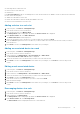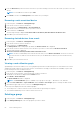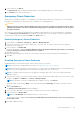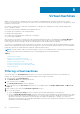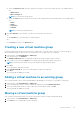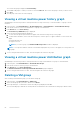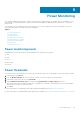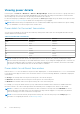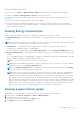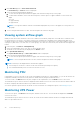Users Guide
3. In the task menu, click Delete.
The Delete Group window is displayed with the details of the managed group that you want to delete.
4. Click Confirm to proceed with the deletion.
Emergency Power Reduction
When there is an emergency situation — for example, a power failure and your devices are running on UPS, you can initiate
Emergency Power Reduction to reduce the power consumption of your managed devices.
CAUTION:
Applying emergency power reduction will throttle power on the devices down to an extremely low level, which
will impact performance. All devices with Monitor & Capping power capability are impacted. Use this only in an
emergency situation.
All of the devices with the Monitor & Capping power capability within this group are set to the minimal power consumption
state. The Emergency Power Reduction button appears in the upper-right corner of all pages. The devices impacted by
emergency power reduction are marked with EPR in the Devices screen.
Enabling Emergency Power Reduction
1. In the left pane, click Devices > All Devices or Devices > Managed Groups.
2. From the list of devices, select the device (data center, room, aisle, rack, or chassis) to which you need to apply the
Emergency Power Reduction.
3. In the task menu, click Enable EPR.
The following message is displayed: Applying Emergency Power Reduction will throttle power down to an extremely
low level, and impact performance. Do you want to continue?
4. Click Yes to proceed.
Again a message is displayed to confirm if you are opting to compromise with the performance by reducing power.
5. Click Yes.
Disabling Emergency Power Reduction
Disabling Emergency Power Reduction (EPR) restores device power to its full state.
NOTE: For instructions on applying EPR to an entity, see Enabling emergency power reduction.
NOTE: It may take a few moments for the Power Center console to reflect the disabling of EPR. You can manually refresh
your screen to see the updated EPR status notification in the upper right corner of the screen.
NOTE: The red EPR status notification icon only appears in the upper right corner of the screen when EPR has been
applied to a device.
1. From any screen within Power Center, click the red EPR status notification in the upper right corner of the screen or in the
left pane, click Devices > All Devices, or Devices > Managed Groups.
NOTE: If the devices on which you enabled EPR do not appear on the list, click Refresh.
A pop-up window opens listing the Name of the entity under EPR and a Timestamp reflecting the time EPR went into
effect.
2. Click the View EPR button.
The Emergency Power Reduction window is displayed.
3. Select the entity (data center, room, aisle, rack, or chassis) for which you want to disable EPR.
4. In the task menu, click Disable EPR.
NOTE: The Disable EPR option is displayed only if you select a device.
The following message is displayed: You are about to disable Emergency Power Reduction. Are you sure you want to
perform this action?
5. Click Yes to disable the EPR.
Device Management
63