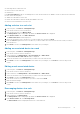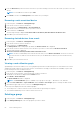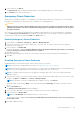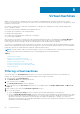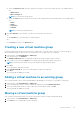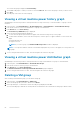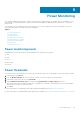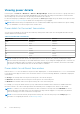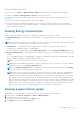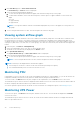Users Guide
5. From the New Slot drop-down list next to the devices you want rearrange, select the slots into which you want to move the
devices.
NOTE: You can add devices with size up to 42U.
6. Click Finish to return to the Manage Rack screen and review your changes.
Removing a rack-associated device
1. In the left pane, click Devices > Managed Groups.
2. From the list of devices select a rack device.
3. In the task menu, click Manage Rack > Associated Devices.
4. From the list of devices, select the device you want to remove.
5. In the task menu, click Remove.
The following message is displayed: The device will not be deleted, but will remain in the Devices List.
6. Click Yes to proceed with the removal.
Removing slotted devices from a rack
1. In the left pane, click Devices > Managed Groups.
2. From the list of devices select a rack device.
3. In the task menu, click Manage Rack.
The Manage Rack window is displayed. By default, the Rack Contents tab is displayed.
4. From the list of devices in the rack slots, select the device you want to remove and click Remove from Rack.
5. The following message is displayed:
The device will not be deleted, but will remain in the Devices List.
NOTE:
The device is immediately removed from the rack when you click Remove from Rack. The device is removed
only from the rack slot, and not from the device list. But you can add the device back if you removed the device by
mistake.
6. Click Yes to proceed with the removal.
Viewing a rack utilization graph
OpenManage Power Center enables you to view a graphical representation of different aspects of rack utilization for custom
and physical entitles within the Power Center system. This information can help you determine the availability of space and
power within specific racks to add new devices.
1. In the left pane, click Devices > Managed Group.
2. From the list of device groups, select a group that contains a rack device.
The details of the device are displayed in the Details section.
3. Click Details > Rack Utilization.
The Rack Utilization window is displayed.
NOTE: The Rack Utilization option is available only for groups of the types — datacenter, room, and aisle.
4. Click the Power Utilization or Space Utilization, and the Actual or Percentage options to change the data viewed.
5. Click X in the upper-right corner to return to the Managed Groups tab.
A rack may not be displayed in the rack utilization graph if:
● The actual power of a device or devices in the rack exceeds the specified power capacity.
● The estimated maximum power for a device in the rack is not set.
Deleting a group
1. In the left pane, click Devices > Managed Groups.
2. In the Managed Groups tab, select the group that you want to delete.
62
Device Management