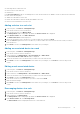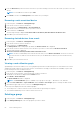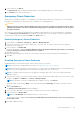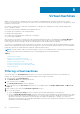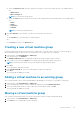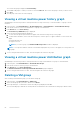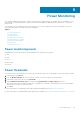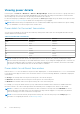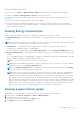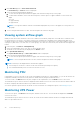Users Guide
● Rearrange devices within rack slots
● Remove devices from rack slots
● Edit devices
In the Associated Devices tab you can manage devices such as PDUs that are not added to a rack slot, but are associated with
the rack, in the following ways:
● Add an associated device to the rack
● Edit an associated device that has already been added to the rack
● Remove an associated device from the rack
Adding a device to a rack slot
1. In the left pane, click Devices > Managed Groups.
2. From the list of devices, select a rack device.
3. From the devices menu, click Manage Rack.
The Manage Rack window is displayed. By default, the Rack Contents tab is displayed.
4. In the Rack Contents tab, click Add to Rack Slot.
The Add to Rack Slots wizard is displayed.
5. Select the check boxes next to the devices you want to add to the rack and click Next.
6. From the Select drop-down list next to the devices you want to add to the rack, select the slots into which you want to
place the devices.
7. Click Finish to return to the Manage Rack screen and review your changes.
Adding an associated device to a rack
1. In the left pane, click Devices > Managed Groups.
2. From the list of devices select a rack device.
3. In the task menu, click Manage Rack > Associated Devices > Add To Rack.
The Associate a Device with a Rack window is displayed.
4. Select the check box next to the device that you want to associate with the rack.
5. Click Finish to return to the Manage Rack screen and review your changes, or click Cancel to return to the previous
screen.
Editing a rack-associated device
1. In the left pane, click Devices > Managed Groups.
2. From the list of devices select a rack device.
3. In the task menu, click Manage Rack > Associated Devices > Add To Rack.
4. Select the check box next to the device that you want to associate with the rack.
5. Click Finish to return to the Manage Rack screen.
6. From the list of devices, select the device you want to edit, and click Edit.
7. Make the desired changes.
8. Click Finish to return to the Manage Rack screen and review your changes, or click Cancel to return to the previous
screen.
Rearranging devices in a rack
1. In the left pane, click Devices > Managed Groups.
2. From the list of devices select a rack device.
3. In the task menu, click Manage Rack.
The Manage Rack window is displayed. By default, the Rack Contents tab is displayed.
4. In the Rack Contents tab, click Rearrange Rack.
The Move In Rack window is displayed with the list of slotted devices.
Device Management
61