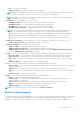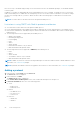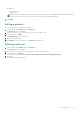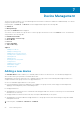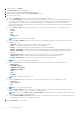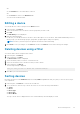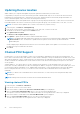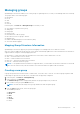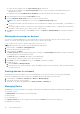Users Guide
● Select the space capacity from the Space Capacity (U) drop-down list.
● Enter the power capacity in the Power Capacity (W) text box. The power capacity is determined by the power
distribution to the rack.
● (Optional) Select the Use PDU Power Consumption check box. By default, this check box is cleared.
5. Enter a description for the group in the Description text box.
6. Select the Replicate Group Count option if you want to replicate a device.
NOTE: These steps are applicable only if you chose the Replicate Group Count option.
a. Provide the start index from where the devices are to be replicated, for example, from serial number 1, serial number 2, or
so on.
b. Provide the number of instances the device has to be replicated, for example, choose 3 to replicate the selected device
three times, that is, <device (001)>, <device (002)>, <device (003)>.
7. Click Save to save the new group or click Cancel to return to the Devices > Managed Group screen without saving the
changes.
Moving device groups or devices
You can move a manually added device to an existing group as well as move groups of devices from one group or rack to
another. You can also move a group of devices from one slot to another slot in a rack.
To move a device from one slot to another within a rack, see Manage Racks.
NOTE: Any power policies in effect is recalculated after moving a group.
1. In the left pane, click Devices > Managed Groups.
2. Select the device group you want to move.
3. In the task menu, click Move.
The Move To Group window is displayed with the list of groups. The Current Entity field displays the name of the group
with which the devices are currently associated.
The Move To displays the Other option that is selected by default.
4. Select the group to which you want to move the group or device.
5. Click Finish to return to the Devices screen, or click Cancel to discard your changes.
6. Confirm the move:
a. Click the Devices > Managed Groups.
b. Using the device tree, select the group to which you added the group or device, and check to make sure that the device
is listed as expected.
Viewing devices in a chassis
OpenManage Power Center enables you to view the installed devices in a chassis. Further, if you have physically added,
removed, or changed the devices in a chassis, you can update the device information in Power Center.
1. In the left pane, click Devices > All Devices or Devices > Managed Group.
2. From the list of devices, select a chassis.
The details of the chassis are displayed in the <Device> Details > Summary tab.
Managing Racks
OpenManage Power Center enables you to manage racks and the slotted and associated devices that have been added to the
Power Center system.
The Manage Rack wizard comprises of the following tabs.
● Rack Contents
● Associated Devices
In the Rack Contents tab you can configure a rack selected in the Devices screen in the following ways:
● Add devices to rack slots
60
Device Management