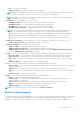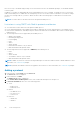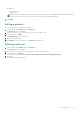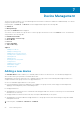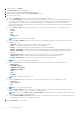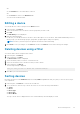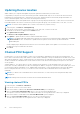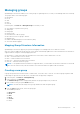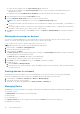Users Guide
OR
● Click Run Once to view a filtered list of devices.
OR
● Click Cancel to return to the All Devices tab.
You can use the saved filters later.
Editing a device
You can edit devices or device groups from the Devices screen.
1. In the left pane, click Devices.
2. Select the check box next to the device or device group that you want to edit.
3. Click Edit.
The Edit Entity screen is displayed.
4. Make the required changes.
For devices, you can edit the name of the device, device description, size of the device, and estimated maximum power. For
device groups, you can edit the group type, group name, group description, and power capacity.
NOTE: For PDUs, you have an option to replicate the rack association relationship.
5. Click Finish to save your changes, or click Cancel to return to the Devices screen without saving your changes.
Deleting devices using a filter
You can also delete devices using the Filter feature.
1. In the left pane, click Devices.
2. In the task menu, click Filter.
The Device Filter window is displayed.
3. Select the filter by which you want to sort the devices list.
4. Select the check boxes next to the devices that you want to delete.
5. In the task menu, click Delete.
The following message is displayed.
Are you sure you want to delete the selected item(s)?
6. Click Yes to proceed with the deletion.
Sorting devices
By default, the devices In the All Devices tab, are listed by Name in alphabetical order (A-Z). But you can sort the list as per
your requirement.
1. In the left pane, click Devices to view the list of all devices.
2. To sort the devices, click the ‘up’ or ‘down’ arrow next to one of the following column headers:
● Status
● Device
● Device Type
● Device Size
● Device Model
The ‘up’ or ‘down’ arrow is displayed next to the column header by which the display is sorted.
Device Management
57