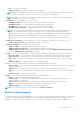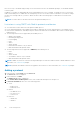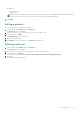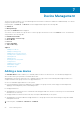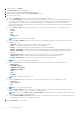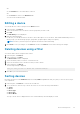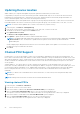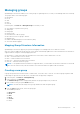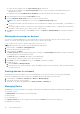Users Guide
The Add New Device window is displayed.
2. Enter the name of the device you want to add in the Device Name text box.
3. Enter a valid IP address in the IP Address text box or the hostname and device model number in the Hostname and Model
text box respectively.
4. From Additional Information (Optional) > Size of Device (U) drop-down list, select the size of the device you want to
add, in rack units (U).
5. Enter a description for the device in the Device Description text box.
6. Enter the maximum power estimate, in watts, for the device in the Estimated Max Power (W) text box.
7. Click Finish to add the device, or click Cancel to discard your changes.
The device is displayed in the All Devices tab.
Adding an existing group
You can use the Managed Groups feature to add sub-groups to an existing group. The sub-groups can be new or existing ones.
1. In the left pane, click Devices > Managed Groups.
2. Click the group to which you want to add a sub-group.
3. In the task menu, click Add New.
The Add New Device/Group window is displayed. For more information on adding a new group to an existing group, see
Creating A New Group
4. Click the Add Existing Group tab.
By default, the group in the recent hierarchy navigation is selected.
5. In the list of existing groups, select the check box next to the existing groups that you want to add, and click Save.
Adding a device from the network
You can use the Power Center management console to discover a device from the network.
NOTE:
Power Center server tries to get device names from the DNS server specified in the network configuration of the
operating system. This may cause the device name to be different from the actual one if the DNS server resolves the
device IP address to a different device name.
Before adding a device from the network, make sure the DNS server is set up correctly. Specifically, make sure that:
● There is a DNS server running on the Power Center network.
● The specified DNS server has a reverse DNS zone for the network on which you are trying to discover the devices.
Viewing resource utilization history
OpenManage Power Center enables you to view a graphical representation of the utilization of resources.
1. In the left pane, click Devices > All Devices.
2. Select a device from the list of devices in the All devices tab.
The details of the selected device are displayed in the Details section.
3. Click Details > Resource Utilization History.
The Resource Utilization History-<Entity> window is displayed, where an <Entity> is the selected device.
4. Click X in the upper-right corner to return to the Managed Groups tab.
Filtering devices
The filter feature in the All Devices tab helps you to view devices that share a certain attribute. For example, you can view
devices of a certain device type or devices that share an IP range.
1. In the left pane, click Devices.
The All Devices tab is displayed by default.
Device Management
55