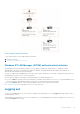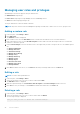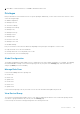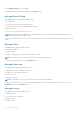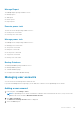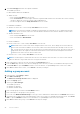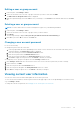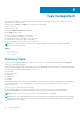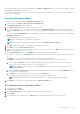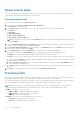Users Guide
Power control tasks
Power control tasks help you to mange the power-on or power-off of devices. You can schedule the time at which the power
control tasks must be performed on the devices or device groups.
Creating power tasks
You can create power tasks using the Power Task wizard.
1. In the left pane, click Tasks > Power Control Tasks > New Task.
The Power Task wizard is displayed.
2. In the Power Task tab, enter a name for the power control task and select one of the following options:
● Power On
● Power Off
● Graceful Shutdown
● Reset System (warm boot)
● Power Cycle System (cold boot)
NOTE: Restarting a system forcefully is called warm boot while closing all the programs and shutting down a system is
called cold boot.
3. Select the Perform random power on commands check box, specify the interval (in minutes) and the number of devices
to which you want to apply the power task, and click Next.
4. In the Associated Devices/Groups tab, select the devices in the All Devices tab or in the Groups tab, select the device
groups that you want to manage and click Next.
5. In the Schedule Task tab, select the Run Now option to start the power control task immediately.
Alternately, you can select the Set Schedule option to start at a specific interval. The possible options are:
● Run Once — Specify the date and time when you want the power control task to begin.
● Period — Specify if you want the power control task to run the power control task daily, weekly, or at a specific period.
a. Select or clear the Activate check box to enable or disable the task. By default, the check box is selected. You can save
a disabled task, but cannot run it.
b. Under the Range of recurrence option, select the start and end date for the task, or select the No End Date option to
run the task for an unlimited period.
c. Click Next. Enter the iDRAC/IPMI user name and password of the device on which you want to run the power control
task.
6. Click Finish to create the power control task and return to the Power Control Tasks tab.
Protocol profile
Power Center server uses a protocol profile to communicate with devices. The protocol profile specifies the connection protocol
and credential information of a device. You select a protocol profile when you discover a new device.
You can set up multiple protocol profiles for each device. Also, you can add a profile, edit an existing profile, or delete a profile.
Power Center supports the following connection protocol types, and includes several optional settings:
NOTE:
Get the correct protocol type and credential information from your system administrator. The user name and
password for the IPMI/WS-MAN protocol must be the same as those used for the iDRAC/CMC Web console.
● IPMI: Select IPMI protocol for the server.
○ IPMI User Name — Maximum length is 16 characters
○ IPMI Password — Maximum length is 255 characters
○ IPMI Key — A string of 40 hex digits
● Redfish: You can also select the Redfish protocol for the server.
○ User Name — Maximum length is 16 characters.
○ Password — Maximum length is 255 characters.
50
Task management