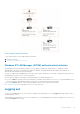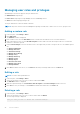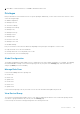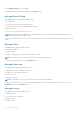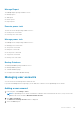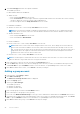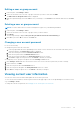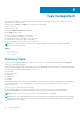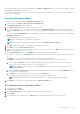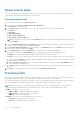Users Guide
After a device is discovered, it is automatically added to the Devices > All Devices tab. The device can be assigned to a group
and managed by OpenManage Power Center.
After you have created a discovery task, you can also re-run the task when needed. Discovery tasks can also be scheduled to
run later or run immediately.
Creating discovery tasks
You can create discovery tasks using the New Discovery Task wizard.
1. In the left pane, click Tasks > Discovery Tasks > New Discovery.
The New Discovery Task wizard is displayed.
2. In the Discovery Task tab, enter a name for the discovery task.
3. If you want the discovery to cover a range of systems, select the IP-Address Range and specify the Subnet Mask. Else,
select the Single Device option to run the discovery task for a single device and specify the IP address or host name of the
device.
You can also select Exclude Range option to exclude the systems within a range. Specify the range of IPs to be excluded in
Beginning and End text boxes.
You can add multiple ranges or host names (devices).
NOTE: The Subnet Mask is not required for single devices.
NOTE: You can also create the group hierarchy by selecting the Replicate Device Path option.
4. Click Add. The IP address range is specified at the bottom part of the screen.
5. Click Next to view the Connection Protocol tab.
6. Select the check box next to a protocol profile from the list for the discovery task or click Add to create a profile and click
Next. For more information, see Protocol Profile.
7. In the Schedule Task tab, select the Run Now option to start the discovery task immediately.
Alternately, you can select the Set Schedule option to start the discovery task at a specific interval. The possible options
are:
● Run Once — Specify the date and time when you want the discovery task to begin.
● Periodic — Specify if you want the discovery task to start hourly, daily, weekly, or at a specific interval.
a. Select or clear the Activate check box to enable or disable the scheduling of the task. By default, the check box is
selected. You can save an inactive task, but it is not scheduled to run.
NOTE:
You can edit the task to clear or select the Activate check box and view the status of the task in the
Discovery Tasks tab.
b. Under the Range of recurrence option, select the start and end date for the task, or select the No End Date option to
run the task for an unlimited period.
c. Click Next to view the summary of the discovery task in the Summary tab.
The summary comprises the name of the task, protocol used, IP ranges, and schedule.
NOTE: Make sure that the browsers used for scheduling discovery tasks are daylight saving-compliant.
8. Click Finish to create the discovery task and return to the Discovery Tasks tab.
Re-running recent discovery tasks
1. In the left pane, click Tasks.
The Tasks window is displayed.
2. On the Discovery Tasks tab, select the discovery task by clicking on the checkbox.
3. Click Re-Run.
4. After the discovery job completes, go to the Devices screen, and make sure the correct devices are listed.
Task management
49