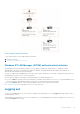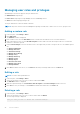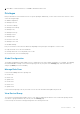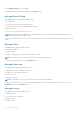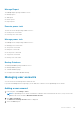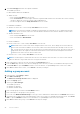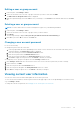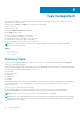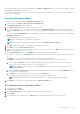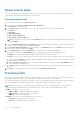Users Guide
Figure 3. Multiple domain environment
To set up the Kerberos SSO multiple domain environment:
1. Install Power Center.
2. Configure your web browser for SSO.
Windows NT LAN Manager (NTLM) authentication limitation
OpenManage Power Center supports Kerberos SSO for Windows domain user authentication. To enable this feature,
OpenManage Power Center is configured to support the Windows integrated authentication option which includes two
authentication mechanisms: Kerberos and NTLM .
NTLM is not supported in OpenManage Power Center. If the client’s web browser uses NTLM to authenticate domain users for
OpenManage Power Center, there are some limitations.
The web browser displays a message box requiring a Windows user name and password.
● If you click OK after entering a user name and password, whether the information is correct or not, the OpenManage Power
Center login page is displayed and requires you may have to authenticate through the login page.
● If you click Cancel, an HTTP Status 401 failure displays, and you cannot log into Power Center.
See Troubleshooting for more information on how to resolve this issue.
Logging out
To log out of OpenManage Power Center when not logged in through Kerberos SSO, click Logout at the upper right corner of
the management console.
When logged in through Kerberos SSO, close the web browser or the OpenManage Power Center management console to log
out. Clicking Logout does not work.
Access control
41