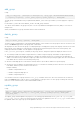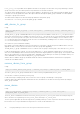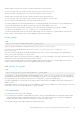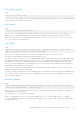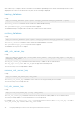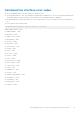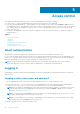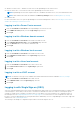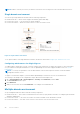Users Guide
● Windows Local Account — Windows local account on the OpenManage Power Center server.
● Linux Local Account — Linux local account on the OpenManage Power Center server.
NOTE: OpenManage Power Center requires that SSL is enabled at the LDAP server, if not, the authentication fails.
NOTE: LDAP authentication must be enabled in the Directory Settings screen. See Editing Directory Settings.
● LDAP Account
For more information on how to open the OpenManage Power Center management console, see Launching Power Center In
Windows or Launching Power Center In Linux.
Logging in with a Power Center account
1. Enter the User Name and Password of the OpenManage Power Center account.
2. Select OMPC Account (default) from the Login using drop-down list.
3. Click Login.
Logging in with a Windows domain account
1. Enter the User Name and Password of the Windows domain account.
2. Select Windows Domain Account from the Login using drop-down list.
3. Enter the Domain name for the Windows domain account.
4. Click Login.
Logging in with a Windows local account
1. Enter the User Name and Password of the Windows local account.
2. Select Windows Local Account from the Login using drop-down list.
3. Click Login.
Logging in with a Linux local account
1. Enter the User Name and Password of the Linux local account.
2. Select Linux Local Account from the Login using drop-down list.
3. Click Login.
Logging in with an LDAP account
NOTE: The LDAP Account type is only available when LDAP authentication has been enabled in Directory Settings.
1. Enter the User Name and Password of the LDAP account.
2. Select LDAP Account from the Login using drop-down list.
3. Click Login.
Logging in with Single Sign-on (SSO)
SSO uses centralized authentication servers that other applications and systems use for authentication purposes together with
other techniques to ensure that you do not have to enter their credentials more than once. Kerberos SSO requires specific
settings for web browsers. Configure your web browser for SSO support. For more information, see configuration steps for
Internet Explorer 10 in Configuring Web Browsers For Single Sign-on, or for instructions on SSO configuration in other web
browsers, consult the appropriate browser help documentation. Additionally, for a list of OpenManage Power Center-supported
web browsers, see System Requirements.
The following is an example of configuration steps in Microsoft Internet Explorer 10 or 11:
Access control
39