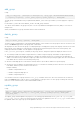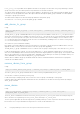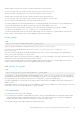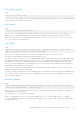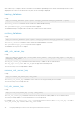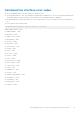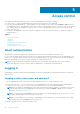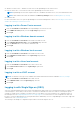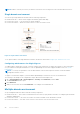Users Guide
Access control
This chapter provides information about access control in OpenManage Power Center, including:
● Log in/Log out — Log into OpenManage Power Center by entering user account credentials.
● User/Role/Privilege Management — After logging in, you can manage user accounts from the Settings > Users screen of
the management console. OpenManage Power Center provides role-based access control; to use these controls, set up roles
first, and then define the privileges for each role. Then, you can set up OpenManage Power Center accounts and assign
them to different roles.
● Licensing — OpenManage Power Center requires a valid license. Once the trial license expires, you may have to import a
permanent license.
Topics:
• About authentication
• Logging in
• Logging out
• Managing user roles and privileges
• Managing user accounts
• Viewing current user information
About authentication
OpenManage Power Center supports both OpenMange Power Center users and Windows and Linux users.
For cross-domain authentication, domains must be two-way transitively trusted by the domain in which the OpenMange Power
Center server is installed. Authentication of user accounts in domains that are one-way trusted or not trusted by the domain in
which the OpenManage Power Center server is installed is not supported and may fail.
NOTE:
The password must be a minimum of eight characters, with characters from at least three of the following
categories: uppercase, lowercase, numeric, and non-alphanumeric. The password can include spaces.
Logging in
OpenManage Power Center supports both OpenManage Power Center-managed users and authenticated Microsoft Windows
and Linux users.
Logging in with a user name and password
To log into OpenManage Power Center with a user name and password, use one of the following accounts:
● Power Center Account — You can create this account in OpenManage Power Center. When logging into OpenManage
Power Center for the first time, you must use the Power Center user account created during installation.
NOTE:
Before logging into OpenManage Power Center using either the Windows domain or the Windows local account,
you must add the account into OpenManage Power Center by accessing the Settings > Users screen. For further
information, see Adding A User Account.
NOTE: You cannot log into OpenManage Power Center using SSO on the OpenManage Power Center server. You only
can log into OpenManage Power Center using SSO remotely.
NOTE: You must add the SSO user account to OpenManage Power Center before you can log in using SSO. You skip
the login page and enter the Home page directly using SSO.
● Windows Domain Account — Windows domain account.
5
38 Access control