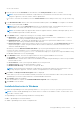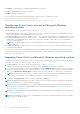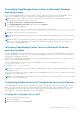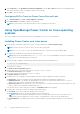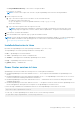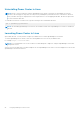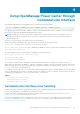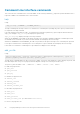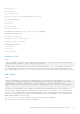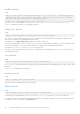Users Guide
4. Under Properties, locate IE Enhanced Security Configuration; click the On or Off radio buttons for both Administrators
and Users as desired to enable or disable the feature for those groups.
5. Click OK to save your selections.
Configuring ESC to Trust the Power Center Site and Links
1. Go to Internet Explorer > Tools > Internet Options > Security.
2. Click Trusted Sites, and add about: Blank as a trusted site.
NOTE: You may need to restart Internet Explorer for the configuration to take effect.
Using OpenManage Power Center on Linux operating
systems
This section explains how to install, uninstall, launch, and upgrade Power Center on Linux platforms.
Installing Power Center on a Linux server
1. Download the Power Center compressed (*.zip or *.tar.gz) installation file at dell.com/powercenter.
NOTE: You must use the root user account to execute the following steps.
NOTE: Use –prefix=<dir> to save the installation binary file to a location other than the default path.
2. Decompress the installation file to produce rpm and install.sh files
NOTE:
While the default installation directory is /opt/dell/ompc, it is recommended that you direct the installation
to INSTALLDIR as described in the following step.
3. Run the following command to install the binary and automatically launch the initialization tool:
#./install.sh <INSTALLDIR>
4. Press <Enter> to continue.
The End User License Agreement appears.
5. Read the End User’s License Agreement (EULA), then type accept to continue.
The Power Center License screen appears.
6. Review the license message, then press <Enter> to continue.
The HTTPS Setting screen appears.
7. Configure the HTTPS settings by entering a number from the list, then providing the information requested.
● HTTPS Port—Enter a port number between 1000 and 9999. OMPC uses a default port number 8643
● Redfish Event Port — By default, the OpenManage Power Center uses port 8644 for Redfish events. To select a
different port, enter a new port number between 1000 and 9999.
● Keystore Password—Enter a password to access the keystore file. The password must be more than 5 characters, and
cannot contain non-ANSI characters and double quotes (").
Press <Enter> when you have made all your changes. The Database Server screen appears.
8. Configure the PostgreSQL service by providing the following information:
● User Name—Enter your PostgreSQL database server user name.
● User Password—Enter your PostgreSQL database server user password.
NOTE:
The password must be a minimum of 8 characters in length with characters from at least three of the
following categories: uppercase, lowercase, numeric, non-alphanumeric. The password can include spaces.
● PostgreSQL Port—The default value is 6443. If another database is already using the default port, enter a different
port.
24
Using OpenManage Power Center