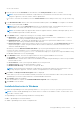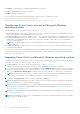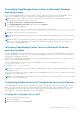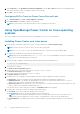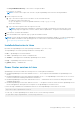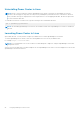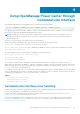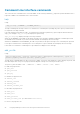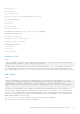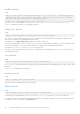Users Guide
Uninstalling OpenManage Power Center on Microsoft Windows
operating system
Before you uninstall OpenManage Power Center ensure to remove all devices from the Power Center management console.
Otherwise, the existing power cap value set in the policies (including EPR) remains effective on the devices.
NOTE: Ensure to check your data center power capacity before removing the devices to avoid tripping the breaker,
because the policies will be removed at the same time.
1. Click Start > Control Panel > Programs/Programs and Features.
2. Select Dell OpenManage Power Center, right-click and select Uninstall.
The following message is displayed.
Are you sure you want to uninstall Dell OpenManage Power Center?
3. Click Yes to confirm. Follow the on-screen instructions.
NOTE: On uninstalling OpenManage Power Center, the installation folder where OpenManage Power Center is installed, is
removed.
NOTE: At times, after the uninstallation is complete, a message is displayed informing you that some files are not deleted
and a service is not released automatically. You may have to delete the files manually and reboot server to release the
service before installing OMPC again.
Launching OpenManage Power Center on Microsoft Windows
operating systems
After the OpenManage Power Center installation on the system is complete, a desktop icon of OpenManage Power Center is
created on the desktop. You can use this icon to launch the OpenManage Power Center console. The console is launched in the
default browser configured on the system.
Alternately, you can also launch OpenManage Power Center by opening a web browser. You may need to configure your web
browser to launch OpenManage Power Center.
To launch OpenManage Power Center, enter the following address in lower case in your Web browser: https://
<Server_Name>:<HTTPS_Port>/
For example: https://localhost:8643/
NOTE:
It is recommended to use screen resolutions of 1280*800 pixels or higher for using the OpenManage Power Center
management console.
Select a user account and enter your name and password. The OpenManage Power Center console is displayed. You can use the
OpenManage Power Center functions.
NOTE:
To avoid the difference in timezone between your system and the server, ensure that the time zone of your system
is same as that of the OMPC server.
Configuring Enhanced Security Configuration for Internet Explorer
If the OpenManage Power Center server uses Windows Server 2012 or Windows Server 2016 and the Web browser is Internet
Explorer 10 or later, then the Internet Explorer Enhanced Security Configuration (ESC) feature is enabled by default. To make
sure OpenManage Power Center functions properly in Internet Explorer, you must either disable this feature or configure
Internet Explorer to trust the OpenManage Power Center site and links.
Disabling ESC in Windows Server 2012
1. Close any open Internet Explorer windows.
2. Open Server Manager.
3. On the left navigation bar, click Local Server.
Using OpenManage Power Center
23