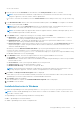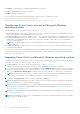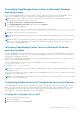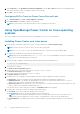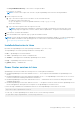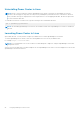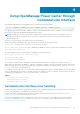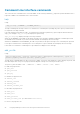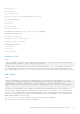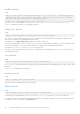Users Guide
● external — Other applications installed by OpenManage Power Center
● Logs — OpenManage Power Center event logs
● Pgdata (default) — Database files
To protect data, the following files are accessible only to Network Service or Administrator users:
● OpenManagePowerCenter\conf\app.config.xml
● OpenManagePowerCenter\external\apache-tomcat\conf\server.xml
OpenManage Power Center services on Microsoft Windows
operating systems
The OpenManage Power Center includes the following services:
● Dell EMC OpenManage Power Center – The Apache Tomcat server that hosts the Power Center web application which
passes action requests to the OpenManage Power Center server.
● Dell EMC OpenManage Power Center Database Server – The PostgreSQL internal database for OpenManage Power Center.
● Dell EMC OpenManage Power Center SNMP Dispatcher – If the Windows SNMP trap service is installed, then it reroutes
SNMP traps to the OpenManage Power Center Server service. If the Windows SNMP trap service is not installed, this
service stops automatically.
NOTE: If the Windows SNMP trap service is installed, make sure it is not disabled. Otherwise, Power Center cannot
function properly.
● Dell EMC OpenManage Power Center Server – The Power Center server core service. It carries out all actions including
communication with devices.
To stop or start a service, select the appropriate service from the Windows Services list, and select the action to perform.
Power Center uses the Network Service account to start all services. You can change to a normal Windows operating system
user account for security purposes.
Upgrading Power Center on Microsoft Windows operating systems
To upgrade Power Center from a previous version on a system running supported Microsoft Windows operating systems, the
system must have at least 366 MB of free space on the C: drive.
1. Install OpenManage Power Center. For more information, see Installing Power Center.
A dialog box is displayed, informing you that an older version of OpenManage Power Center is installed.
2. If you want to migrate the previous Power Center database, ensure that Migrate data check box is selected. This migrates
most of the Power Center data, such as hierarchy information, monitoring history, policy settings, events, and credential
data. Uncheck Keep Power/Thermal Data checkbox if you do not need to migrate the existing power or thermal data.
NOTE:
The special characters, such as \ or a space cannot be used in the password after you upgrade to the latest
version. It is recommended to use the OMPC reconfiguration tool to set a new password.
3. To upgrade, click Upgrade now. If you do not want to upgrade, click Cancel.
NOTE:
On upgrading OpenManage Power Center to the latest version on remote systems, the data in the OpenManage
Power Center database is not migrated to the latest version.
NOTE: Do not cancel the upgrade process, if cancelled, rollback to the previous version may fail. This may also result in
data loss. For more information on upgrading and steps to handle failure during upgrade, see Upgrade failure recovery on
Microsoft Windows operating system.
NOTE: It is recommended to have a database backup from the settings page before the upgrade. For more information, see
Configuring database backup.
NOTE: After upgrading to the latest version of OpenManage Power Center, the rights assigned to the roles may change.
Edit the roles to re-assign the rights.
.
22
Using OpenManage Power Center