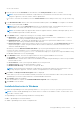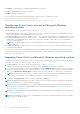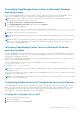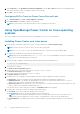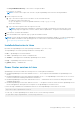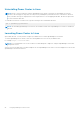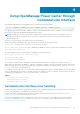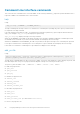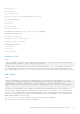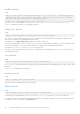Users Guide
● Not case-sensitive
6. Enter the password in the Password text box and then, in the Verify Password text box to confirm it.
NOTE: The password must be a minimum of eight characters, with characters from at least three of the following
categories: uppercase, lowercase, numeric, and non-alphanumeric.
If you want to customize the installation, select the Custom Install check box and proceed to step 7 else, proceed to step
10.
7. In the Destination Folder window, either leave the default installation path or click Change... to navigate to the desired
location on your system and click Next.
NOTE: Ensure that you have Full Control permission on the destination folder. The installation may fail if you try to
install OMPC on a system folder such as C:\Users\Administrator or at a root level.
NOTE: The installation path only supports ANSI characters (English characters, numbers, and simple symbols). Do not
use an installation path with non-ANSI characters.
8. In the HTTPS window, configure the following HTTPS settings, and then click Next.
● HTTPS Port — By default, the OpenManage Power Center uses port 8643 for HTTPS communication. To select a
different port, enter a new port number between 1000 and 9999.
● Redfish Event Port — By default, the OpenManage Power Center uses port 8644 for Redfish events. To select a
different port, enter a new port number between 1000 and 9999.
● Keystore Password — Enter a password that is used to access the keystore file. In the Verify Password field, enter
the password again to confirm. The password must be more than five characters, and cannot contain non-ANSI
characters and double quotes (").
Alternatively, select the Generate Random Password to get a system-generated password to access the keystore file. If
you select this option, change the password method option in the C:\Program Files\DELL
\OpenManagePowerCenter\pgdata to trust. This modification helps you to log into the PostgreSQL database using
the database administrator tool for any debugging.
9. In the Database window, enter the following information for the PostgreSQL database server account.
● User Name — Enter your PostgreSQL database server user name.
● Database Port — Default value is 6443. If another database is already using the default port, enter a new port number
between 6000 to 9999.
● User Password — Enter your PostgreSQL database server user password.
● Verify Password — Enter the password again to confirm.
● Database Data Directory — The location of PostgreSQL data.
NOTE:
The password must be a minimum of eight characters in length with characters from at least three of the
following categories: uppercase, lowercase, numeric, non-alphanumeric. It cannot include spaces.
10. Click Next. The Ready to Install the Program window is displayed.
In this window, you can view the installation summary information such as the destination folder on the system where the
OpenManage Power Center folders and files are stored and database information.
11. Click Install to begin the installation.
After the installation is complete, the InstallShield Wizard Completed window is displayed.
12. Click Finish to exit the wizard.
Installed directories in Windows
By default, the OpenManage Power Center package installs to C:\Program Files\Dell\OpenManagePowerCenter.
NOTE:
You cannot install OpenManage Power Center in the root folders of the Windows volume. You must select a non-
root folder or another volume.
The OpenManage Power Center package includes the following folders:
● bin — OpenManage Power Center binaries
● conf — OpenManage Power Center configuration files
Using OpenManage Power Center
21