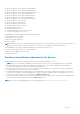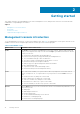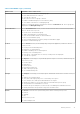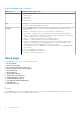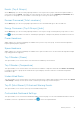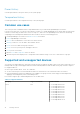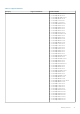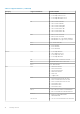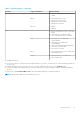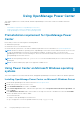Users Guide
Getting started
This chapter introduces the OpenManage Power Center management console, and presents several use cases that describe
standard uses of OpenManage Power Center.
Topics:
• Management console introduction
• Home page
• Common use cases
• Supported and unsupported devices
Management console introduction
To use OpenManage Power Center, you must open a Web browser and log in. The management console opens with a list of the
available screens in the left navigation pane, and the currently open screen in the right pane.
Table 2. Main OMPC Pages
Main Screen Available actions on the screen
Home The Home screen introduces OpenManage Power Center features, and lists initial setup steps
that you can complete after setup. You can click the Help to get additional information. On this
screen you can view:
● Overall events generated by the managed devices
● Events from the top five groups generated by the managed devices
● The total number and type of discovered devices
● The top five energy consuming device groups at the root level
● Information about power and space headroom
● Analyze top power cap and temperature threshold offenders
● Most underutilized racks
● Top 10 most recent critical and warning events
● Information about power and temperature history
Tasks
The Tasks feature enables you to perform device discovery and power control tasks such as
power-on and power-off, on a specific device or group of devices. On the Tasks screen you
can:
● Create new discovery and power control tasks
● Edit or delete discovery and power control tasks
● Start or re-run discovery and power control tasks
● Refresh the list of discovery or power control tasks
● View the summary of the discovery or power control tasks
Devices On the Devices screen, you can view both network-discovered and manually added devices. On
this screen you can:
● Add groups
● Add unsupported devices
● Create logical groups
● Set the estimated maximum power for devices
● Edit devices or managed groups
● Delete devices or managed groups
2
12 Getting started