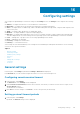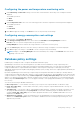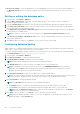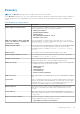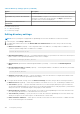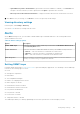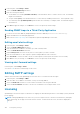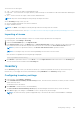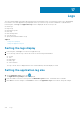Users Guide
The licenses are of three types:
● Trial — These licenses are valid for a limited duration only.
● Perpetual — These licenses do not expire, but they can be used only for the number of nodes mentioned while obtaining the
license.
● Site — These licenses do not expire, can be used for unlimited nodes.
NOTE: Only users with the Manage License privilege can import the license.
On the Licensing settings screen, you can:
● View the summary and details of the licenses obtained.
● Import and delete licenses
NOTE: The Home screen displays a warning message when the licensing terms are violated.
To obtain a Power Center license, visit https://www.dell.com/en-in/work/shop/cty/pdp/spd/dell-openmanage-power-center.
Importing a License
You must purchase, download, and import a license to continue using the product after the trial period.
1. In the left pane, click Settings > Licensing.
2. Under the License Details pane, click Import License.
3. In the Import License window, click Browse next to Select the license file text box to navigate to the location where you
have stored the license file or enter the path where the license file is located, in the Select the license file text box.
NOTE: If you have not purchased a license, click License Self Service Portal to purchase a license.
NOTE: You can import only one license in the OpenManage Power Center console at a time.
After the license is uploaded the following message is displayed.
File uploaded successfully
4. Click Browse to upload more licenses or click Close to close the Import License window and return to the Licensing tab.
You can view the license information in the Licensing tab.
Inventory
On the Inventory settings screen, you can track the inventory of a chassis. By default, the inventory check is run every 30
minutes. But, you can trigger the inventory immediately by clicking Run Now on the Inventory settings screen.
Configuring inventory settings
1. In the left pane, click Settings > Inventory.
2. In the Schedule chassis inventory search on every text box, enter the interval, in minutes, at which you want to run the
chassis inventory check.
The default interval is 30 minutes.
3. Click Run Now to run the inventory check immediately.
The Last search for chassis inventory run at displays the timestamp at which the inventory check was last run.
4. Click Save to apply your changes or click Reset to revert to the previously saved settings.
NOTE:
The chassis inventory operation is applicable only to the chassis that is discovered and added to a managed
group.
Configuring settings 109