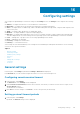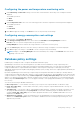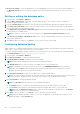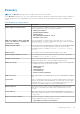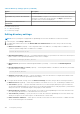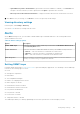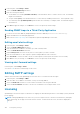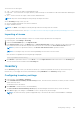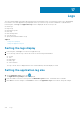Users Guide
● Events Logs Settings — Enter the maximum size for the OpenManage Power Center event log stored in the database, in
the Maximum log size text box. The default is 100000 entries. After reaching the specified log size, a new event log is
created.
Setting or editing the database policy
1. In the left pane, click Settings > Database.
2. From the Data compression drop-down list, select the number of days (1-14) for which you want to keep the non-
compressed data (the default is 7 days).
3. From the Schedule Purge drop-down list, select the time at which the data must be purged. The default time is 23:00.
4. In the Purge data (older than) text box, enter the number of days to remove the data automatically from the database
after the specified period. The default is 365 days.
5. In the Applications Logs Settings > Maximum log size text box, enter the maximum number of entries for the application
log. The default size is 100000 entries.
NOTE: To ignore the events from the protocol operation select Ignore Protocol Operation Events (s) option.
6. In the Events Logs Settings > Maximum log size text box, enter the maximum number of entries for the event log. The
default size is 100000 entries.
7. Click Save to apply your changes, or click Reset to revert to the previously saved settings.
Configuring database backup
OMPC enables you to schedule a database backup of the power monitoring data. The backup data can be used on a different
OMPC server or can be used as a restore point in case of a disk failure.
You can also backup the database using CLI commands, for more information on the CLI commands used for database backup,
see the backup_database section in Command Line Interface commands.
1. In the left pane, click Settings > Database.
2. Click Advanced Settings to configure the database backup.
3. Click Enable Database Backup. By default, this option is disabled.
NOTE: Data in the backup folder may be overwritten by a subsequent backup.
4. In the Backup Path text box, enter the location of the OMPC server to save the backup files.
NOTE:
If the backup location does not exist, the service account (NETWORK SERVICE in Microsoft Windows
operating system and dcm in Linux operating system) must have the appropriate network permissions to create a
backup location and copy the files to and from the location.
5. In the Encryption Password text box, enter the password to encrypt the backup data.
NOTE:
The encryption password must be at least eight characters in length and should comply with at least three of the
following categories: an uppercase letter, a lowercase letter, a numeric or a non-alphanumeric character.
6. Click Set Schedule to schedule the database backup.
NOTE: Click Run Now to back up the files from the database immediately.
● Click Run Once option to schedule one time database backup. Specify the date and time of the schedule.
● Select Periodic option and specify if the database backup has to happen daily, weekly, or on a specific day.
NOTE:
Under the Range of recurrence option, select the start and end date for the task, or select the No End
Date option to run the task for an unlimited period.
7. Click Apply to save the changes or click Cancel to revert to the previously saved settings.
NOTE:
After the database backup is complete, you can view the application log details about the completion of the
database backup by clicking Click here link.
104 Configuring settings