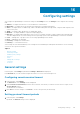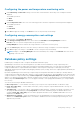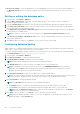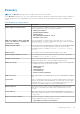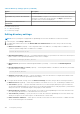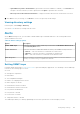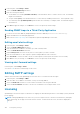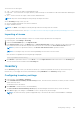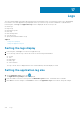Users Guide
Configuring the power and temperature monitoring units
1. Under Monitoring > Power Units settings, select the unit of measurement in which the power consumption must be
displayed.
The available options are:
● Watts
● BTU/hr
2. Under Temperature Units, select one of the following options in which the temperature monitoring must be displayed.
The available options are:
● Celsius
● Fahrenheit
3. Click Save to apply the settings, or click Reset to revert to the previously saved settings.
Configuring energy consumption cost settings
1. In the left pane, click Settings > Monitoring.
2. In the Energy Consumption Cost section, enter values in the Flat Rate and Cooling Multiplier text boxes.
Flat rate is the cost of power used per kWh in the specified currency.
Cooling Multiplier is used to estimate the energy needed to cool the device or device group.
3. From the Currency drop-down list, select the currency in which the energy consumption cost must be displayed.
4. Click Save to apply your settings, or click Reset to revert to the previously saved settings.
NOTE:
Changes to the Cooling Multiplier take effect immediately. But, changes to the Flat Rate take effect at the
beginning of the next hour.
Database policy settings
Database policy settings are used to configure the database maintenance policy.
OpenManage Power Center stores monitoring data for your data center in a database file, using compressed power/
temperature data to optimize for higher query performance and smallest database size. It stores both power/temperature
compressed data and non-compressed data in the database. Data compression helps improve data query efficiency by
aggregating and saving monitoring data using a bigger granularity (hourly or daily), but not the original granularity decided by the
Sampling Interval.
By default, OpenManage Power Center keeps compressed power/temperature data and event data up to 365 days and non-
compressed power/temperature data up to 14 days. You can configure the duration for which OpenMange Power Center retains
compressed and non-compressed data using the Data compression and Purge data (older than) fields. Data that exceeds its
duration or is older than the purge date is deleted. This improves the efficiency of the data query. You can automatically purge
data by using the Schedule Purge field, or you can trigger it manually to start purging data immediately (see “Purge Database
Now,” below).
You can set the following for database maintenance:
● Data compression — Set the number of the days (1-14) to keep the non-compressed data. The default is 7 days.
● Purge data (older than) — Set the number of the days (1-365) to keep the compressed data and the event logs. The
default is 365 days.
● Schedule Purge — Set the time of day to start database purging (00:00:00 - 23:00:00). The default is 23:00:00. You can
also purge the data immediately by clicking Purge Now. Power Center immediately purges the database based on the
settings in Purge data (older than). After the data is purged an informative event, Database Maintenance Success, is
displayed on the Events screen.
● Application Logs Settings — Enter the maximum size for the OpenManage Power Center application log stored in the
database, in the Maximum log size text box. The default is 100000 entries. After reaching the specified log size, a new
application log is created.
Configuring settings
103