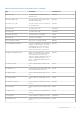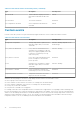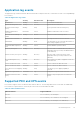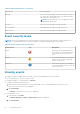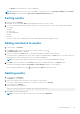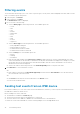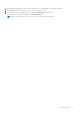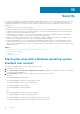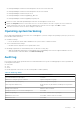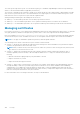Users Guide
The event logs are kept in the log file. You can find the log file(s) in: <InstallDir>\OpenManagePowerCenter\logs\Audit.log.x.
Where x is the incremental number, if applicable (shown below.)
The total size of all audit log files is limited to 20 MB. Power Center keeps up to three audit log files of approximately 6.67 MB
each. If a new log causes the file size to exceed the limitation for a single log file, Power Center renames the log file to a new
name and stores the new log in a new log file with the original file name.
When generating an audit log file, the naming rules are as follows:
● audit.log — The first audit log file name. This file always logs the latest actions.
● audit.log.1 — The second audit log file name. This is copied from audit.log when it exceeds the file size limitation.
● audit.log.2 — The third audit log file name. This is copied from audit.log.1 when audit.log exceeds the file size limitation.
Managing certificates
Power Center uses Keytool— a key and certificate management utility from the Java Runtime Environment (JRE)—to generate
a key pair (a public key and an associated private key) that is used to create a self-signed certificate during installation.
Keytool is installed at <InstallDir>\external\jre\bin\keytool.exe. The private key and the self-signed certificate
are stored in the keystore file at <InstallDir>\keystore.ssl. The self-signed certificate expires three months after installation.
NOTE: It is strongly recommended to update the private key and self-signed certificate.
You can manage Power Center certificates in Keytool. Common scenarios include:
● Scenario 1 — Generate a key pair and self-signed certificate. During Power Center installation, a key pair and self-signed
certificate are generated for the Power Center server.
NOTE:
When you delete an entry from the keystore file, make sure you leave at least one key pair entry in the keystore
file; otherwise, Power Center does not work.
● Scenario 2 – Replace the self-signed certificate with a signed certificate issued by a Certification Authority (CA). A
certificate signed by a CA is more likely to be trusted by the Web browsers. To sign your certificate by a CA, do the
following:
○ Generate a Certificate Signing Request (CSR) and submit to the CA.
○ Import a certificate for your CA.
○ Import the Certificate Reply from the CA.
● Scenario 3 – Import a new Trust Certificate. Some devices (for example, chassis and the exposed management interface
through WS-MAN) or web service providers may provide a certificate for Power Center validation when establishing
communication. If you validate the certificate and Power Center fails to verify it by building a trust path from the trust
certificate in the keystore file, then communication fails. In this scenario, you may need to import a new trust certificate to
make sure a trust path can be built to verify the certificate.
For more information on how to manage certificates, see Keytool documentation.
100
Security