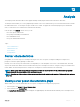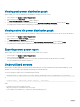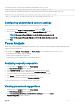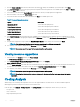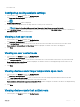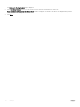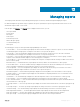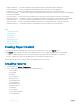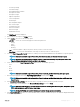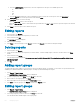Users Guide
Table Of Contents
- Dell EMC OpenManage Power Center 4.0 User’s Guide
- Overview
- Getting started
- Using OpenManage Power Center
- Preinstallation requirement for OpenManage Power Center
- Using Power Center on Microsoft Windows operating systems
- Installing OpenManage Power Center on Microsoft Windows Server
- Installed directories in Windows
- OpenManage Power Center services on Microsoft Windows operating systems
- Upgrading Power Center on Microsoft Windows operating systems
- Uninstalling OpenManage Power Center on Microsoft Windows operating system
- Launching OpenManage Power Center on Microsoft Windows operating systems
- Configuring Enhanced Security Configuration for Internet Explorer
- Using OpenManage Power Center on Linux operating systems
- Using OpenManage Power Center through Command Line Interface
- Command Line Interface error handling
- Command Line Interface commands
- help
- add_profile
- update_profile
- add_device
- update_device
- rediscover_device
- find_device
- remove_profile
- delete_device
- add_group
- delete_group
- update_group
- add_device_to_group
- remove_device_from_group
- move_device
- move_group
- add_group_to_group
- List commands
- list_device_props
- list_devices
- list_group_props
- list_groups
- list_report_groups
- list_reports
- run_report
- discover_device
- backup_database
- restore_database
- add_ssh_server_key
- remove_ssh_server_key
- list_ssh_server_key
- Command line interface error codes
- Access control
- Task management
- Device Management
- Virtual machines
- Power Monitoring
- Temperature Monitoring
- Policies
- Analysis
- Managing reports
- Event Management
- Security
- Configuring settings
- Logs
- Troubleshooting
- Why am I being required to log in more than once by Power Center?
- Why can’t I access the Power Center management console from a Web browser, even though the Power Center server is running normally?
- Why was I automatically logged out of Power Center?
- Why did my connection to iDRAC6 devices (PowerEdge Servers) fail, when the network connection status is Connected?
- Why can’t Power Center receive events sent from devices?
- Why are previously-existing power policies (including EPR) still effective on devices when Power Center is corrupted or has been uninstalled?
- Why do I see the PostgreSQL error log "FATAL: terminating connection due to administrator command" in the Windows event log?
- Why I can’t open power center login page when I access it through Firefox 31?
- Why I encounter an error, “An internal error occurred. Contact the technical support for help: subordinate error code: 0x8f0c1301”, the Home page when OpenManage Power Center server is installed on SUSE Linux Enterprise Server 11 SP2?
- Why do I encounter a network exception while adding a LDAP user?
- Why do I encounter a network exception while adding a chassis to a group?
- In the compare report, why is the average power value of a device different when the service is stopped for a few hours?
- Why is the “policy return to normal” event not displayed when the only device in the Chassis Management Controller (CMC) is deleted?
- After discovering the devices, incorrect device information is displayed? Why is this happening?
- I am not able to view the power headroom graph on the home screen. How do I troubleshoot?
- I am not able to manage the servers discovered by OMPC through the Redfish protocol. Events are also not logged. How do I troubleshoot and resolve the issue?
- I discovered a server through the Redfish protocol. When I tried to manage the server, the events are not logged in the event list. What do I do now?
- Upgrade failure recovery on Microsoft Windows operating system
- Upgrade failure recovery on Linux operating system
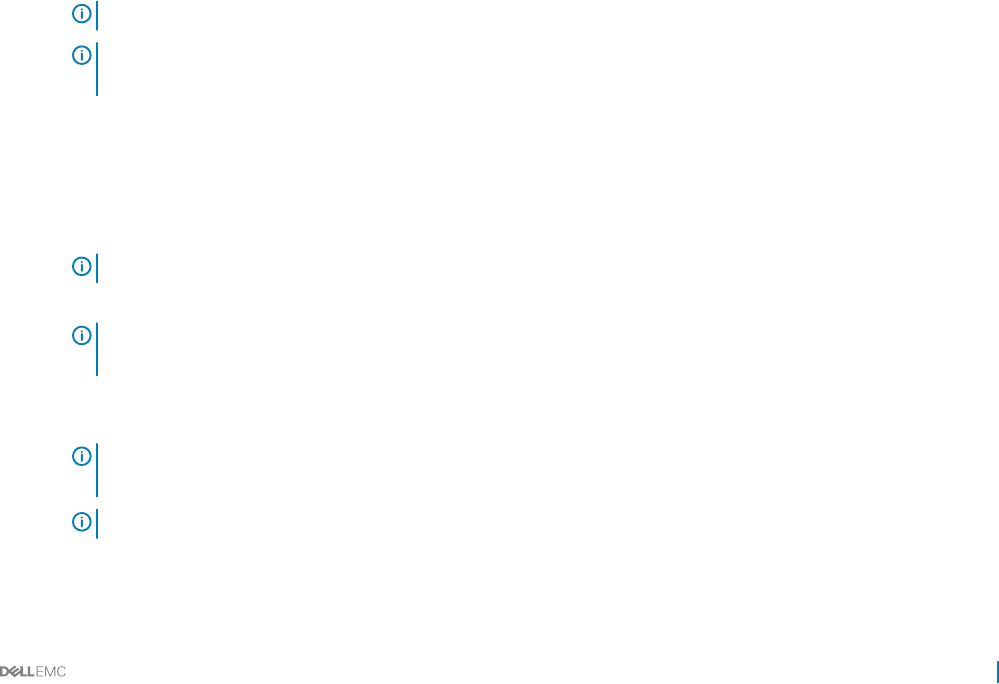
• Power Cap Settings
• Threshold Settings
• Rack Fragmentation Hoarders
• Rack Space Hoarders
• Rack Space Frugal
• Highest Temperature
• Lowest Temperature
• Events Report
• PDU Assignment Report
• PDU Sensor Report
• Thermal Event Policy
• VM Power Hoarders
• VM Power Frugal
• VM General Inventory
The New Report wizard is displayed.
3 Enter a name for the report in the Name text box.
4 Under Duration, select one of the following options
• Last One — Select one of the following options from the drop-down list:
• Hour(s)
• Day(s)
• Week(s)
• Month(s)
• Last — Enter the number of days in the past for which you want to create the report.
• Date Range — Enter the start and end dates of the range for which you want to create the report.
5 Select the Report Aggregation Period check box to collate power or thermal related data from the database for a specic period.
NOTE
: This option is available only for Power Data, Raw Monitoring data, and Thermal data report types.
NOTE: The power aggregation value for a device or group is calculated accurately, only if the power data for the
specied Report Aggregation Period is available in the database.
6 Select an option from the Report Aggregation Type drop-down list. The available options are:
• Hour
• Day
• Week
• Month
NOTE
: This option is available only for Power Data, Power Headroom, and Raw Monitoring data report types.
7 Enter the report aggregate value in the Report Aggregation Value text box and click Next.
NOTE
: This option is available only for Power Data, Power Headroom, and Raw Monitoring data, and Thermal data
report types.
8 In the Associated Devices/Groups tab, select the devices or groups for which you want to generate the report.
a Click the ‘plus’ icon to add them to the Selected Devices/Groups list and click Next.
NOTE
: This option is displayed only for Power Headroom, General Inventory, Raw monitoring data, Comparison report,
PDU outlet assignment, and PDU sensor report types.
NOTE: Starting OMPC 3.2, the Select All Devices and Select All Groups options are available.
9 In the Report Attributes tab, select one or more attributes that you want to include in the report. The attributes displayed are based
on the report type you select.
Managing reports
99