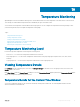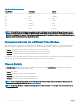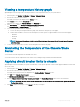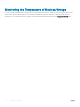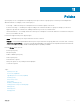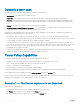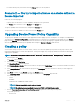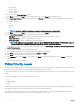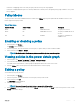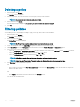Users Guide
Table Of Contents
- Dell EMC OpenManage Power Center 4.0 User’s Guide
- Overview
- Getting started
- Using OpenManage Power Center
- Preinstallation requirement for OpenManage Power Center
- Using Power Center on Microsoft Windows operating systems
- Installing OpenManage Power Center on Microsoft Windows Server
- Installed directories in Windows
- OpenManage Power Center services on Microsoft Windows operating systems
- Upgrading Power Center on Microsoft Windows operating systems
- Uninstalling OpenManage Power Center on Microsoft Windows operating system
- Launching OpenManage Power Center on Microsoft Windows operating systems
- Configuring Enhanced Security Configuration for Internet Explorer
- Using OpenManage Power Center on Linux operating systems
- Using OpenManage Power Center through Command Line Interface
- Command Line Interface error handling
- Command Line Interface commands
- help
- add_profile
- update_profile
- add_device
- update_device
- rediscover_device
- find_device
- remove_profile
- delete_device
- add_group
- delete_group
- update_group
- add_device_to_group
- remove_device_from_group
- move_device
- move_group
- add_group_to_group
- List commands
- list_device_props
- list_devices
- list_group_props
- list_groups
- list_report_groups
- list_reports
- run_report
- discover_device
- backup_database
- restore_database
- add_ssh_server_key
- remove_ssh_server_key
- list_ssh_server_key
- Command line interface error codes
- Access control
- Task management
- Device Management
- Virtual machines
- Power Monitoring
- Temperature Monitoring
- Policies
- Analysis
- Managing reports
- Event Management
- Security
- Configuring settings
- Logs
- Troubleshooting
- Why am I being required to log in more than once by Power Center?
- Why can’t I access the Power Center management console from a Web browser, even though the Power Center server is running normally?
- Why was I automatically logged out of Power Center?
- Why did my connection to iDRAC6 devices (PowerEdge Servers) fail, when the network connection status is Connected?
- Why can’t Power Center receive events sent from devices?
- Why are previously-existing power policies (including EPR) still effective on devices when Power Center is corrupted or has been uninstalled?
- Why do I see the PostgreSQL error log "FATAL: terminating connection due to administrator command" in the Windows event log?
- Why I can’t open power center login page when I access it through Firefox 31?
- Why I encounter an error, “An internal error occurred. Contact the technical support for help: subordinate error code: 0x8f0c1301”, the Home page when OpenManage Power Center server is installed on SUSE Linux Enterprise Server 11 SP2?
- Why do I encounter a network exception while adding a LDAP user?
- Why do I encounter a network exception while adding a chassis to a group?
- In the compare report, why is the average power value of a device different when the service is stopped for a few hours?
- Why is the “policy return to normal” event not displayed when the only device in the Chassis Management Controller (CMC) is deleted?
- After discovering the devices, incorrect device information is displayed? Why is this happening?
- I am not able to view the power headroom graph on the home screen. How do I troubleshoot?
- I am not able to manage the servers discovered by OMPC through the Redfish protocol. Events are also not logged. How do I troubleshoot and resolve the issue?
- I discovered a server through the Redfish protocol. When I tried to manage the server, the events are not logged in the event list. What do I do now?
- Upgrade failure recovery on Microsoft Windows operating system
- Upgrade failure recovery on Linux operating system
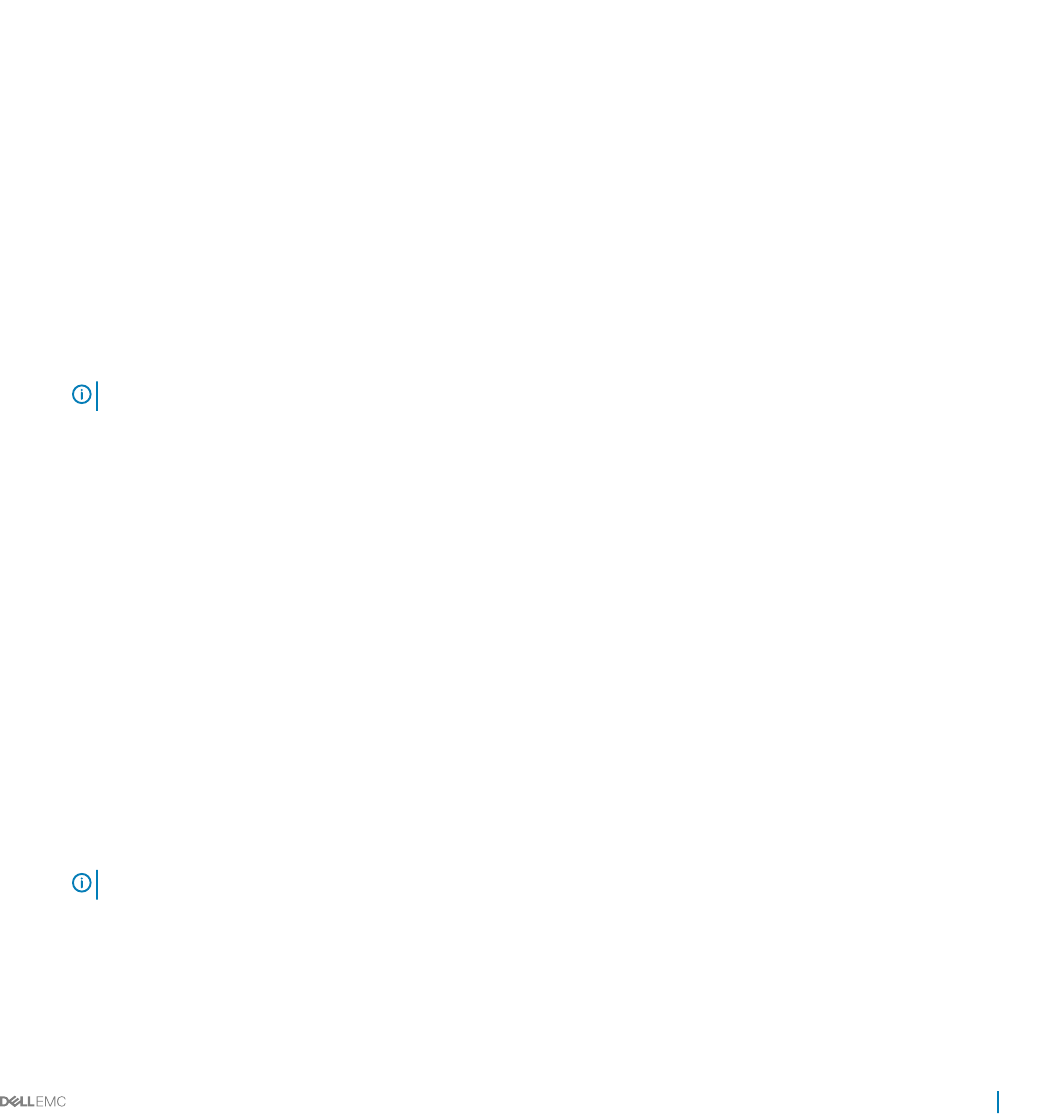
• If there are overlapping policies on an entity, the policy with the lowest power cap is applied.
• If there are overlapping dynamic policies on an entity and both are currently active, the highest priority (High > Medium > Low) of this
entity is applied.
Policy Modes
The policy mode is shown in the Enabled and Active columns in the Policies page. A green symbol indicates Enabled or Active. Power
Center supports three policy modes:
Table 6. Policy Modes
Enabled Column Active Column Mode Description
Green Green Enabled and active The policy is in use now.
Green NA Enabled but not active The policy is available but not in
use now.
NA NA Disabled The policy is created but not
available for use.
Enabling or disabling a policy
1 In the left pane, click Policies.
The Policies screen is displayed.
2 In the list of policies, select the check box next to the policy or policies that you want to enable or disable.
3 In the task menu, click Enable or Disable.
NOTE
: The Enable and/or Disable menu options are available only when you select a policy.
Viewing policies in the power details graph
1 In the left pane, click Devices > All Devices or Devices > Managed Groups.
2 Select the check box next to a device or device group.
The details of the selected device or device group are displayed in the bottom section of the screen.
3 Click the Policies tab to view the policies associated with the device or device group.
Editing a policy
You can edit only one policy at a time.
1 In the left pane, click Policies.
2 In the list of policies, select the check box next to the policy that you want to edit.
3 In the task menu, click Edit.
The Edit Policy wizard is displayed.
4 Make the required changes.
NOTE
: You cannot change the selected device or group while editing a policy.
5 In the Summary screen, review the changes and click Finish to save the changes, click Back to return to the previous screen, or click
Cancel to discard the changes.
Policies
89