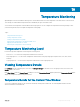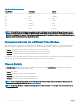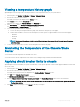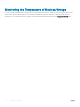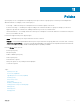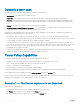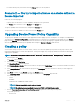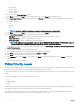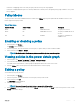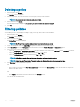Users Guide
Table Of Contents
- Dell EMC OpenManage Power Center 4.0 User’s Guide
- Overview
- Getting started
- Using OpenManage Power Center
- Preinstallation requirement for OpenManage Power Center
- Using Power Center on Microsoft Windows operating systems
- Installing OpenManage Power Center on Microsoft Windows Server
- Installed directories in Windows
- OpenManage Power Center services on Microsoft Windows operating systems
- Upgrading Power Center on Microsoft Windows operating systems
- Uninstalling OpenManage Power Center on Microsoft Windows operating system
- Launching OpenManage Power Center on Microsoft Windows operating systems
- Configuring Enhanced Security Configuration for Internet Explorer
- Using OpenManage Power Center on Linux operating systems
- Using OpenManage Power Center through Command Line Interface
- Command Line Interface error handling
- Command Line Interface commands
- help
- add_profile
- update_profile
- add_device
- update_device
- rediscover_device
- find_device
- remove_profile
- delete_device
- add_group
- delete_group
- update_group
- add_device_to_group
- remove_device_from_group
- move_device
- move_group
- add_group_to_group
- List commands
- list_device_props
- list_devices
- list_group_props
- list_groups
- list_report_groups
- list_reports
- run_report
- discover_device
- backup_database
- restore_database
- add_ssh_server_key
- remove_ssh_server_key
- list_ssh_server_key
- Command line interface error codes
- Access control
- Task management
- Device Management
- Virtual machines
- Power Monitoring
- Temperature Monitoring
- Policies
- Analysis
- Managing reports
- Event Management
- Security
- Configuring settings
- Logs
- Troubleshooting
- Why am I being required to log in more than once by Power Center?
- Why can’t I access the Power Center management console from a Web browser, even though the Power Center server is running normally?
- Why was I automatically logged out of Power Center?
- Why did my connection to iDRAC6 devices (PowerEdge Servers) fail, when the network connection status is Connected?
- Why can’t Power Center receive events sent from devices?
- Why are previously-existing power policies (including EPR) still effective on devices when Power Center is corrupted or has been uninstalled?
- Why do I see the PostgreSQL error log "FATAL: terminating connection due to administrator command" in the Windows event log?
- Why I can’t open power center login page when I access it through Firefox 31?
- Why I encounter an error, “An internal error occurred. Contact the technical support for help: subordinate error code: 0x8f0c1301”, the Home page when OpenManage Power Center server is installed on SUSE Linux Enterprise Server 11 SP2?
- Why do I encounter a network exception while adding a LDAP user?
- Why do I encounter a network exception while adding a chassis to a group?
- In the compare report, why is the average power value of a device different when the service is stopped for a few hours?
- Why is the “policy return to normal” event not displayed when the only device in the Chassis Management Controller (CMC) is deleted?
- After discovering the devices, incorrect device information is displayed? Why is this happening?
- I am not able to view the power headroom graph on the home screen. How do I troubleshoot?
- I am not able to manage the servers discovered by OMPC through the Redfish protocol. Events are also not logged. How do I troubleshoot and resolve the issue?
- I discovered a server through the Redfish protocol. When I tried to manage the server, the events are not logged in the event list. What do I do now?
- Upgrade failure recovery on Microsoft Windows operating system
- Upgrade failure recovery on Linux operating system
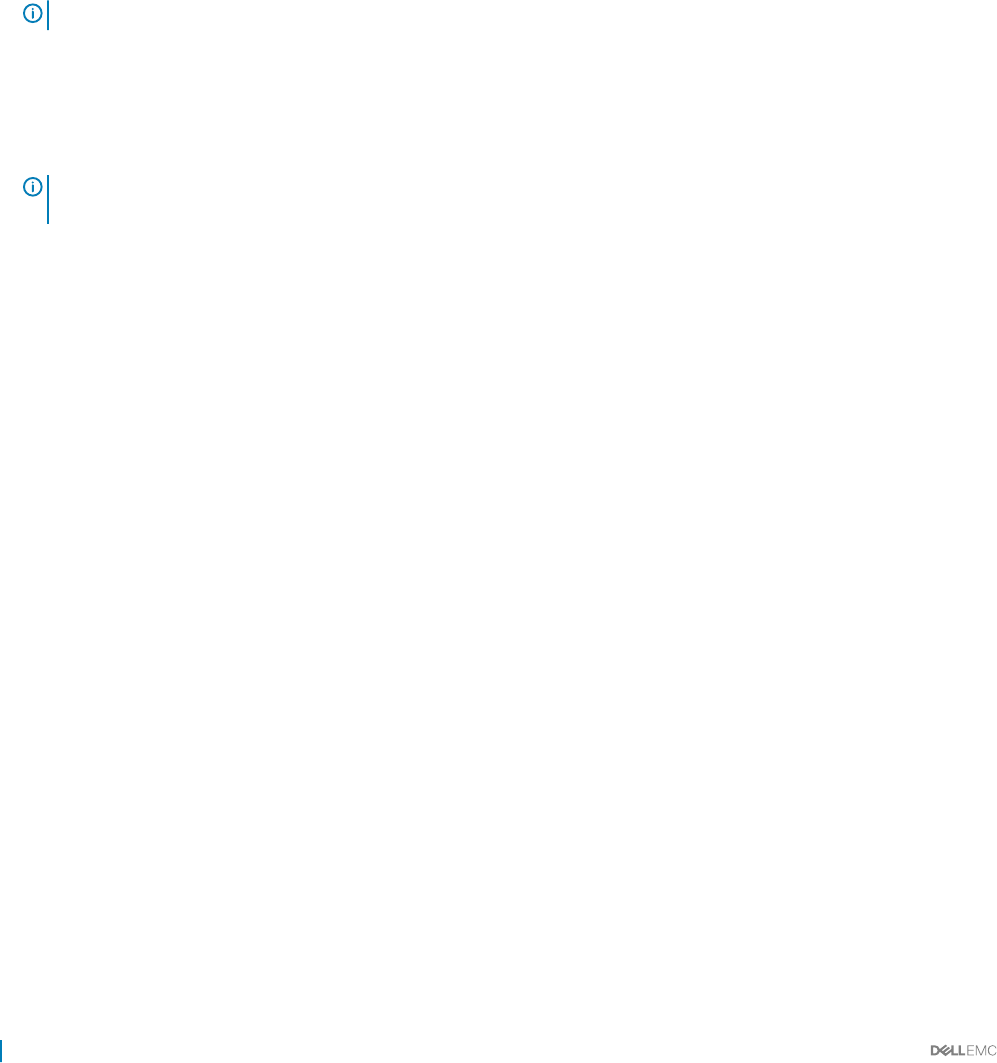
• Previous day
• Previous week
• Previous month
• Previous quarter
8 Enter a value in the Power Cap Value text box.
9 Click Next to continue, click Back to return to the previous screen, or click Cancel to discontinue the task.
10 In the Power Cap Priorities window, select an option from the Priority drop-down list to set the capping priority for each device in
the group.
The available options are:
• Low
• Medium
• High
NOTE: The Power Cap Priorities window is accessible only when you select a device group.
11 Click Next to continue, click Back to return to the previous screen, or click Cancel to discontinue the task.
12 In the Power Policy Schedule window, set the monitoring schedule for the policy.
• Time Span — Always or a range (enter start and end time in the format hh:mm using 24–hour time)
• Recurrence Pattern — Always or specic days of the week
• Recurrence Range — Always or a range (enter start and end dates)
13
NOTE
: The following steps are applicable only if you choose TEMPERATURE TRIGGERED POWER POLICY option. If
you choose STATIC or DYNAMIC power policy, you can skip the 13th, 14th, and the 15th step.
Select the time period to monitor the temperature. The available options are Previous hour, Previous day, Previous week, Previous
month, Previous quarter.
14 Select the required ASHRAE class from the drop-down menu.
The temperature threshold for the selected ASHRAE class is populated automatically.
15 Click Next to schedule the policy. The available options are Always and Range.
16 Click Next to view the summary of the policy you created.
17 In the Summary window, click Finish to save the policy, click Back to review the policy information, or click Cancel to discard the
changes.
The new policy is eective immediately.
Policy Priority Levels
When you create or update a policy, you can select dierent priority levels for each device/group. For example, you can set priority levels
based on the service level agreements associated with workloads running on a device/group.
Power Center tends to reserve more power to the devices/groups with higher priority when the power cap for devices/groups is not fully
utilized.
For each device/group, you can set one of the three priority levels:
• Low
• Medium (Default)
• High
Priority lists are policy-specic; however, a device/group may have dierent priority levels in dierent policies. A higher-priority value of a
device/group in a policy overrides the lower-priority value of the same node in another policy.
For example, you created Policy1 for device <A, B, C> and Policy2 for device <B, C, D>, and you congured dierent priorities or power
caps for the policy with the same time slot. In this case, Power Center follows these rules:
88
Policies