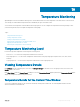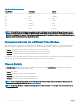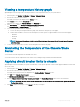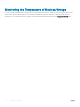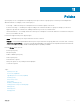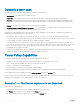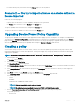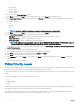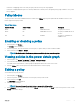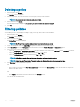Users Guide
Table Of Contents
- Dell EMC OpenManage Power Center 4.0 User’s Guide
- Overview
- Getting started
- Using OpenManage Power Center
- Preinstallation requirement for OpenManage Power Center
- Using Power Center on Microsoft Windows operating systems
- Installing OpenManage Power Center on Microsoft Windows Server
- Installed directories in Windows
- OpenManage Power Center services on Microsoft Windows operating systems
- Upgrading Power Center on Microsoft Windows operating systems
- Uninstalling OpenManage Power Center on Microsoft Windows operating system
- Launching OpenManage Power Center on Microsoft Windows operating systems
- Configuring Enhanced Security Configuration for Internet Explorer
- Using OpenManage Power Center on Linux operating systems
- Using OpenManage Power Center through Command Line Interface
- Command Line Interface error handling
- Command Line Interface commands
- help
- add_profile
- update_profile
- add_device
- update_device
- rediscover_device
- find_device
- remove_profile
- delete_device
- add_group
- delete_group
- update_group
- add_device_to_group
- remove_device_from_group
- move_device
- move_group
- add_group_to_group
- List commands
- list_device_props
- list_devices
- list_group_props
- list_groups
- list_report_groups
- list_reports
- run_report
- discover_device
- backup_database
- restore_database
- add_ssh_server_key
- remove_ssh_server_key
- list_ssh_server_key
- Command line interface error codes
- Access control
- Task management
- Device Management
- Virtual machines
- Power Monitoring
- Temperature Monitoring
- Policies
- Analysis
- Managing reports
- Event Management
- Security
- Configuring settings
- Logs
- Troubleshooting
- Why am I being required to log in more than once by Power Center?
- Why can’t I access the Power Center management console from a Web browser, even though the Power Center server is running normally?
- Why was I automatically logged out of Power Center?
- Why did my connection to iDRAC6 devices (PowerEdge Servers) fail, when the network connection status is Connected?
- Why can’t Power Center receive events sent from devices?
- Why are previously-existing power policies (including EPR) still effective on devices when Power Center is corrupted or has been uninstalled?
- Why do I see the PostgreSQL error log "FATAL: terminating connection due to administrator command" in the Windows event log?
- Why I can’t open power center login page when I access it through Firefox 31?
- Why I encounter an error, “An internal error occurred. Contact the technical support for help: subordinate error code: 0x8f0c1301”, the Home page when OpenManage Power Center server is installed on SUSE Linux Enterprise Server 11 SP2?
- Why do I encounter a network exception while adding a LDAP user?
- Why do I encounter a network exception while adding a chassis to a group?
- In the compare report, why is the average power value of a device different when the service is stopped for a few hours?
- Why is the “policy return to normal” event not displayed when the only device in the Chassis Management Controller (CMC) is deleted?
- After discovering the devices, incorrect device information is displayed? Why is this happening?
- I am not able to view the power headroom graph on the home screen. How do I troubleshoot?
- I am not able to manage the servers discovered by OMPC through the Redfish protocol. Events are also not logged. How do I troubleshoot and resolve the issue?
- I discovered a server through the Redfish protocol. When I tried to manage the server, the events are not logged in the event list. What do I do now?
- Upgrade failure recovery on Microsoft Windows operating system
- Upgrade failure recovery on Linux operating system
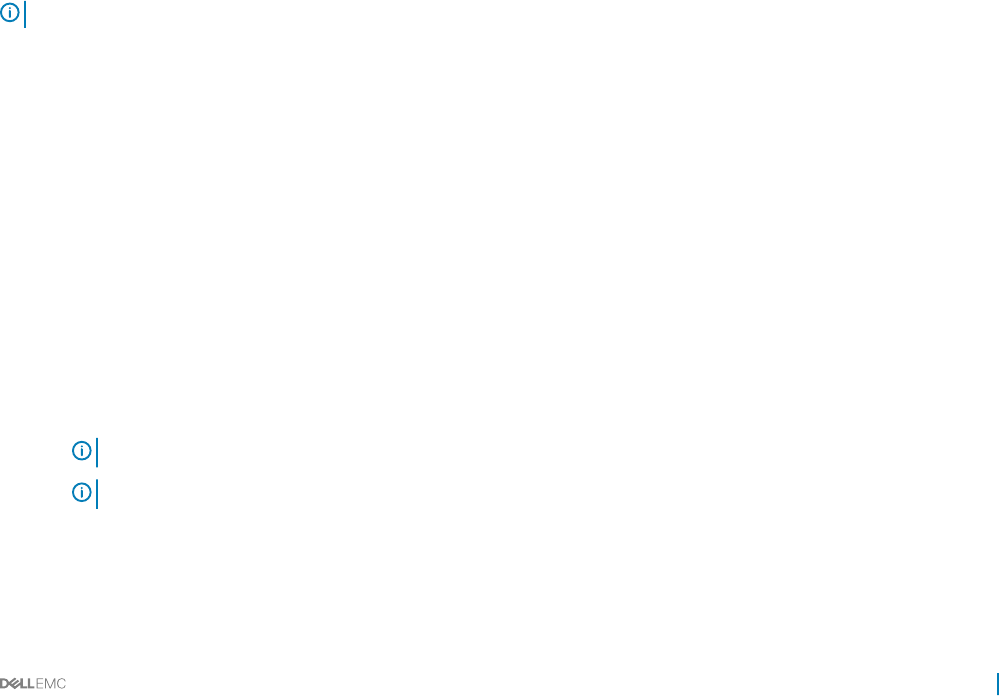
• You cannot edit the policy of this device from the Policies page; you can only delete it.
Scenario 2 — You try to import a license on a device without a
license imported
In this case, the following happens:
• If a policy exists on the devices, a "Server Capabilities Changed" event is generated.
• The Policies tab of the devices is set to Enabled in the Groups page.
The power capability status of the devices is changed in the Devices page.
The policy of the devices is editable. You can access it from the Policies page.
Upgrading Device Power Policy Capability
The power policy capability of some devices can be upgraded to include capping of power consumption—for example, PowerEdge M620.
These devices show Monitor and Upgradable. To upgrade the device so that its power consumption can be capped, go to the Devices
page and click Upgrade next to the device, then follow the instructions on the pop-up help page to upgrade the device power capability.
Once the upgrade is completed, the power capability status changes to Monitor & Capping within 24 hours.
Creating a policy
You can create static power policies for a rack, chassis, or device. You can create dynamic power policies for any group or device, and
temperature triggered policy to monitor the temperature.. Power policies apply only to the groups and devices that have monitoring and
capping power capabilities.
NOTE: You can also create policies from the Devices > All Devices > Policies or Devices > Managed Groups > Policies tabs.
1 In the left pane, click Policies.
The Policies screen is displayed.
2 In the task menu, click New Policy.
The Create New Policy wizard is displayed.
3 In the Select a Group or Device window, enter a name for the policy in the Policy Name text box. The name should be fewer than 25
characters in length.
4 In the Grouped Devices tab, select the device group or in the Unassigned tab, select the devices to which you want to apply the
policy.
5 Click Next to continue, or click Cancel to return to the Policies screen.
6 In the Power Cap Values window, select the type of the policy from the Policy Type drop-down list.
The available options are:
• STATIC
• DYNAMIC
• TEMPERATURE TRIGGERED POWER POLICY
NOTE
: This step is applicable only to racks and chassis.
NOTE: The following steps are applicable if you select STATIC or DYNAMIC power policy.
7 From the Power monitoring values are for a xed time period drop-down list, select the power cap values.
The possible options are:
• Previous hour
Policies
87