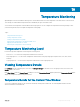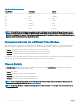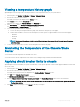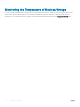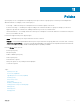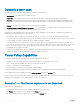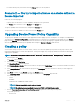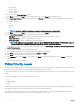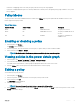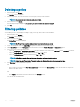Users Guide
Table Of Contents
- Dell EMC OpenManage Power Center 4.0 User’s Guide
- Overview
- Getting started
- Using OpenManage Power Center
- Preinstallation requirement for OpenManage Power Center
- Using Power Center on Microsoft Windows operating systems
- Installing OpenManage Power Center on Microsoft Windows Server
- Installed directories in Windows
- OpenManage Power Center services on Microsoft Windows operating systems
- Upgrading Power Center on Microsoft Windows operating systems
- Uninstalling OpenManage Power Center on Microsoft Windows operating system
- Launching OpenManage Power Center on Microsoft Windows operating systems
- Configuring Enhanced Security Configuration for Internet Explorer
- Using OpenManage Power Center on Linux operating systems
- Using OpenManage Power Center through Command Line Interface
- Command Line Interface error handling
- Command Line Interface commands
- help
- add_profile
- update_profile
- add_device
- update_device
- rediscover_device
- find_device
- remove_profile
- delete_device
- add_group
- delete_group
- update_group
- add_device_to_group
- remove_device_from_group
- move_device
- move_group
- add_group_to_group
- List commands
- list_device_props
- list_devices
- list_group_props
- list_groups
- list_report_groups
- list_reports
- run_report
- discover_device
- backup_database
- restore_database
- add_ssh_server_key
- remove_ssh_server_key
- list_ssh_server_key
- Command line interface error codes
- Access control
- Task management
- Device Management
- Virtual machines
- Power Monitoring
- Temperature Monitoring
- Policies
- Analysis
- Managing reports
- Event Management
- Security
- Configuring settings
- Logs
- Troubleshooting
- Why am I being required to log in more than once by Power Center?
- Why can’t I access the Power Center management console from a Web browser, even though the Power Center server is running normally?
- Why was I automatically logged out of Power Center?
- Why did my connection to iDRAC6 devices (PowerEdge Servers) fail, when the network connection status is Connected?
- Why can’t Power Center receive events sent from devices?
- Why are previously-existing power policies (including EPR) still effective on devices when Power Center is corrupted or has been uninstalled?
- Why do I see the PostgreSQL error log "FATAL: terminating connection due to administrator command" in the Windows event log?
- Why I can’t open power center login page when I access it through Firefox 31?
- Why I encounter an error, “An internal error occurred. Contact the technical support for help: subordinate error code: 0x8f0c1301”, the Home page when OpenManage Power Center server is installed on SUSE Linux Enterprise Server 11 SP2?
- Why do I encounter a network exception while adding a LDAP user?
- Why do I encounter a network exception while adding a chassis to a group?
- In the compare report, why is the average power value of a device different when the service is stopped for a few hours?
- Why is the “policy return to normal” event not displayed when the only device in the Chassis Management Controller (CMC) is deleted?
- After discovering the devices, incorrect device information is displayed? Why is this happening?
- I am not able to view the power headroom graph on the home screen. How do I troubleshoot?
- I am not able to manage the servers discovered by OMPC through the Redfish protocol. Events are also not logged. How do I troubleshoot and resolve the issue?
- I discovered a server through the Redfish protocol. When I tried to manage the server, the events are not logged in the event list. What do I do now?
- Upgrade failure recovery on Microsoft Windows operating system
- Upgrade failure recovery on Linux operating system
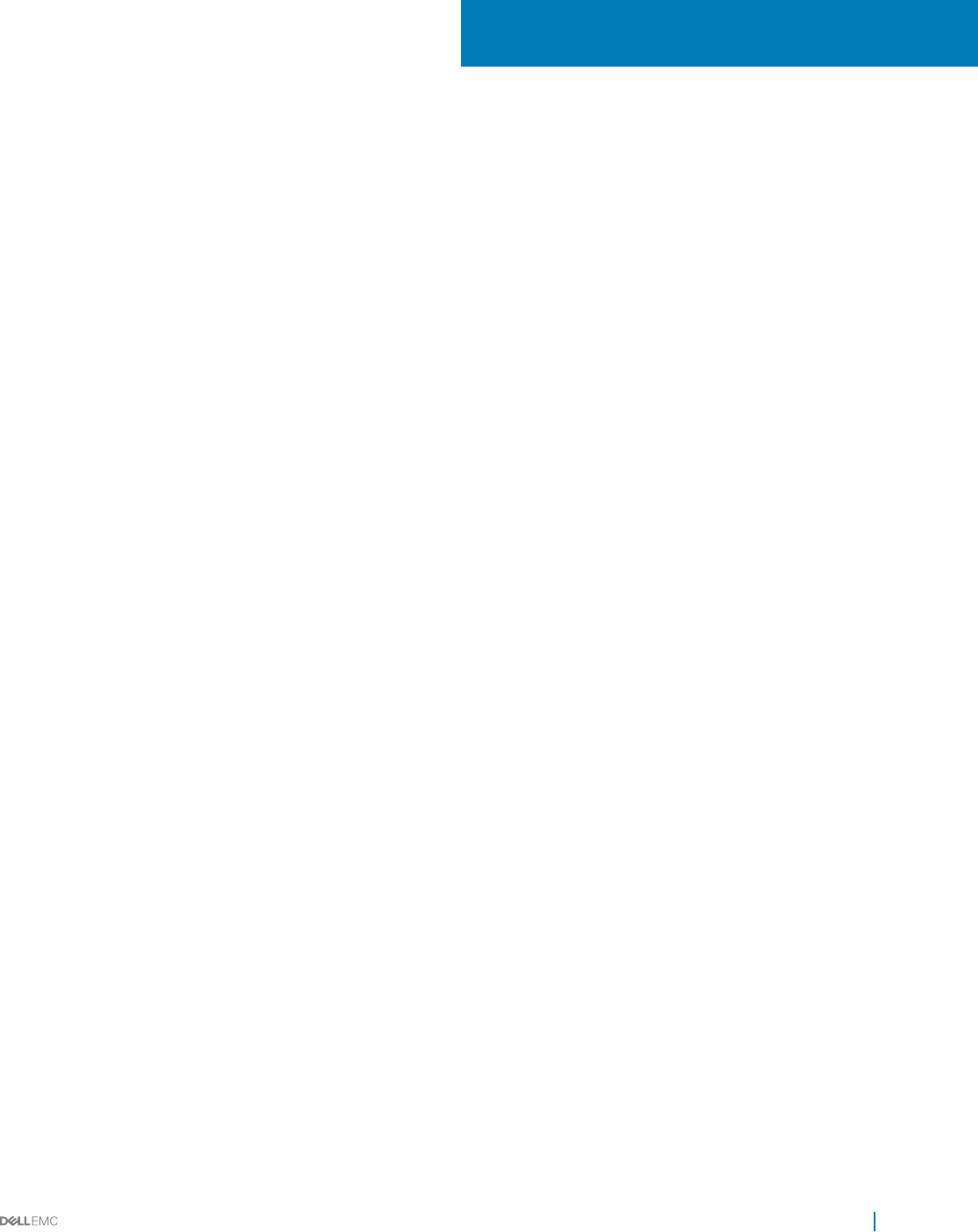
Policies
A power policy is a set of congurations to manage the power cap for a device or group. A policy is useful for power management in
dierent situations. For example, you can create a policy to:
• Power Cap — Make sure that power consumption does not exceed the capacity of the circuit.
• Control Power Usage — Schedule power usage according to the workload of the device or group. For example, you can set an
aggressive cap when the workload is low, enabling a reduction of power use for your data center.
• Increase rack density — For example, monitor the current power consumption of a rack with 10 devices to estimate how many more
devices you can add to the rack.
Power Center supports three power cap policy types:
• Static — Manually set the power cap for each device in a rack or chassis.
• Dynamic — Power Center dynamically allocates the power cap for each device in a group (data center, room, aisle, rack, or chassis).
• Temperature Triggered Policy — The power cap is allocated depending on the changes in the temperature, based on the American
Society of Heating, Refrigerating, and Air-Conditioning Engineers (ASHRAE) standards.
From the Policies screen, you can:
• Create a power policy
• Edit a power policy
• Enable or disable a power policy
• Delete a power policy
• Refresh the list of policies
• Filter power policies so only certain policies are displayed
• Sort the list of policies
Topics:
• Dynamic power caps
• Power Policy Capabilities
• Upgrading Device Power Policy Capability
• Creating a policy
• Policy Priority Levels
• Policy Modes
• Enabling or disabling a policy
• Viewing policies in the power details graph
• Editing a policy
• Deleting a policy
• Filtering policies
11
Policies 85