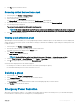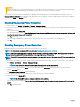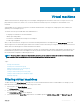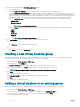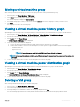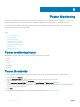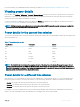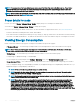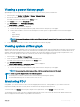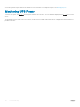Users Guide
Table Of Contents
- Dell EMC OpenManage Power Center 4.0 User’s Guide
- Overview
- Getting started
- Using OpenManage Power Center
- Preinstallation requirement for OpenManage Power Center
- Using Power Center on Microsoft Windows operating systems
- Installing OpenManage Power Center on Microsoft Windows Server
- Installed directories in Windows
- OpenManage Power Center services on Microsoft Windows operating systems
- Upgrading Power Center on Microsoft Windows operating systems
- Uninstalling OpenManage Power Center on Microsoft Windows operating system
- Launching OpenManage Power Center on Microsoft Windows operating systems
- Configuring Enhanced Security Configuration for Internet Explorer
- Using OpenManage Power Center on Linux operating systems
- Using OpenManage Power Center through Command Line Interface
- Command Line Interface error handling
- Command Line Interface commands
- help
- add_profile
- update_profile
- add_device
- update_device
- rediscover_device
- find_device
- remove_profile
- delete_device
- add_group
- delete_group
- update_group
- add_device_to_group
- remove_device_from_group
- move_device
- move_group
- add_group_to_group
- List commands
- list_device_props
- list_devices
- list_group_props
- list_groups
- list_report_groups
- list_reports
- run_report
- discover_device
- backup_database
- restore_database
- add_ssh_server_key
- remove_ssh_server_key
- list_ssh_server_key
- Command line interface error codes
- Access control
- Task management
- Device Management
- Virtual machines
- Power Monitoring
- Temperature Monitoring
- Policies
- Analysis
- Managing reports
- Event Management
- Security
- Configuring settings
- Logs
- Troubleshooting
- Why am I being required to log in more than once by Power Center?
- Why can’t I access the Power Center management console from a Web browser, even though the Power Center server is running normally?
- Why was I automatically logged out of Power Center?
- Why did my connection to iDRAC6 devices (PowerEdge Servers) fail, when the network connection status is Connected?
- Why can’t Power Center receive events sent from devices?
- Why are previously-existing power policies (including EPR) still effective on devices when Power Center is corrupted or has been uninstalled?
- Why do I see the PostgreSQL error log "FATAL: terminating connection due to administrator command" in the Windows event log?
- Why I can’t open power center login page when I access it through Firefox 31?
- Why I encounter an error, “An internal error occurred. Contact the technical support for help: subordinate error code: 0x8f0c1301”, the Home page when OpenManage Power Center server is installed on SUSE Linux Enterprise Server 11 SP2?
- Why do I encounter a network exception while adding a LDAP user?
- Why do I encounter a network exception while adding a chassis to a group?
- In the compare report, why is the average power value of a device different when the service is stopped for a few hours?
- Why is the “policy return to normal” event not displayed when the only device in the Chassis Management Controller (CMC) is deleted?
- After discovering the devices, incorrect device information is displayed? Why is this happening?
- I am not able to view the power headroom graph on the home screen. How do I troubleshoot?
- I am not able to manage the servers discovered by OMPC through the Redfish protocol. Events are also not logged. How do I troubleshoot and resolve the issue?
- I discovered a server through the Redfish protocol. When I tried to manage the server, the events are not logged in the event list. What do I do now?
- Upgrade failure recovery on Microsoft Windows operating system
- Upgrade failure recovery on Linux operating system
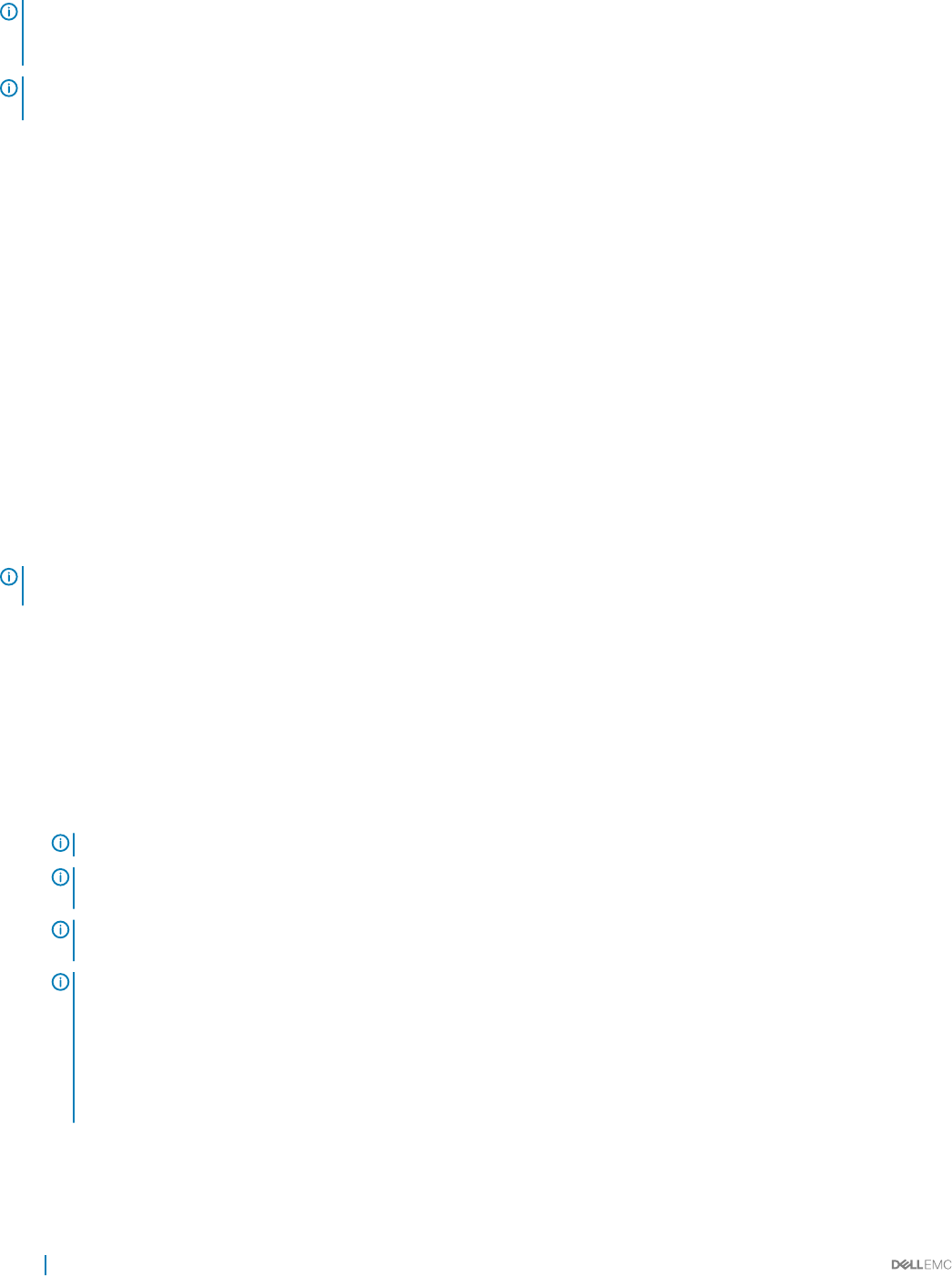
NOTE: It is common to see that some instantaneous values exceed the Power Cap value in the Maximum line. Power Center
monitors this value and controls it to the normal power range with this happens. You only need to pay attention when the
Average power value exceeds the Power Cap value.
NOTE: You can set the time interval (the period from a time point to the next time point) in the Settings page. For information on
conguring the interval, see Monitoring Settings.
Power details for racks
For racks, you can click Devices > Managed Group > Details to display PDU power consumption for all rack PDUs.
You can also click Devices > Managed Group > Policies to change a power policy.
You can view the following power details of PDU devices. For more information on supported PDU devices, see System Requirements.
• PDU device information, including PDU name, model, and IP address.
• PDU outlet information, including outlet number, power (W), voltage (V), amps (A), and the time of the information recorded, following
the format <YYYY-MM-DD HH:MM:SS>. The table lists the information for each outlet and the total power consumption for all outlets.
Viewing Energy Consumption
Details of each device and device group power consumption are available in the power history graph.
• IT Equipment Energy — The total energy consumption and cost for all managed devices in the selected device or device group.
NOTE
: Power Center can read the power consumption of a device when it as at S0 (On) state. For devices in S4/S5 state,
Power Center uses a xed value (30W) to calculate the power consumption.
• Cooling Energy — The estimated energy consumption and cost needed to cool the selected device/group.
Cooling Energy = IT Equipment Energy * Cooling Multiplier
You can congure the cooling multiplier on the Settings > Monitoring screen, in the Energy Consumption Cost section.
• Energy Consumed (Total) — The combined energy consumption and costs for the IT equipment and cooling energy. The formula is:
Cost = (IT Equipment Energy T1*Cooling Multiplier) *Flat Rate T1+(IT Equipment Energy T2*Cooling Multiplier) *Flat Rate T2+°¦+(IT
Equipment Energy Tn*Cooling Multiplier) *Flat Rate Tn
NOTE
: T1/T2/.../Tn is the time period (in hours) at a certain at rate.
NOTE: By default, the Cost column displays 0. You must congure the cost rate to see the cost. The rate is a global
setting, and can be set on the Settings > Monitoring page.
NOTE: The Energy Consumption Cost section displays information based on the values congured in the Settings screen.
This information should be used as an estimate only.
NOTE: When a device or group is newly-added or created in Power Center, the power and energy consumption data
displayed in the "1W" and "1M" time windows are dierent if the monitored time is less than 1 week, and the data
displayed in the "1H" and "1D" time windows are dierent if the monitored time is less than 1 day. This occurs because
Power Center uses dierent sampling intervals for dierent time windows. For example, a device is added into Power
Center at 2011-10-15 09:00, and the current time is 2011-10-17 11:10. For the 1M time window (sampling interval is 1 day),
the power and energy consumption is calculated from 2011-09-17 00:00 to 2011-10-17 00:00. For the 1W time window
(sampling time is 1 hour), the power and energy consumption is calculated from 2011-10-10 11:00 to 2011-10-17 11:00. There
is an 11 hour gap; therefore, the data displayed in the two time windows are not the same.
78 Power Monitoring