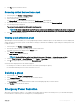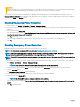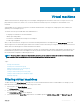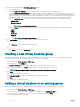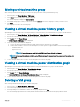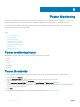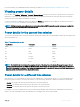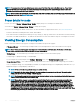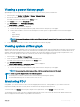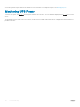Users Guide
Table Of Contents
- Dell EMC OpenManage Power Center 4.0 User’s Guide
- Overview
- Getting started
- Using OpenManage Power Center
- Preinstallation requirement for OpenManage Power Center
- Using Power Center on Microsoft Windows operating systems
- Installing OpenManage Power Center on Microsoft Windows Server
- Installed directories in Windows
- OpenManage Power Center services on Microsoft Windows operating systems
- Upgrading Power Center on Microsoft Windows operating systems
- Uninstalling OpenManage Power Center on Microsoft Windows operating system
- Launching OpenManage Power Center on Microsoft Windows operating systems
- Configuring Enhanced Security Configuration for Internet Explorer
- Using OpenManage Power Center on Linux operating systems
- Using OpenManage Power Center through Command Line Interface
- Command Line Interface error handling
- Command Line Interface commands
- help
- add_profile
- update_profile
- add_device
- update_device
- rediscover_device
- find_device
- remove_profile
- delete_device
- add_group
- delete_group
- update_group
- add_device_to_group
- remove_device_from_group
- move_device
- move_group
- add_group_to_group
- List commands
- list_device_props
- list_devices
- list_group_props
- list_groups
- list_report_groups
- list_reports
- run_report
- discover_device
- backup_database
- restore_database
- add_ssh_server_key
- remove_ssh_server_key
- list_ssh_server_key
- Command line interface error codes
- Access control
- Task management
- Device Management
- Virtual machines
- Power Monitoring
- Temperature Monitoring
- Policies
- Analysis
- Managing reports
- Event Management
- Security
- Configuring settings
- Logs
- Troubleshooting
- Why am I being required to log in more than once by Power Center?
- Why can’t I access the Power Center management console from a Web browser, even though the Power Center server is running normally?
- Why was I automatically logged out of Power Center?
- Why did my connection to iDRAC6 devices (PowerEdge Servers) fail, when the network connection status is Connected?
- Why can’t Power Center receive events sent from devices?
- Why are previously-existing power policies (including EPR) still effective on devices when Power Center is corrupted or has been uninstalled?
- Why do I see the PostgreSQL error log "FATAL: terminating connection due to administrator command" in the Windows event log?
- Why I can’t open power center login page when I access it through Firefox 31?
- Why I encounter an error, “An internal error occurred. Contact the technical support for help: subordinate error code: 0x8f0c1301”, the Home page when OpenManage Power Center server is installed on SUSE Linux Enterprise Server 11 SP2?
- Why do I encounter a network exception while adding a LDAP user?
- Why do I encounter a network exception while adding a chassis to a group?
- In the compare report, why is the average power value of a device different when the service is stopped for a few hours?
- Why is the “policy return to normal” event not displayed when the only device in the Chassis Management Controller (CMC) is deleted?
- After discovering the devices, incorrect device information is displayed? Why is this happening?
- I am not able to view the power headroom graph on the home screen. How do I troubleshoot?
- I am not able to manage the servers discovered by OMPC through the Redfish protocol. Events are also not logged. How do I troubleshoot and resolve the issue?
- I discovered a server through the Redfish protocol. When I tried to manage the server, the events are not logged in the event list. What do I do now?
- Upgrade failure recovery on Microsoft Windows operating system
- Upgrade failure recovery on Linux operating system
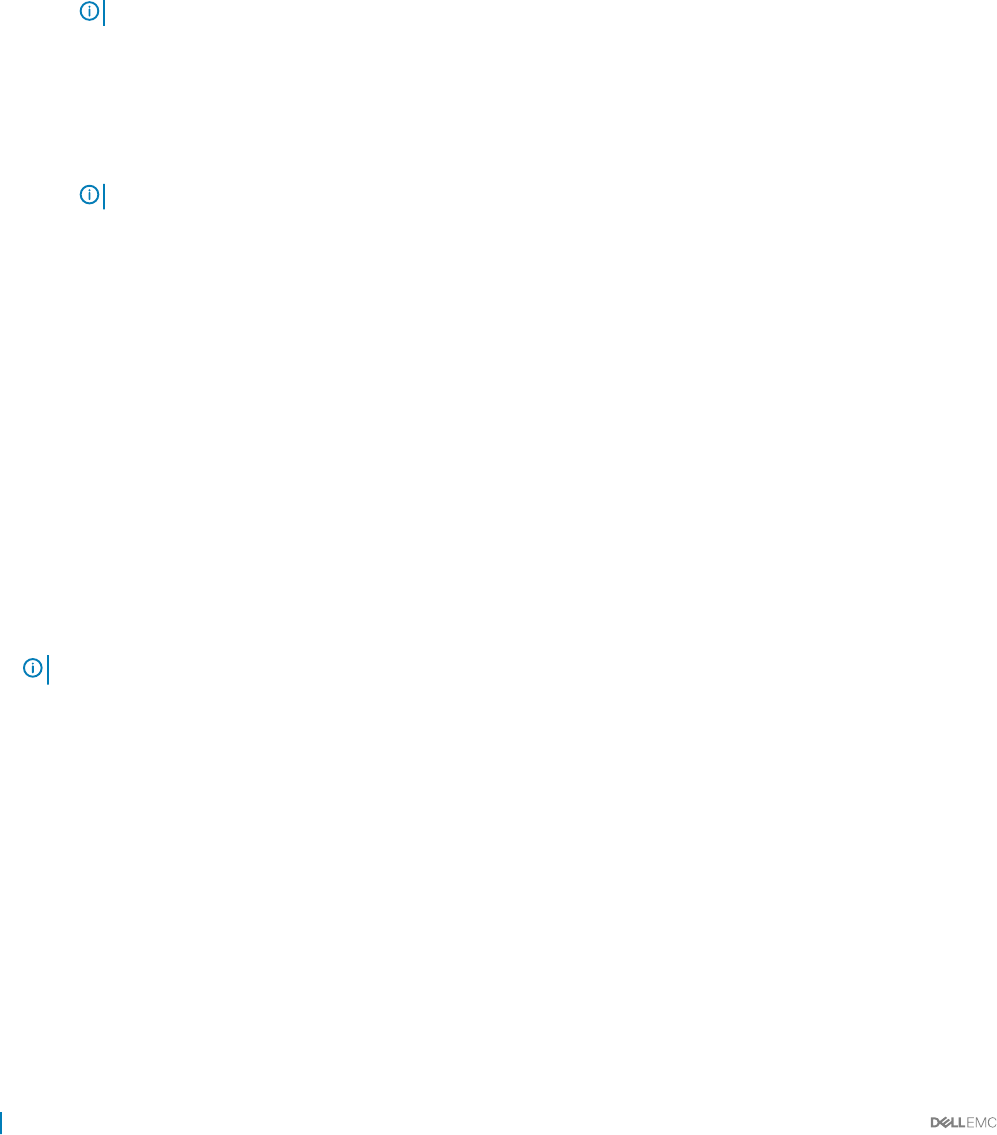
4 Enter a name for the lter in the Filter Name (Optional) text box.
5 Do one of the following:
• Select the Hypervisor IP Range check box, and enter the start and end IP address of the hypervisor.
• Select the Virtual Machine Date Range check box, and enter the start and end date of virtual machine discovery. Enter the dates
manually following the format MM/DD/YYYY, or select the dates from the calendar. Devices discovered from 00:00:00 of start
date to 00:00:00 of the next day after the end date are displayed. For example, if you enter the ltering option 01/01/2015 as both
start date and end date, all devices discovered between 00:00:00 of 01/01/2015 and 00:00:00 of 01/02/2015 are displayed.
• Select the Hypervisor host check box, and select the hypervisor type from the drop-down list. The available options are:
• VMware ESXi
• Microsoft Hyper-V
NOTE: You can select both the options.
• Select the Status check box, and select the status of the virtual machine from the drop-down list. The available options are:
• Online
• Oine
• Suspended
• Unknown
NOTE: You can select multiple statuses.
6 Click Save and Run to save the lter. You can use the saved lters at a later time.
OR
• Click Run Once to view a ltered list of virtual machines.
OR
• Click Cancel to return to the All Devices tab.
Creating a new virtual machine group
A virtual machine group can represent the structure of a data center, room, aisle, rack, or custom. You can nest groups in parent-child
relationships to represent how the virtual machines in your data center are congured.
1 In the left pane, click Virtual Machines > VM Groups.
2 From the task menu, click Add New.
The Add New VM/Group window is displayed. By default, the group used previously is selected.
3 Enter a name for the group in the Name text box and provide an optional description for the group.
NOTE
: The name must be unique across groups and devices under the parent group.
4 Click Save.
A new VM group is created successfully.
5 In the Add Existing VM tab, select the virtual machines to add to the VM group.
6 Click Save.
The selected VMs are added successfully.
Adding a virtual machine to an existing group
After a virtual machine is discovered or manually added to OpenManage Power Center, you can add it to a VM group.
1 In the left pane, click Virtual Machines > VM Groups.
2 Select the VM group to which you want to add the virtual machine and click Add Existing VM tab.
3 Select the virtual machines that you want to add to the selected VM group and click Save.
The selected VMs are added successfully.
74
Virtual machines