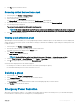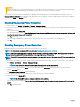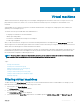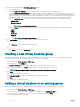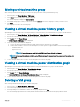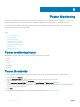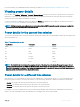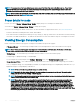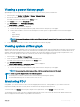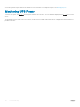Users Guide
Table Of Contents
- Dell EMC OpenManage Power Center 4.0 User’s Guide
- Overview
- Getting started
- Using OpenManage Power Center
- Preinstallation requirement for OpenManage Power Center
- Using Power Center on Microsoft Windows operating systems
- Installing OpenManage Power Center on Microsoft Windows Server
- Installed directories in Windows
- OpenManage Power Center services on Microsoft Windows operating systems
- Upgrading Power Center on Microsoft Windows operating systems
- Uninstalling OpenManage Power Center on Microsoft Windows operating system
- Launching OpenManage Power Center on Microsoft Windows operating systems
- Configuring Enhanced Security Configuration for Internet Explorer
- Using OpenManage Power Center on Linux operating systems
- Using OpenManage Power Center through Command Line Interface
- Command Line Interface error handling
- Command Line Interface commands
- help
- add_profile
- update_profile
- add_device
- update_device
- rediscover_device
- find_device
- remove_profile
- delete_device
- add_group
- delete_group
- update_group
- add_device_to_group
- remove_device_from_group
- move_device
- move_group
- add_group_to_group
- List commands
- list_device_props
- list_devices
- list_group_props
- list_groups
- list_report_groups
- list_reports
- run_report
- discover_device
- backup_database
- restore_database
- add_ssh_server_key
- remove_ssh_server_key
- list_ssh_server_key
- Command line interface error codes
- Access control
- Task management
- Device Management
- Virtual machines
- Power Monitoring
- Temperature Monitoring
- Policies
- Analysis
- Managing reports
- Event Management
- Security
- Configuring settings
- Logs
- Troubleshooting
- Why am I being required to log in more than once by Power Center?
- Why can’t I access the Power Center management console from a Web browser, even though the Power Center server is running normally?
- Why was I automatically logged out of Power Center?
- Why did my connection to iDRAC6 devices (PowerEdge Servers) fail, when the network connection status is Connected?
- Why can’t Power Center receive events sent from devices?
- Why are previously-existing power policies (including EPR) still effective on devices when Power Center is corrupted or has been uninstalled?
- Why do I see the PostgreSQL error log "FATAL: terminating connection due to administrator command" in the Windows event log?
- Why I can’t open power center login page when I access it through Firefox 31?
- Why I encounter an error, “An internal error occurred. Contact the technical support for help: subordinate error code: 0x8f0c1301”, the Home page when OpenManage Power Center server is installed on SUSE Linux Enterprise Server 11 SP2?
- Why do I encounter a network exception while adding a LDAP user?
- Why do I encounter a network exception while adding a chassis to a group?
- In the compare report, why is the average power value of a device different when the service is stopped for a few hours?
- Why is the “policy return to normal” event not displayed when the only device in the Chassis Management Controller (CMC) is deleted?
- After discovering the devices, incorrect device information is displayed? Why is this happening?
- I am not able to view the power headroom graph on the home screen. How do I troubleshoot?
- I am not able to manage the servers discovered by OMPC through the Redfish protocol. Events are also not logged. How do I troubleshoot and resolve the issue?
- I discovered a server through the Redfish protocol. When I tried to manage the server, the events are not logged in the event list. What do I do now?
- Upgrade failure recovery on Microsoft Windows operating system
- Upgrade failure recovery on Linux operating system
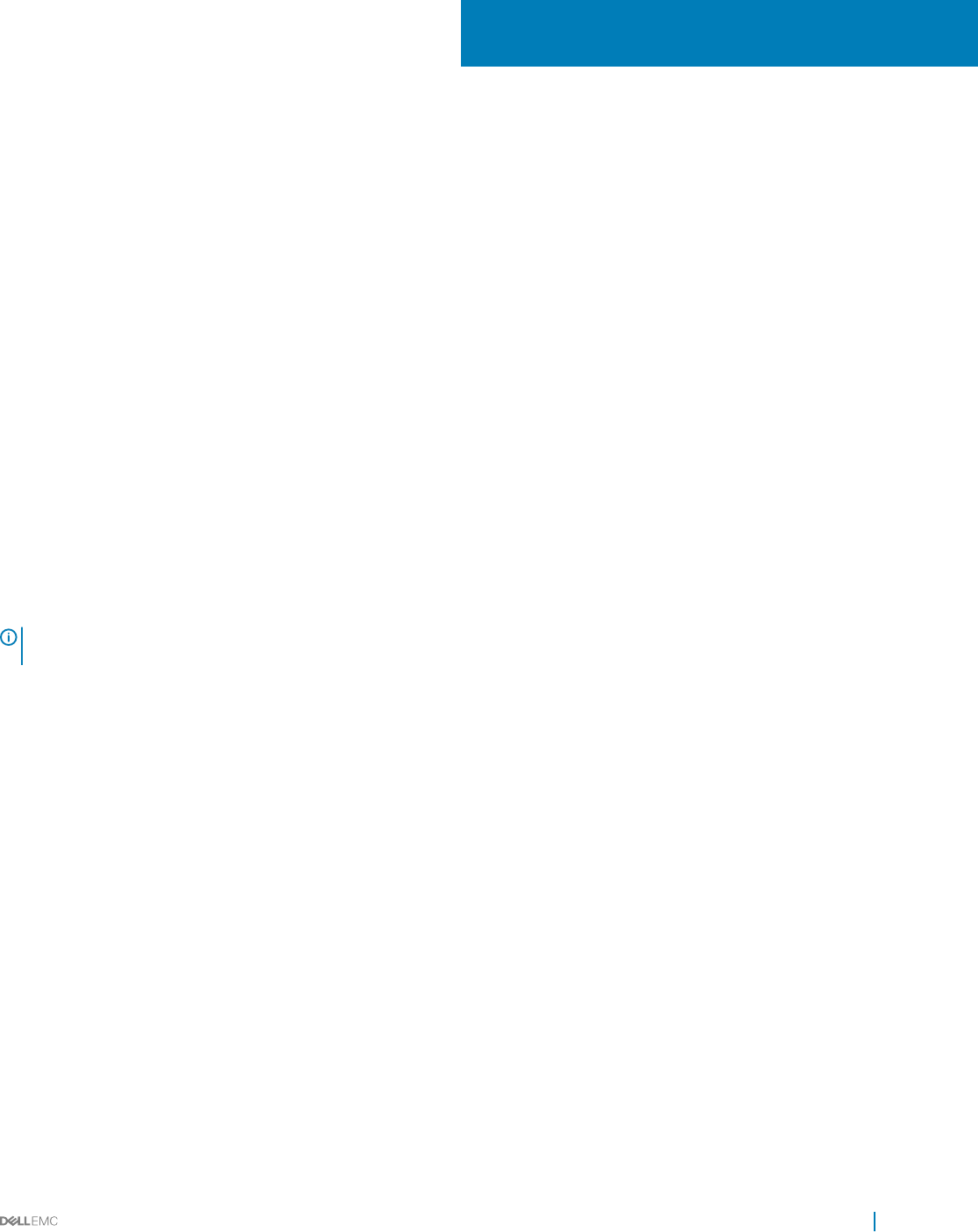
Virtual machines
OMPC monitors the devices, manages the power consumption, and aggregates the observations in the form of a report. However, only
physical devices such as server, chassis, UPS, or PDU are monitored. Currently, the power consumption of virtual machines is not
monitored.
Starting OMPC 4.0, you can discover hypervisors, enumerate virtual machines on the hypervisor, manage power tasks, evaluate, and
generate power consumption reports.
The metrics from the report enable data center administrators to:
• Compute power utilization of the virtual machines.
• Identify a potential problem.
• Prioritize the workload based on actual power consumption.
• Provide usage chargeback.
After you discover the devices, the hypervisors associated with that particular device are displayed in the Virtual Machines feature tab.
Only the hypervisors associated with a physical device that was discovered, is selected for processing. If you remove a physical server from
OMPC, all the associated hypervisors and virtual machines are deleted.
You can move a virtual machine from one physical host to another. The virtual machine is allocated a unique identier, through which it can
be identied in the physical host after the migration. In this way, all the information related to the virtual machine is preserved even after
the virtual machine is migrated to a dierent physical host.
NOTE
: You cannot delete a discovered virtual machine. However, you can delete the device with which the virtual machine has
been associated, that eventually deletes the corresponding hypervisors and virtual machine.
Topics:
• Filtering virtual machines
• Creating a new virtual machine group
• Adding a virtual machine to an existing group
• Moving a virtual machine group
• Viewing a virtual machine power history graph
• Viewing a virtual machine power distribution graph
• Deleting a VM group
Filtering virtual machines
The lter feature in the Virtual Machines tab helps you to view the virtual machines that share a certain attribute. For example, you can
lter and view the virtual machines based on the IP range or the status.
1 In the left pane, click Virtual Machines.
The Virtual machines tab is displayed by default.
2 From the task menu, click Filter.
The Virtual Machines Filter window is displayed.
3 Select the lter from the Select Filter drop-down list. The available options are All VMs, VMware ESXi, and Microsoft Hyper-V.
8
Virtual machines 73