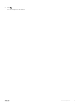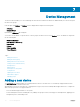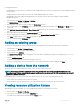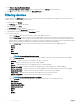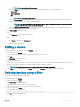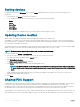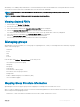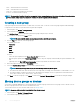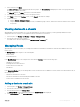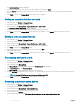Users Guide
Table Of Contents
- Dell EMC OpenManage Power Center 4.0 User’s Guide
- Overview
- Getting started
- Using OpenManage Power Center
- Preinstallation requirement for OpenManage Power Center
- Using Power Center on Microsoft Windows operating systems
- Installing OpenManage Power Center on Microsoft Windows Server
- Installed directories in Windows
- OpenManage Power Center services on Microsoft Windows operating systems
- Upgrading Power Center on Microsoft Windows operating systems
- Uninstalling OpenManage Power Center on Microsoft Windows operating system
- Launching OpenManage Power Center on Microsoft Windows operating systems
- Configuring Enhanced Security Configuration for Internet Explorer
- Using OpenManage Power Center on Linux operating systems
- Using OpenManage Power Center through Command Line Interface
- Command Line Interface error handling
- Command Line Interface commands
- help
- add_profile
- update_profile
- add_device
- update_device
- rediscover_device
- find_device
- remove_profile
- delete_device
- add_group
- delete_group
- update_group
- add_device_to_group
- remove_device_from_group
- move_device
- move_group
- add_group_to_group
- List commands
- list_device_props
- list_devices
- list_group_props
- list_groups
- list_report_groups
- list_reports
- run_report
- discover_device
- backup_database
- restore_database
- add_ssh_server_key
- remove_ssh_server_key
- list_ssh_server_key
- Command line interface error codes
- Access control
- Task management
- Device Management
- Virtual machines
- Power Monitoring
- Temperature Monitoring
- Policies
- Analysis
- Managing reports
- Event Management
- Security
- Configuring settings
- Logs
- Troubleshooting
- Why am I being required to log in more than once by Power Center?
- Why can’t I access the Power Center management console from a Web browser, even though the Power Center server is running normally?
- Why was I automatically logged out of Power Center?
- Why did my connection to iDRAC6 devices (PowerEdge Servers) fail, when the network connection status is Connected?
- Why can’t Power Center receive events sent from devices?
- Why are previously-existing power policies (including EPR) still effective on devices when Power Center is corrupted or has been uninstalled?
- Why do I see the PostgreSQL error log "FATAL: terminating connection due to administrator command" in the Windows event log?
- Why I can’t open power center login page when I access it through Firefox 31?
- Why I encounter an error, “An internal error occurred. Contact the technical support for help: subordinate error code: 0x8f0c1301”, the Home page when OpenManage Power Center server is installed on SUSE Linux Enterprise Server 11 SP2?
- Why do I encounter a network exception while adding a LDAP user?
- Why do I encounter a network exception while adding a chassis to a group?
- In the compare report, why is the average power value of a device different when the service is stopped for a few hours?
- Why is the “policy return to normal” event not displayed when the only device in the Chassis Management Controller (CMC) is deleted?
- After discovering the devices, incorrect device information is displayed? Why is this happening?
- I am not able to view the power headroom graph on the home screen. How do I troubleshoot?
- I am not able to manage the servers discovered by OMPC through the Redfish protocol. Events are also not logged. How do I troubleshoot and resolve the issue?
- I discovered a server through the Redfish protocol. When I tried to manage the server, the events are not logged in the event list. What do I do now?
- Upgrade failure recovery on Microsoft Windows operating system
- Upgrade failure recovery on Linux operating system
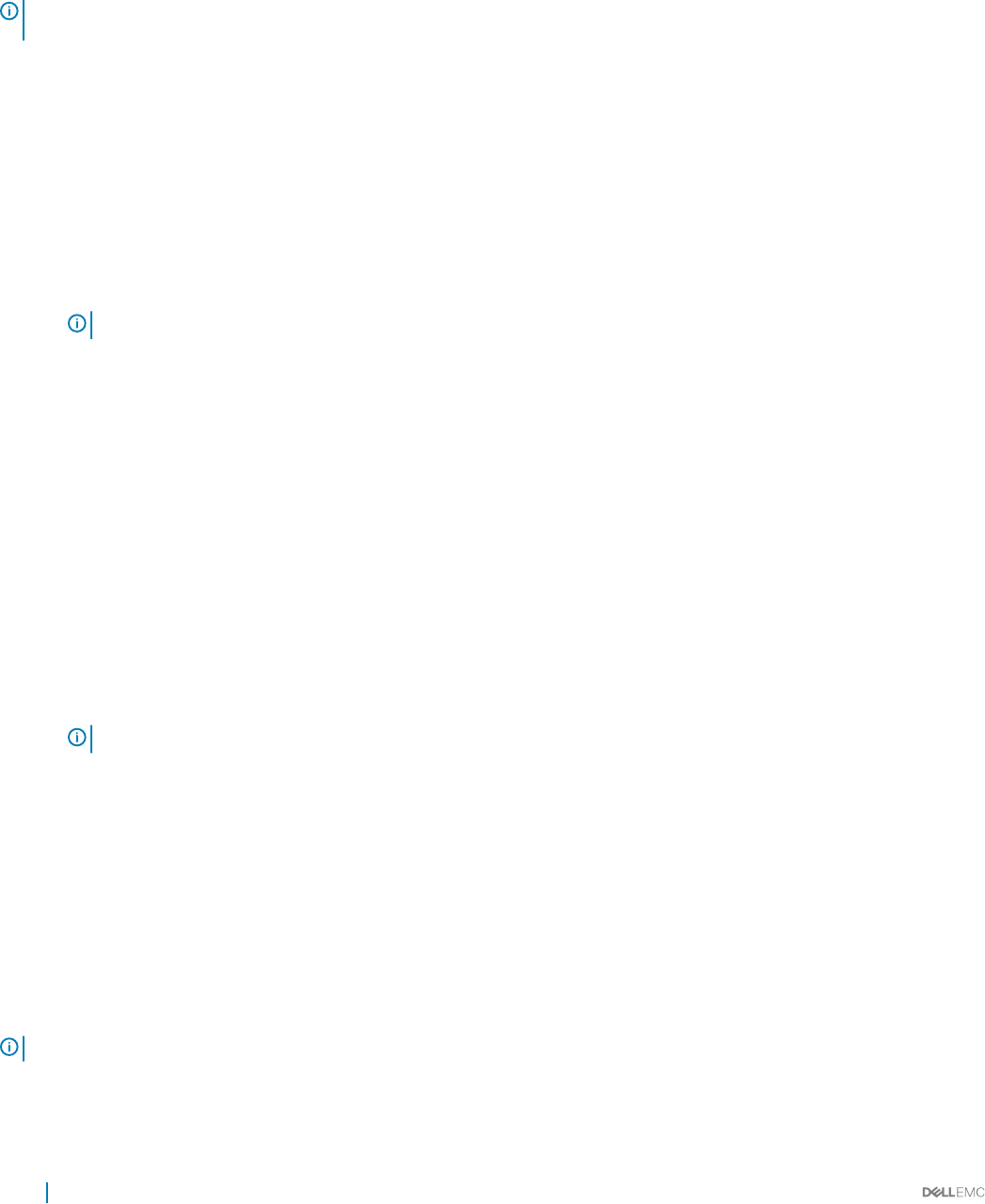
• Aisle — Aisle information in Power Center
• Rack — Rack information in Power Center
• Rack Slot — Rack slot information in Power Center
• Custom — Customize the device group
NOTE: To view updated location information on supported device, you must make sure the device status has a
Connected
status
in Power Center. It may take a few minutes for location information to update in device rmware.
Creating a new group
A group can represent the actual structure of a data center, room, aisle, rack, or custom. You can nest groups in parent-child relationships
to represent how the devices in your data center are physically congured.
1 In the left pane, click Devices > Managed Group.
2 In the task menu, click Add New.
The Add New Group window is displayed. By default, the group used previously is selected.
3 Enter a name for the group in the Name text box.
NOTE: The name must be unique across groups and devices under the parent group.
4 From the Type drop-down list, select the group type.
The available options are:
• Datacenter
• Room
• Aisle
• Rack
• Custom
For racks,
• Select the space capacity from the Space Capacity (U) drop-down list.
• Enter the power capacity in the Power Capacity (W) text box. The power capacity is determined by the power distribution to the
rack.
• (Optional) Select the Use PDU Power Consumption check box. By default, this check box is cleared.
5 Enter a description for the group in the Description text box.
6 Select the Replicate Group Count option if you want to replicate a device.
NOTE
: These steps are applicable only if you chose the Replicate Group Count option.
a Provide the start index from where the devices are to be replicated, for example, from serial number 1, serial number 2, or so on.
b Provide the number of instances the device has to be replicated, for example, choose 3 to replicate the selected device three
times, that is, <device (001)>, <device (002)>, <device (003)>.
7 Click Save to save the new group or click Cancel to return to the Devices > Managed Group screen without saving the changes.
Moving device groups or devices
You can move a manually added device to an existing group as well as move groups of devices from one group or rack to another. You can
also move a group of devices from one slot to another slot in a rack.
To move a device from one slot to another within a rack, see Manage Racks.
NOTE
: Any power policies in eect is recalculated after moving a group.
1 In the left pane, click Devices > Managed Groups.
2 Select the device group you want to move.
68
Device Management