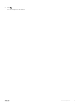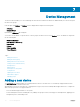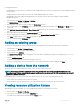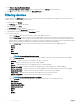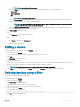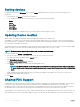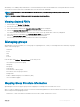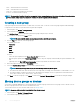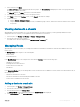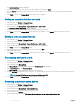Users Guide
Table Of Contents
- Dell EMC OpenManage Power Center 4.0 User’s Guide
- Overview
- Getting started
- Using OpenManage Power Center
- Preinstallation requirement for OpenManage Power Center
- Using Power Center on Microsoft Windows operating systems
- Installing OpenManage Power Center on Microsoft Windows Server
- Installed directories in Windows
- OpenManage Power Center services on Microsoft Windows operating systems
- Upgrading Power Center on Microsoft Windows operating systems
- Uninstalling OpenManage Power Center on Microsoft Windows operating system
- Launching OpenManage Power Center on Microsoft Windows operating systems
- Configuring Enhanced Security Configuration for Internet Explorer
- Using OpenManage Power Center on Linux operating systems
- Using OpenManage Power Center through Command Line Interface
- Command Line Interface error handling
- Command Line Interface commands
- help
- add_profile
- update_profile
- add_device
- update_device
- rediscover_device
- find_device
- remove_profile
- delete_device
- add_group
- delete_group
- update_group
- add_device_to_group
- remove_device_from_group
- move_device
- move_group
- add_group_to_group
- List commands
- list_device_props
- list_devices
- list_group_props
- list_groups
- list_report_groups
- list_reports
- run_report
- discover_device
- backup_database
- restore_database
- add_ssh_server_key
- remove_ssh_server_key
- list_ssh_server_key
- Command line interface error codes
- Access control
- Task management
- Device Management
- Virtual machines
- Power Monitoring
- Temperature Monitoring
- Policies
- Analysis
- Managing reports
- Event Management
- Security
- Configuring settings
- Logs
- Troubleshooting
- Why am I being required to log in more than once by Power Center?
- Why can’t I access the Power Center management console from a Web browser, even though the Power Center server is running normally?
- Why was I automatically logged out of Power Center?
- Why did my connection to iDRAC6 devices (PowerEdge Servers) fail, when the network connection status is Connected?
- Why can’t Power Center receive events sent from devices?
- Why are previously-existing power policies (including EPR) still effective on devices when Power Center is corrupted or has been uninstalled?
- Why do I see the PostgreSQL error log "FATAL: terminating connection due to administrator command" in the Windows event log?
- Why I can’t open power center login page when I access it through Firefox 31?
- Why I encounter an error, “An internal error occurred. Contact the technical support for help: subordinate error code: 0x8f0c1301”, the Home page when OpenManage Power Center server is installed on SUSE Linux Enterprise Server 11 SP2?
- Why do I encounter a network exception while adding a LDAP user?
- Why do I encounter a network exception while adding a chassis to a group?
- In the compare report, why is the average power value of a device different when the service is stopped for a few hours?
- Why is the “policy return to normal” event not displayed when the only device in the Chassis Management Controller (CMC) is deleted?
- After discovering the devices, incorrect device information is displayed? Why is this happening?
- I am not able to view the power headroom graph on the home screen. How do I troubleshoot?
- I am not able to manage the servers discovered by OMPC through the Redfish protocol. Events are also not logged. How do I troubleshoot and resolve the issue?
- I discovered a server through the Redfish protocol. When I tried to manage the server, the events are not logged in the event list. What do I do now?
- Upgrade failure recovery on Microsoft Windows operating system
- Upgrade failure recovery on Linux operating system
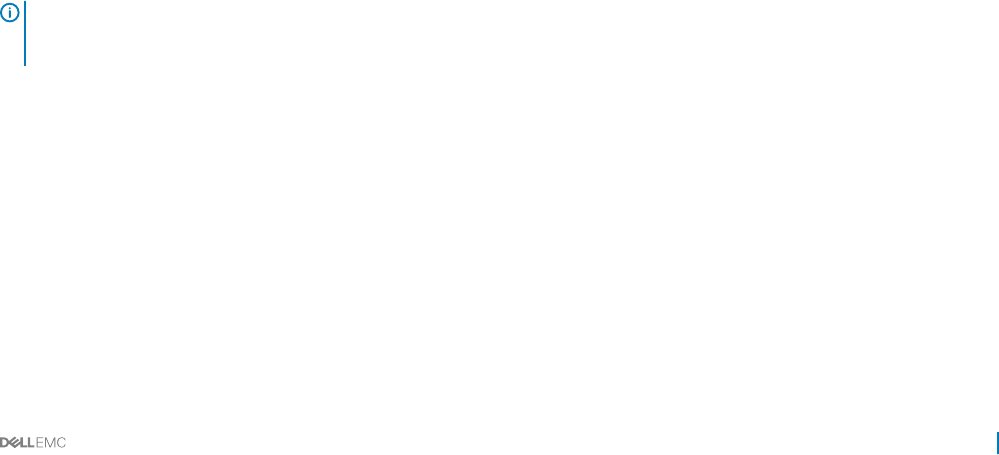
For unsupported devices:
• OpenManage Power Center does not communicate with unsupported devices, therefore connection protocol and credential information
is not necessary.
• Unsupported devices cannot be discovered; they can only be added manually to the system.
• OpenManage Power Center adds the unsupported device to the group structure, but cannot manage it using the available
management functions.
1 In the left pane, click Devices > All Devices > Add New.
The Add New Device window is displayed.
2 Enter the name of the device you want to add in the Device Name text box.
3 Enter a valid IP address in the IP Address text box or the hostname and device model number in the Hostname and Model text box
respectively.
4 From Additional Information (Optional) > Size of Device (U) drop-down list, select the size of the device you want to add, in rack
units (U).
5 Enter a description for the device in the Device Description text box.
6 Enter the maximum power estimate, in watts, for the device in the Estimated Max Power (W) text box.
7 Click Finish to add the device, or click Cancel to discard your changes.
The device is displayed in the All Devices tab.
Adding an existing group
You can use the Managed Groups feature to add sub-groups to an existing group. The sub-groups can be new or existing ones.
1 In the left pane, click Devices > Managed Groups.
2 Click the group to which you want to add a sub-group.
3 In the task menu, click Add New.
The Add New Device/Group window is displayed. For more information on adding a new group to an existing group, see Creating A
New Group
4 Click the Add Existing Group tab.
By default, the group in the recent hierarchy navigation is selected.
5 In the list of existing groups, select the check box next to the existing groups that you want to add, and click Save.
Adding a device from the network
You can use the Power Center management console to discover a device from the network.
NOTE
: Power Center server tries to get device names from the DNS server specied in the network conguration of the
operating system. This may cause the device name to be dierent from the actual one if the DNS server resolves the device IP
address to a dierent device name.
Before adding a device from the network, make sure the DNS server is set up correctly. Specically, make sure that:
• There is a DNS server running on the Power Center network.
• The specied DNS server has a reverse DNS zone for the network on which you are trying to discover the devices.
Viewing resource utilization history
OpenManage Power Center enables you to view a graphical representation of the utilization of resources.
1 In the left pane, click Devices > All Devices.
2 Select a device from the list of devices in the All devices tab.
The details of the selected device are displayed in the Details section.
Device Management
63