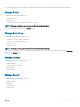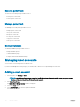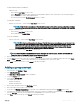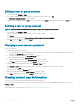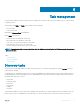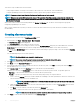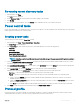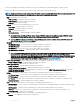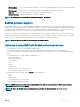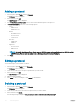Users Guide
Table Of Contents
- Dell EMC OpenManage Power Center 4.0 User’s Guide
- Overview
- Getting started
- Using OpenManage Power Center
- Preinstallation requirement for OpenManage Power Center
- Using Power Center on Microsoft Windows operating systems
- Installing OpenManage Power Center on Microsoft Windows Server
- Installed directories in Windows
- OpenManage Power Center services on Microsoft Windows operating systems
- Upgrading Power Center on Microsoft Windows operating systems
- Uninstalling OpenManage Power Center on Microsoft Windows operating system
- Launching OpenManage Power Center on Microsoft Windows operating systems
- Configuring Enhanced Security Configuration for Internet Explorer
- Using OpenManage Power Center on Linux operating systems
- Using OpenManage Power Center through Command Line Interface
- Command Line Interface error handling
- Command Line Interface commands
- help
- add_profile
- update_profile
- add_device
- update_device
- rediscover_device
- find_device
- remove_profile
- delete_device
- add_group
- delete_group
- update_group
- add_device_to_group
- remove_device_from_group
- move_device
- move_group
- add_group_to_group
- List commands
- list_device_props
- list_devices
- list_group_props
- list_groups
- list_report_groups
- list_reports
- run_report
- discover_device
- backup_database
- restore_database
- add_ssh_server_key
- remove_ssh_server_key
- list_ssh_server_key
- Command line interface error codes
- Access control
- Task management
- Device Management
- Virtual machines
- Power Monitoring
- Temperature Monitoring
- Policies
- Analysis
- Managing reports
- Event Management
- Security
- Configuring settings
- Logs
- Troubleshooting
- Why am I being required to log in more than once by Power Center?
- Why can’t I access the Power Center management console from a Web browser, even though the Power Center server is running normally?
- Why was I automatically logged out of Power Center?
- Why did my connection to iDRAC6 devices (PowerEdge Servers) fail, when the network connection status is Connected?
- Why can’t Power Center receive events sent from devices?
- Why are previously-existing power policies (including EPR) still effective on devices when Power Center is corrupted or has been uninstalled?
- Why do I see the PostgreSQL error log "FATAL: terminating connection due to administrator command" in the Windows event log?
- Why I can’t open power center login page when I access it through Firefox 31?
- Why I encounter an error, “An internal error occurred. Contact the technical support for help: subordinate error code: 0x8f0c1301”, the Home page when OpenManage Power Center server is installed on SUSE Linux Enterprise Server 11 SP2?
- Why do I encounter a network exception while adding a LDAP user?
- Why do I encounter a network exception while adding a chassis to a group?
- In the compare report, why is the average power value of a device different when the service is stopped for a few hours?
- Why is the “policy return to normal” event not displayed when the only device in the Chassis Management Controller (CMC) is deleted?
- After discovering the devices, incorrect device information is displayed? Why is this happening?
- I am not able to view the power headroom graph on the home screen. How do I troubleshoot?
- I am not able to manage the servers discovered by OMPC through the Redfish protocol. Events are also not logged. How do I troubleshoot and resolve the issue?
- I discovered a server through the Redfish protocol. When I tried to manage the server, the events are not logged in the event list. What do I do now?
- Upgrade failure recovery on Microsoft Windows operating system
- Upgrade failure recovery on Linux operating system
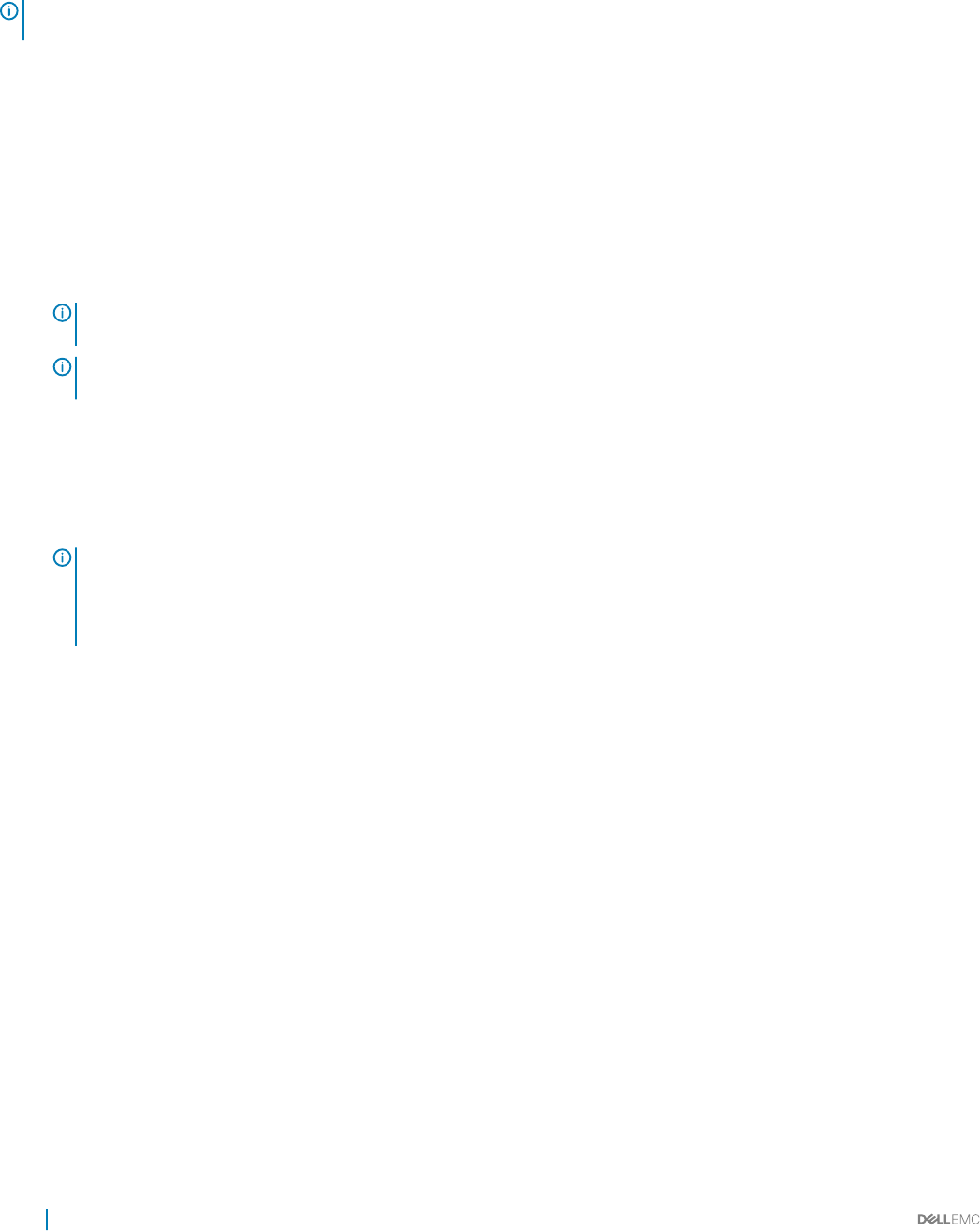
You can set up multiple protocol proles for each device. Also, you can add a prole, edit an existing prole, or delete a prole.
Power Center supports the following connection protocol types, and includes several optional settings:
NOTE: Get the correct protocol type and credential information from your system administrator. The user name and password for
the IPMI/WS-MAN protocol must be the same as those used for the iDRAC/CMC Web console.
• IPMI: Select IPMI protocol for the server.
• IPMI User Name — Maximum length is 16 characters
• IPMI Password — Maximum length is 255 characters
• IPMI Key — A string of 40 hex digits
• Redsh: You can also select the Redsh protocol for the server.
• User Name — Maximum length is 16 characters.
• Password — Maximum length is 255 characters.
• Port — A string of 40 hex digits.
• Validate Certicate — (Optional) Enables certicate validation.
NOTE: By default, OpenManage Power Center uses port 8643 for power center application and port 8644 for redsh
HTTPS events. You also have the option to use a dierent port apart from the default port.
NOTE: In OMPC 4.0, there are restrictions in using Redsh protocol with the lockdown feature of iDRAC enabled. For
more information, see Troubleshooting chapter.
• WS-MAN: Select the WS-MAN protocol for the chassis.
• WS-MAN User Name — HTTP basic user name; maximum length is 255 characters.
• WS-MAN Password — HTTP basic password; maximum length is 255 characters.
• WS-MAN Port — Default value is 443, or enter a port number from 1 to 65535.
• WS-MAN Validate Certicate — (Optional) Enables device certicate validation.
NOTE
: A trusted certicate must be imported into the system before the WS-MAN Validate Certicate option is enabled,
or communication may fail. For more information on how to install the certicate using the Chassis Management
Controller, see the white paper
Using Windows Remote Management (WinRM) to Remotely Manage PowerEdge M1000e
Using the Chassis Management Controller (CMC)
available at delltechcenter.com/page/dcim.modular.cmc.winrm. For
more information on how to import the certicate to Power Center, see Managing Certicates.
• SNMP v1v2c (UPS/PDU): Select an SNMP protocol version from SMMPv1 or SNMP v2/v2c for the PDU or UPS.
• SNMP Community string – (Required) Maximum length is 255 characters.
• SNMP v3 (UPS/PDU): Select SNMP v3 for the PDU or UPS.
• SNMP User Name — (Required) Maximum length is 255 characters.
• SNMP Authentication Password — (Required) Maximum length is 16 characters.
• SNMP Encryption Password — Maximum length is 255 characters. When the SNMP Authentication Password is empty, the
SNMP Encryption Password is also empty.
• HTTPs — Select the HTTPs based device communication for managing third-party enclosures or hypervisors.
• HTTPs User Name — The user name for HTTPs-based device communication. Maximum length is 255 characters.
• HTTPs Password — The password for HTTPs-based device communication. Maximum length is 255 characters.
• HTTPs Port — The port for HTTPs-based device communication. Enter a port number from 1 to 65535. The default port 443.
• Validate Certicate — (Optional) Enables device certicate validation.
• SSH — Select the SSH-based device communication for managing third-party enclosures.
• SSH User Name — The user name for SSH-based device communication for managing third-party enclosures. Maximum length is
255 characters.
• SSH Password — The password for SSH-based device communication. Maximum length is 255 characters.
• SSH Port — The port for SSH-based device communication. Enter a port number from 1 to 65535. The default port is 22.
• Validate Host Key — Enables host key validation.
• WMI — Select the WMI-based device communication for managing hypervisors.
• Domain — This eld displays the domain for the hypervisor.
58
Task management