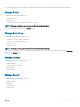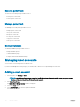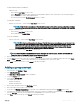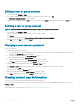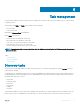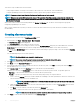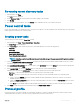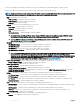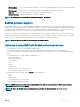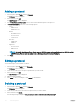Users Guide
Table Of Contents
- Dell EMC OpenManage Power Center 4.0 User’s Guide
- Overview
- Getting started
- Using OpenManage Power Center
- Preinstallation requirement for OpenManage Power Center
- Using Power Center on Microsoft Windows operating systems
- Installing OpenManage Power Center on Microsoft Windows Server
- Installed directories in Windows
- OpenManage Power Center services on Microsoft Windows operating systems
- Upgrading Power Center on Microsoft Windows operating systems
- Uninstalling OpenManage Power Center on Microsoft Windows operating system
- Launching OpenManage Power Center on Microsoft Windows operating systems
- Configuring Enhanced Security Configuration for Internet Explorer
- Using OpenManage Power Center on Linux operating systems
- Using OpenManage Power Center through Command Line Interface
- Command Line Interface error handling
- Command Line Interface commands
- help
- add_profile
- update_profile
- add_device
- update_device
- rediscover_device
- find_device
- remove_profile
- delete_device
- add_group
- delete_group
- update_group
- add_device_to_group
- remove_device_from_group
- move_device
- move_group
- add_group_to_group
- List commands
- list_device_props
- list_devices
- list_group_props
- list_groups
- list_report_groups
- list_reports
- run_report
- discover_device
- backup_database
- restore_database
- add_ssh_server_key
- remove_ssh_server_key
- list_ssh_server_key
- Command line interface error codes
- Access control
- Task management
- Device Management
- Virtual machines
- Power Monitoring
- Temperature Monitoring
- Policies
- Analysis
- Managing reports
- Event Management
- Security
- Configuring settings
- Logs
- Troubleshooting
- Why am I being required to log in more than once by Power Center?
- Why can’t I access the Power Center management console from a Web browser, even though the Power Center server is running normally?
- Why was I automatically logged out of Power Center?
- Why did my connection to iDRAC6 devices (PowerEdge Servers) fail, when the network connection status is Connected?
- Why can’t Power Center receive events sent from devices?
- Why are previously-existing power policies (including EPR) still effective on devices when Power Center is corrupted or has been uninstalled?
- Why do I see the PostgreSQL error log "FATAL: terminating connection due to administrator command" in the Windows event log?
- Why I can’t open power center login page when I access it through Firefox 31?
- Why I encounter an error, “An internal error occurred. Contact the technical support for help: subordinate error code: 0x8f0c1301”, the Home page when OpenManage Power Center server is installed on SUSE Linux Enterprise Server 11 SP2?
- Why do I encounter a network exception while adding a LDAP user?
- Why do I encounter a network exception while adding a chassis to a group?
- In the compare report, why is the average power value of a device different when the service is stopped for a few hours?
- Why is the “policy return to normal” event not displayed when the only device in the Chassis Management Controller (CMC) is deleted?
- After discovering the devices, incorrect device information is displayed? Why is this happening?
- I am not able to view the power headroom graph on the home screen. How do I troubleshoot?
- I am not able to manage the servers discovered by OMPC through the Redfish protocol. Events are also not logged. How do I troubleshoot and resolve the issue?
- I discovered a server through the Redfish protocol. When I tried to manage the server, the events are not logged in the event list. What do I do now?
- Upgrade failure recovery on Microsoft Windows operating system
- Upgrade failure recovery on Linux operating system
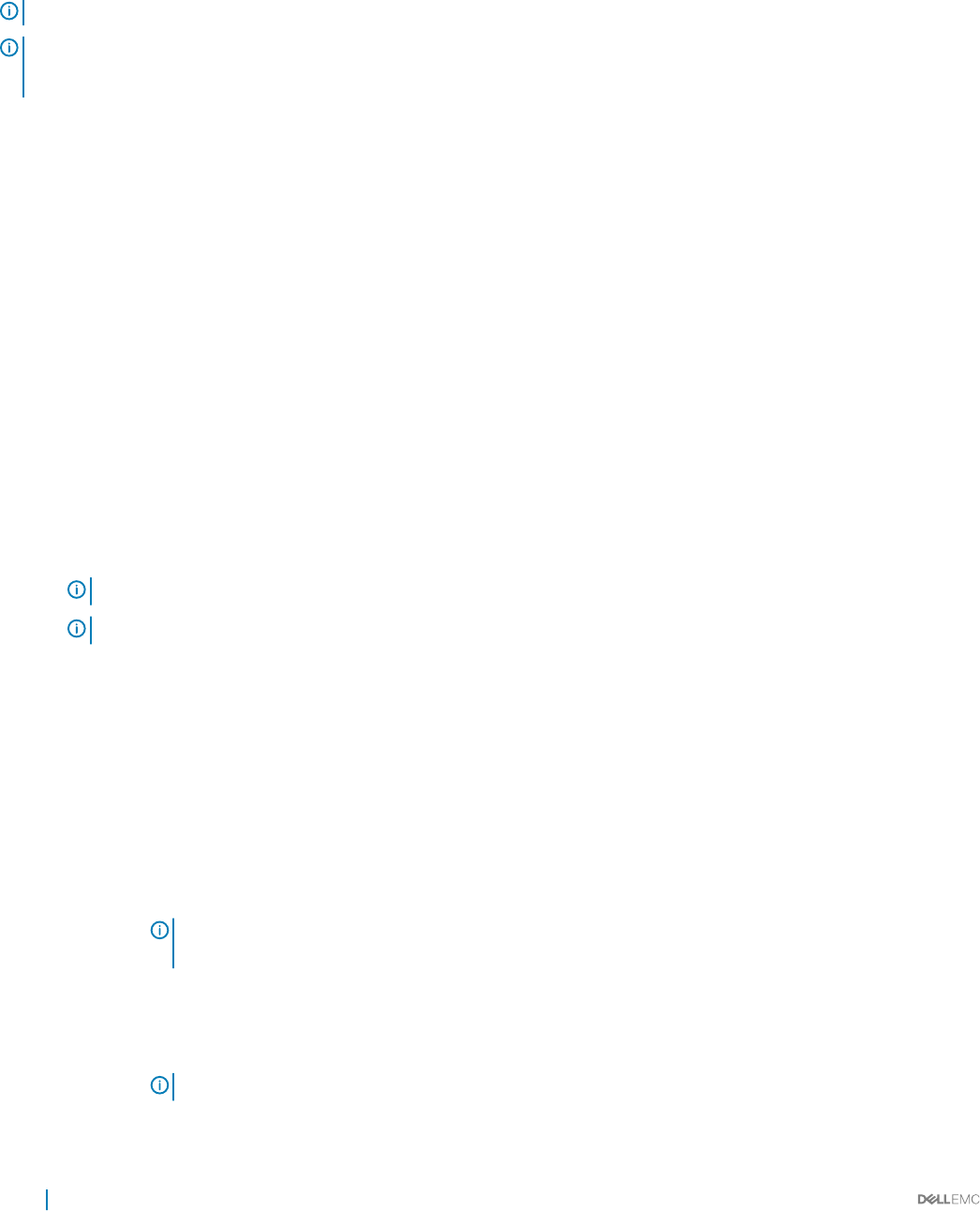
There are two ways to add a device in Power Center:
• Using a single IP address or IP ranges or host names to discover devices on the network, at the scheduled time.
• Using the OpenManage Power Center management console to specify device properties and discover devices.
NOTE: If you use a network security policy, the discovery function may not work properly.
NOTE: When you use multiple IPMI protocols to discover 13th generation PowerEdge systems, ensure that the credentials for
the protocols are correct. In case you enter an incorrect credential, use a valid credential and wait for sometime before running
the discovery task again.
After a device is discovered, it is automatically added to the Devices > All Devices tab. The device can be assigned to a group and
managed by OpenManage Power Center.
After you have created a discovery task, you can also re-run the task when needed. Discovery tasks can also be scheduled to run later or
run immediately.
Creating discovery tasks
You can create discovery tasks using the New Discovery Task wizard.
1 In the left pane, click Tasks > Discovery Tasks > New Discovery.
The New Discovery Task wizard is displayed.
2 In the Discovery Task tab, enter a name for the discovery task.
3 If you want the discovery to cover a range of systems, select the IP-Address Range and specify the Subnet Mask. Else, select the
Single Device option to run the discovery task for a single device and specify the IP address or host name of the device.
You can also select Exclude Range option to exclude the systems within a range. Specify the range of IPs to be excluded in Beginning
and End text boxes.
You can add multiple ranges or host names (devices).
NOTE
: The Subnet Mask is not required for single devices.
NOTE: You can also create the group hierarchy by selecting the Replicate Device Path option.
4 Click Add. The IP address range is specied at the bottom part of the screen.
5 Click Next to view the Connection Protocol tab.
6 Select the check box next to a protocol prole from the list for the discovery task or click Add to create a prole and click Next. For
more information, see Protocol Prole.
7 In the Schedule Task tab, select the Run Now option to start the discovery task immediately.
Alternately, you can select the Set Schedule option to start the discovery task at a specic interval. The possible options are:
• Run Once — Specify the date and time when you want the discovery task to begin.
• Periodic — Specify if you want the discovery task to start hourly, daily, weekly, or at a specic interval.
a Select or clear the Activate check box to enable or disable the scheduling of the task. By default, the check box is selected. You
can save an inactive task, but it is not scheduled to run.
NOTE
: You can edit the task to clear or select the Activate check box and view the status of the task in the
Discovery Tasks tab.
b Under the Range of recurrence option, select the start and end date for the task, or select the No End Date option to run the
task for an unlimited period.
c Click Next to view the summary of the discovery task in the Summary tab.
The summary comprises the name of the task, protocol used, IP ranges, and schedule.
NOTE
: Make sure that the browsers used for scheduling discovery tasks are daylight saving-compliant.
8 Click Finish to create the discovery task and return to the Discovery Tasks tab.
56
Task management