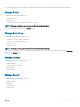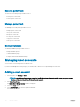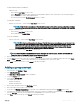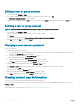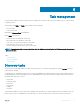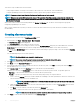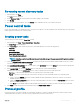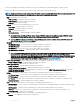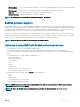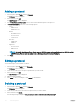Users Guide
Table Of Contents
- Dell EMC OpenManage Power Center 4.0 User’s Guide
- Overview
- Getting started
- Using OpenManage Power Center
- Preinstallation requirement for OpenManage Power Center
- Using Power Center on Microsoft Windows operating systems
- Installing OpenManage Power Center on Microsoft Windows Server
- Installed directories in Windows
- OpenManage Power Center services on Microsoft Windows operating systems
- Upgrading Power Center on Microsoft Windows operating systems
- Uninstalling OpenManage Power Center on Microsoft Windows operating system
- Launching OpenManage Power Center on Microsoft Windows operating systems
- Configuring Enhanced Security Configuration for Internet Explorer
- Using OpenManage Power Center on Linux operating systems
- Using OpenManage Power Center through Command Line Interface
- Command Line Interface error handling
- Command Line Interface commands
- help
- add_profile
- update_profile
- add_device
- update_device
- rediscover_device
- find_device
- remove_profile
- delete_device
- add_group
- delete_group
- update_group
- add_device_to_group
- remove_device_from_group
- move_device
- move_group
- add_group_to_group
- List commands
- list_device_props
- list_devices
- list_group_props
- list_groups
- list_report_groups
- list_reports
- run_report
- discover_device
- backup_database
- restore_database
- add_ssh_server_key
- remove_ssh_server_key
- list_ssh_server_key
- Command line interface error codes
- Access control
- Task management
- Device Management
- Virtual machines
- Power Monitoring
- Temperature Monitoring
- Policies
- Analysis
- Managing reports
- Event Management
- Security
- Configuring settings
- Logs
- Troubleshooting
- Why am I being required to log in more than once by Power Center?
- Why can’t I access the Power Center management console from a Web browser, even though the Power Center server is running normally?
- Why was I automatically logged out of Power Center?
- Why did my connection to iDRAC6 devices (PowerEdge Servers) fail, when the network connection status is Connected?
- Why can’t Power Center receive events sent from devices?
- Why are previously-existing power policies (including EPR) still effective on devices when Power Center is corrupted or has been uninstalled?
- Why do I see the PostgreSQL error log "FATAL: terminating connection due to administrator command" in the Windows event log?
- Why I can’t open power center login page when I access it through Firefox 31?
- Why I encounter an error, “An internal error occurred. Contact the technical support for help: subordinate error code: 0x8f0c1301”, the Home page when OpenManage Power Center server is installed on SUSE Linux Enterprise Server 11 SP2?
- Why do I encounter a network exception while adding a LDAP user?
- Why do I encounter a network exception while adding a chassis to a group?
- In the compare report, why is the average power value of a device different when the service is stopped for a few hours?
- Why is the “policy return to normal” event not displayed when the only device in the Chassis Management Controller (CMC) is deleted?
- After discovering the devices, incorrect device information is displayed? Why is this happening?
- I am not able to view the power headroom graph on the home screen. How do I troubleshoot?
- I am not able to manage the servers discovered by OMPC through the Redfish protocol. Events are also not logged. How do I troubleshoot and resolve the issue?
- I discovered a server through the Redfish protocol. When I tried to manage the server, the events are not logged in the event list. What do I do now?
- Upgrade failure recovery on Microsoft Windows operating system
- Upgrade failure recovery on Linux operating system
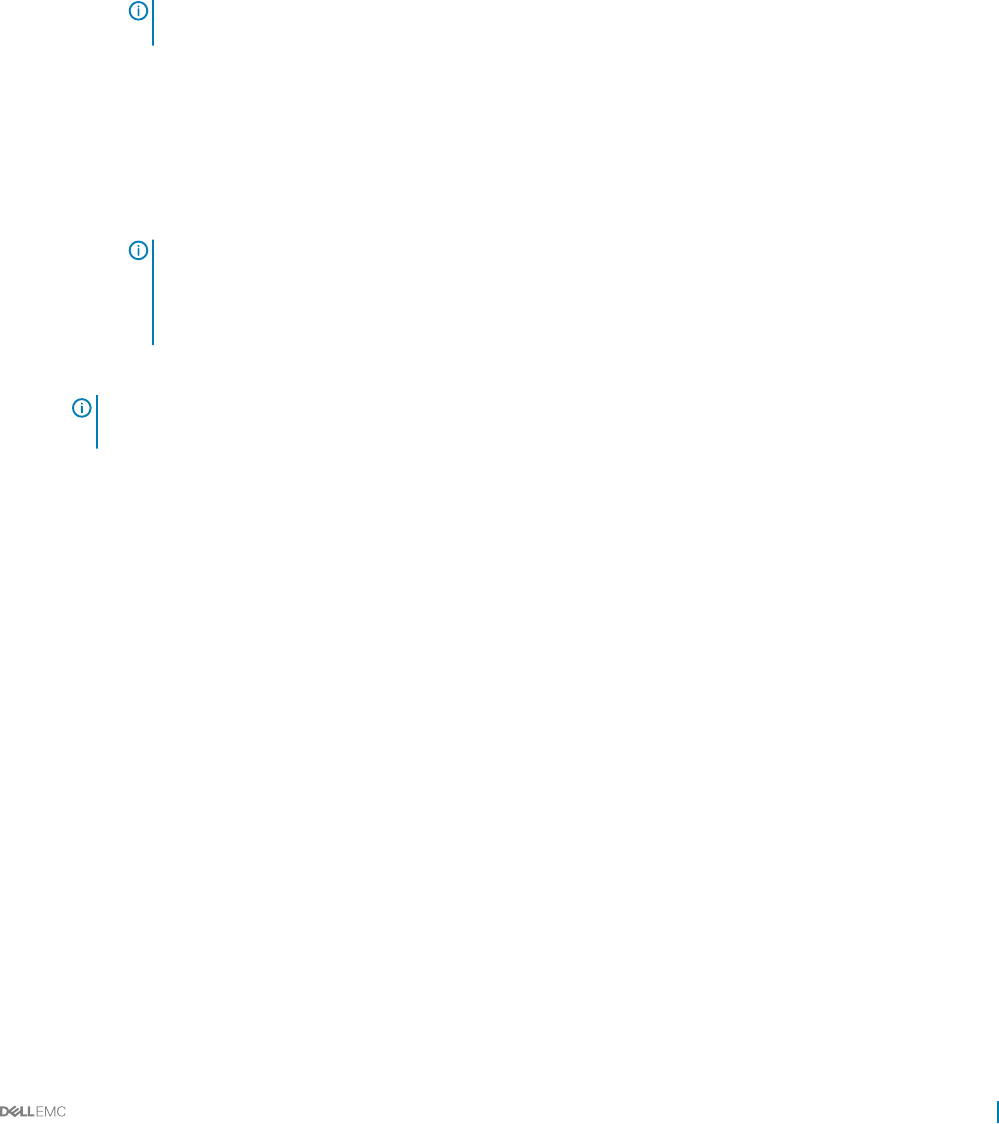
For both Windows and Linux installations:
• OMPC Account
• Enter a unique User Name for the account.
• Enter a Password that is at least eight characters long and includes characters from at least three of the following categories:
uppercase, lowercase, numeric, and nonalphanumeric.
• Re-enter the password in the Verify Password text box to conrm.
For a Windows installation:
• Windows Local Account — Enter a unique User Name for the account.
NOTE: If Power Center is installed on a Windows 2012 Essential server and the server is congured as a Domain
controller, all user accounts on the server must be Windows Domain Accounts, and not Windows Local Accounts.
• Windows Domain Account
• Enter a unique User Name for the account.
• Enter a valid Windows Domain Name.
For a Linux installation:
• Linux Local Account — Enter a unique User Name for the account.
NOTE: While Linux Local Accounts can be changed from the Linux server, these changes are not mirrored in the
same local account that was added to Power Center, and Power Center authentication attempts on this account
fails. To keep the Linux Local Account in sync between Power Center and the Linux server when the local
account is changed from Linux, the original account must be deleted from Power Center and the changed
account must be created in Power Center as a new Linux Local Account.
• LDAP Account — Enter a unique User Name for the account.
NOTE
: A user description is useful when there are two users with the same user name. Two user accounts with the
same user name are only possible where the user types are dierent.
5 Enter a description of this user account (optional) in the Description text box.
6 From the Roles drop-down list, select the user and group roles. If the role you want is not available in the drop-down list, click Create
New
to open the Add Role wizard. For more information, see OpenManage Power Center User’s Guide.
7 Click Save to add the user account, or click Cancel to discard your changes.
Adding a group account
1 In the left pane, click Settings > Users.
2 Click Add a User/Group.
The Add a User or Group Account window is displayed.
3 Select the A group option.
4 Select a group Account Type.
The available options are:
• Windows Local Group
• Windows Domain Group
5 Enter a unique group user name in the User Name text box.
6 Enter a description of the group account (optional).
7 If you select the Windows Domain Group account type, enter a valid Windows domain name in the Domain name text box.
8 Select between one and four user roles and privileges. If the role you want is not available in the drop-down list, click Create New to
open the Add Role wizard. For more information, see OpenManage Power Center User’s Guide.
9 Click Save to add the new group, or click Cancel to discard your changes.
Access control
53