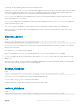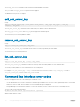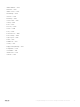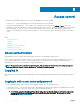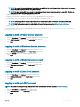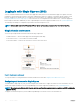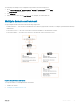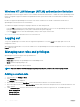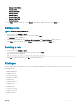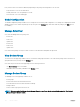Users Guide
Table Of Contents
- Dell EMC OpenManage Power Center 4.0 User’s Guide
- Overview
- Getting started
- Using OpenManage Power Center
- Preinstallation requirement for OpenManage Power Center
- Using Power Center on Microsoft Windows operating systems
- Installing OpenManage Power Center on Microsoft Windows Server
- Installed directories in Windows
- OpenManage Power Center services on Microsoft Windows operating systems
- Upgrading Power Center on Microsoft Windows operating systems
- Uninstalling OpenManage Power Center on Microsoft Windows operating system
- Launching OpenManage Power Center on Microsoft Windows operating systems
- Configuring Enhanced Security Configuration for Internet Explorer
- Using OpenManage Power Center on Linux operating systems
- Using OpenManage Power Center through Command Line Interface
- Command Line Interface error handling
- Command Line Interface commands
- help
- add_profile
- update_profile
- add_device
- update_device
- rediscover_device
- find_device
- remove_profile
- delete_device
- add_group
- delete_group
- update_group
- add_device_to_group
- remove_device_from_group
- move_device
- move_group
- add_group_to_group
- List commands
- list_device_props
- list_devices
- list_group_props
- list_groups
- list_report_groups
- list_reports
- run_report
- discover_device
- backup_database
- restore_database
- add_ssh_server_key
- remove_ssh_server_key
- list_ssh_server_key
- Command line interface error codes
- Access control
- Task management
- Device Management
- Virtual machines
- Power Monitoring
- Temperature Monitoring
- Policies
- Analysis
- Managing reports
- Event Management
- Security
- Configuring settings
- Logs
- Troubleshooting
- Why am I being required to log in more than once by Power Center?
- Why can’t I access the Power Center management console from a Web browser, even though the Power Center server is running normally?
- Why was I automatically logged out of Power Center?
- Why did my connection to iDRAC6 devices (PowerEdge Servers) fail, when the network connection status is Connected?
- Why can’t Power Center receive events sent from devices?
- Why are previously-existing power policies (including EPR) still effective on devices when Power Center is corrupted or has been uninstalled?
- Why do I see the PostgreSQL error log "FATAL: terminating connection due to administrator command" in the Windows event log?
- Why I can’t open power center login page when I access it through Firefox 31?
- Why I encounter an error, “An internal error occurred. Contact the technical support for help: subordinate error code: 0x8f0c1301”, the Home page when OpenManage Power Center server is installed on SUSE Linux Enterprise Server 11 SP2?
- Why do I encounter a network exception while adding a LDAP user?
- Why do I encounter a network exception while adding a chassis to a group?
- In the compare report, why is the average power value of a device different when the service is stopped for a few hours?
- Why is the “policy return to normal” event not displayed when the only device in the Chassis Management Controller (CMC) is deleted?
- After discovering the devices, incorrect device information is displayed? Why is this happening?
- I am not able to view the power headroom graph on the home screen. How do I troubleshoot?
- I am not able to manage the servers discovered by OMPC through the Redfish protocol. Events are also not logged. How do I troubleshoot and resolve the issue?
- I discovered a server through the Redfish protocol. When I tried to manage the server, the events are not logged in the event list. What do I do now?
- Upgrade failure recovery on Microsoft Windows operating system
- Upgrade failure recovery on Linux operating system
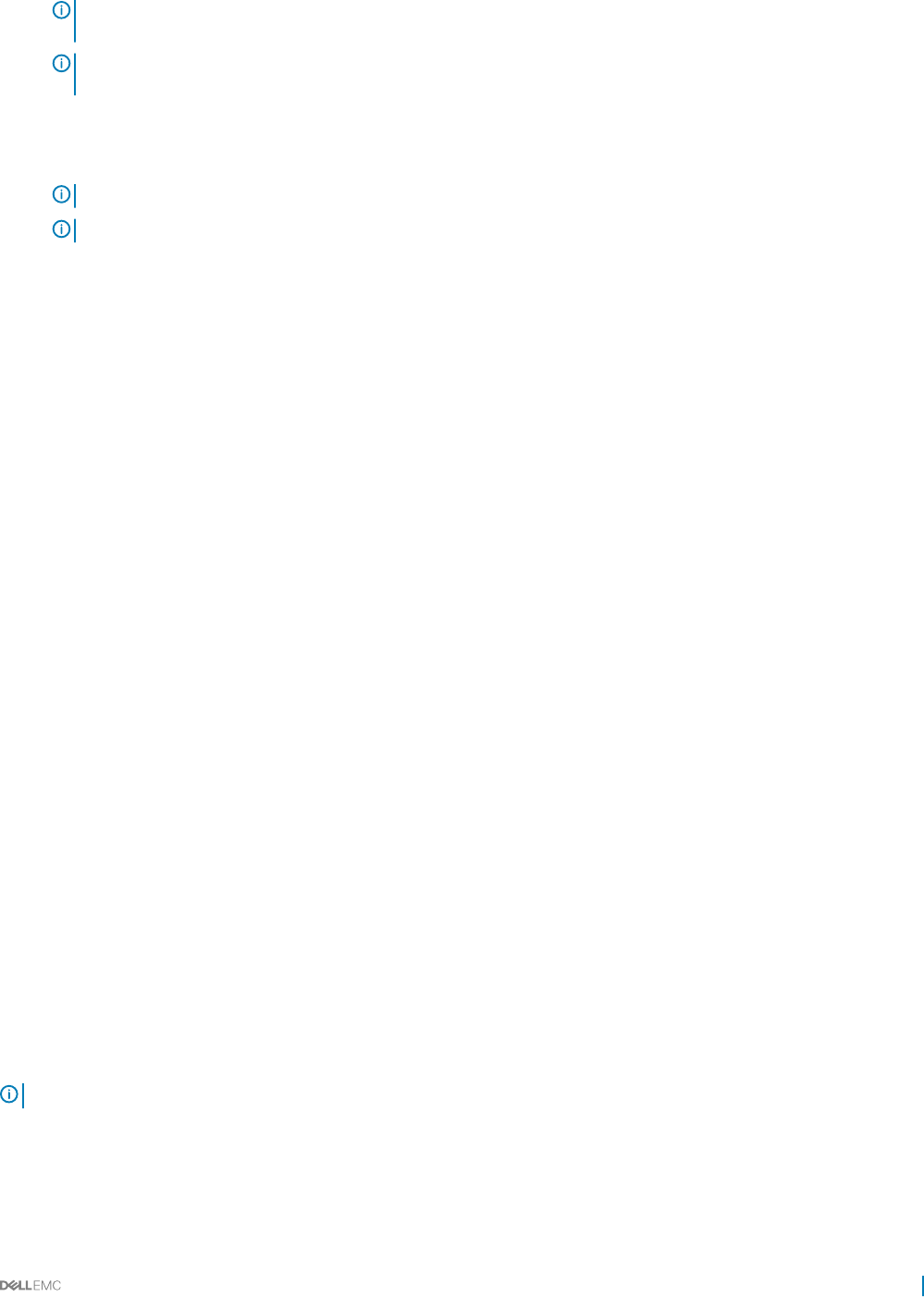
NOTE: You cannot log into OpenManage Power Center using SSO on the OpenManage Power Center server. You only can
log into OpenManage Power Center using SSO remotely.
NOTE: You must add the SSO user account to OpenManage Power Center before you can log in using SSO. You skip the
login page and enter the Home page directly using SSO.
• Windows Domain Account — Windows domain account.
• Windows Local Account — Windows local account on the OpenManage Power Center server.
• Linux Local Account — Linux local account on the OpenManage Power Center server.
NOTE: OpenManage Power Center requires that SSL is enabled at the LDAP server, if not, the authentication fails.
NOTE: LDAP authentication must be enabled in the Directory Settings screen. See Editing Directory Settings.
• LDAP Account
For more information on how to open the OpenManage Power Center management console, see Launching Power Center In Windows or
Launching Power Center In Linux.
Logging in with a Power Center account
1 Enter the User Name and Password of the OpenManage Power Center account.
2 Select OMPC Account (default) from the Login using drop-down list.
3 Click Login.
Logging in with a Windows domain account
1 Enter the User Name and Password of the Windows domain account.
2 Select Windows Domain Account from the Login using drop-down list.
3 Enter the Domain name for the Windows domain account.
4 Click Login.
Logging in with a Windows local account
1 Enter the User Name and Password of the Windows local account.
2 Select Windows Local Account from the Login using drop-down list.
3 Click Login.
Logging in with a Linux local account
1 Enter the User Name and Password of the Linux local account.
2 Select Linux Local Account from the Login using drop-down list.
3 Click Login.
Logging in with an LDAP account
NOTE
: The LDAP Account type is only available when LDAP authentication has been enabled in Directory Settings.
1 Enter the User Name and Password of the LDAP account.
2 Select LDAP Account from the Login using drop-down list.
3 Click Login.
Access control
45