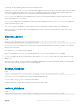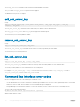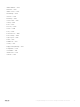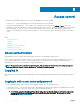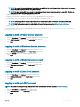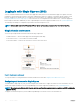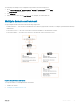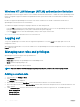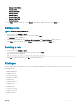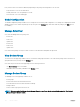Users Guide
Table Of Contents
- Dell EMC OpenManage Power Center 4.0 User’s Guide
- Overview
- Getting started
- Using OpenManage Power Center
- Preinstallation requirement for OpenManage Power Center
- Using Power Center on Microsoft Windows operating systems
- Installing OpenManage Power Center on Microsoft Windows Server
- Installed directories in Windows
- OpenManage Power Center services on Microsoft Windows operating systems
- Upgrading Power Center on Microsoft Windows operating systems
- Uninstalling OpenManage Power Center on Microsoft Windows operating system
- Launching OpenManage Power Center on Microsoft Windows operating systems
- Configuring Enhanced Security Configuration for Internet Explorer
- Using OpenManage Power Center on Linux operating systems
- Using OpenManage Power Center through Command Line Interface
- Command Line Interface error handling
- Command Line Interface commands
- help
- add_profile
- update_profile
- add_device
- update_device
- rediscover_device
- find_device
- remove_profile
- delete_device
- add_group
- delete_group
- update_group
- add_device_to_group
- remove_device_from_group
- move_device
- move_group
- add_group_to_group
- List commands
- list_device_props
- list_devices
- list_group_props
- list_groups
- list_report_groups
- list_reports
- run_report
- discover_device
- backup_database
- restore_database
- add_ssh_server_key
- remove_ssh_server_key
- list_ssh_server_key
- Command line interface error codes
- Access control
- Task management
- Device Management
- Virtual machines
- Power Monitoring
- Temperature Monitoring
- Policies
- Analysis
- Managing reports
- Event Management
- Security
- Configuring settings
- Logs
- Troubleshooting
- Why am I being required to log in more than once by Power Center?
- Why can’t I access the Power Center management console from a Web browser, even though the Power Center server is running normally?
- Why was I automatically logged out of Power Center?
- Why did my connection to iDRAC6 devices (PowerEdge Servers) fail, when the network connection status is Connected?
- Why can’t Power Center receive events sent from devices?
- Why are previously-existing power policies (including EPR) still effective on devices when Power Center is corrupted or has been uninstalled?
- Why do I see the PostgreSQL error log "FATAL: terminating connection due to administrator command" in the Windows event log?
- Why I can’t open power center login page when I access it through Firefox 31?
- Why I encounter an error, “An internal error occurred. Contact the technical support for help: subordinate error code: 0x8f0c1301”, the Home page when OpenManage Power Center server is installed on SUSE Linux Enterprise Server 11 SP2?
- Why do I encounter a network exception while adding a LDAP user?
- Why do I encounter a network exception while adding a chassis to a group?
- In the compare report, why is the average power value of a device different when the service is stopped for a few hours?
- Why is the “policy return to normal” event not displayed when the only device in the Chassis Management Controller (CMC) is deleted?
- After discovering the devices, incorrect device information is displayed? Why is this happening?
- I am not able to view the power headroom graph on the home screen. How do I troubleshoot?
- I am not able to manage the servers discovered by OMPC through the Redfish protocol. Events are also not logged. How do I troubleshoot and resolve the issue?
- I discovered a server through the Redfish protocol. When I tried to manage the server, the events are not logged in the event list. What do I do now?
- Upgrade failure recovery on Microsoft Windows operating system
- Upgrade failure recovery on Linux operating system
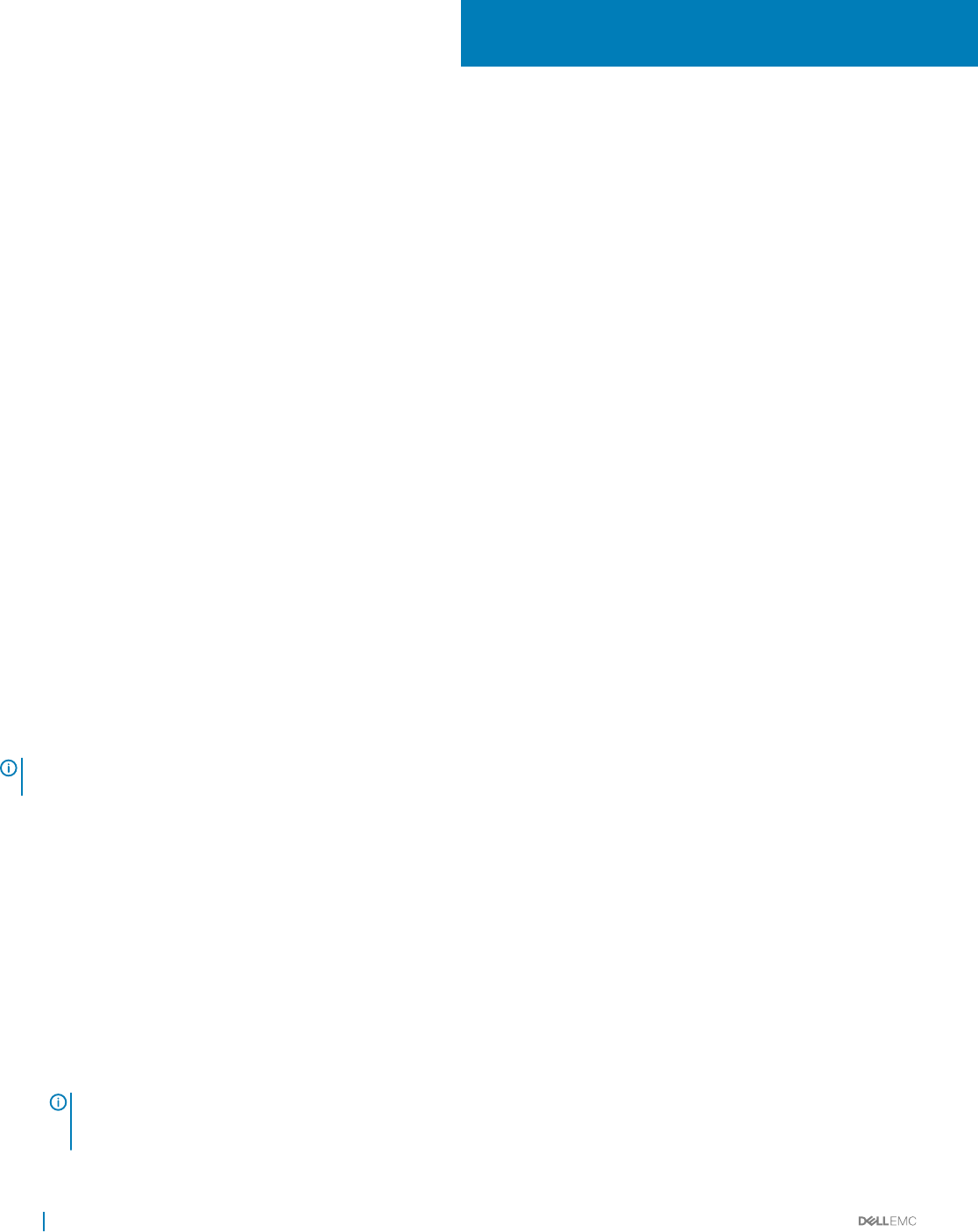
Access control
This chapter provides information about access control in OpenManage Power Center, including:
• Log in/Log out — Log into OpenManage Power Center by entering user account credentials.
• User/Role/Privilege Management — After logging in, you can manage user accounts from the Settings > Users screen of the
management console. OpenManage Power Center provides role-based access control; to use these controls, set up roles rst, and then
dene the privileges for each role. Then, you can set up OpenManage Power Center accounts and assign them to dierent roles.
• Licensing — OpenManage Power Center requires a valid license. Once the trial license expires, you may have to import a permanent
license.
Topics:
• About authentication
• Logging in
• Logging out
• Managing user roles and privileges
• Managing user accounts
• Viewing current user information
About authentication
OpenManage Power Center supports both OpenMange Power Center users and Windows and Linux users.
For cross-domain authentication, domains must be two-way transitively trusted by the domain in which the OpenMange Power Center
server is installed. Authentication of user accounts in domains that are one-way trusted or not trusted by the domain in which the
OpenManage Power Center server is installed is not supported and may fail.
NOTE
: The password must be a minimum of eight characters, with characters from at least three of the following categories:
uppercase, lowercase, numeric, and non-alphanumeric. The password can include spaces.
Logging in
OpenManage Power Center supports both OpenManage Power Center-managed users and authenticated Microsoft Windows and Linux
users.
Logging in with a user name and password
To log into OpenManage Power Center with a user name and password, use one of the following accounts:
• Power Center Account — You can create this account in OpenManage Power Center. When logging into OpenManage Power Center
for the rst time, you must use the Power Center user account created during installation.
NOTE
: Before logging into OpenManage Power Center using either the Windows domain or the Windows local account,
you must add the account into OpenManage Power Center by accessing the Settings > Users screen. For further
information, see Adding A User Account.
5
44 Access control