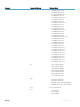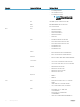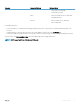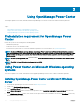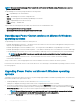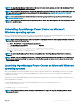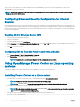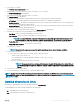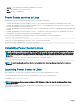Users Guide
Table Of Contents
- Dell EMC OpenManage Power Center 4.0 User’s Guide
- Overview
- Getting started
- Using OpenManage Power Center
- Preinstallation requirement for OpenManage Power Center
- Using Power Center on Microsoft Windows operating systems
- Installing OpenManage Power Center on Microsoft Windows Server
- Installed directories in Windows
- OpenManage Power Center services on Microsoft Windows operating systems
- Upgrading Power Center on Microsoft Windows operating systems
- Uninstalling OpenManage Power Center on Microsoft Windows operating system
- Launching OpenManage Power Center on Microsoft Windows operating systems
- Configuring Enhanced Security Configuration for Internet Explorer
- Using OpenManage Power Center on Linux operating systems
- Using OpenManage Power Center through Command Line Interface
- Command Line Interface error handling
- Command Line Interface commands
- help
- add_profile
- update_profile
- add_device
- update_device
- rediscover_device
- find_device
- remove_profile
- delete_device
- add_group
- delete_group
- update_group
- add_device_to_group
- remove_device_from_group
- move_device
- move_group
- add_group_to_group
- List commands
- list_device_props
- list_devices
- list_group_props
- list_groups
- list_report_groups
- list_reports
- run_report
- discover_device
- backup_database
- restore_database
- add_ssh_server_key
- remove_ssh_server_key
- list_ssh_server_key
- Command line interface error codes
- Access control
- Task management
- Device Management
- Virtual machines
- Power Monitoring
- Temperature Monitoring
- Policies
- Analysis
- Managing reports
- Event Management
- Security
- Configuring settings
- Logs
- Troubleshooting
- Why am I being required to log in more than once by Power Center?
- Why can’t I access the Power Center management console from a Web browser, even though the Power Center server is running normally?
- Why was I automatically logged out of Power Center?
- Why did my connection to iDRAC6 devices (PowerEdge Servers) fail, when the network connection status is Connected?
- Why can’t Power Center receive events sent from devices?
- Why are previously-existing power policies (including EPR) still effective on devices when Power Center is corrupted or has been uninstalled?
- Why do I see the PostgreSQL error log "FATAL: terminating connection due to administrator command" in the Windows event log?
- Why I can’t open power center login page when I access it through Firefox 31?
- Why I encounter an error, “An internal error occurred. Contact the technical support for help: subordinate error code: 0x8f0c1301”, the Home page when OpenManage Power Center server is installed on SUSE Linux Enterprise Server 11 SP2?
- Why do I encounter a network exception while adding a LDAP user?
- Why do I encounter a network exception while adding a chassis to a group?
- In the compare report, why is the average power value of a device different when the service is stopped for a few hours?
- Why is the “policy return to normal” event not displayed when the only device in the Chassis Management Controller (CMC) is deleted?
- After discovering the devices, incorrect device information is displayed? Why is this happening?
- I am not able to view the power headroom graph on the home screen. How do I troubleshoot?
- I am not able to manage the servers discovered by OMPC through the Redfish protocol. Events are also not logged. How do I troubleshoot and resolve the issue?
- I discovered a server through the Redfish protocol. When I tried to manage the server, the events are not logged in the event list. What do I do now?
- Upgrade failure recovery on Microsoft Windows operating system
- Upgrade failure recovery on Linux operating system
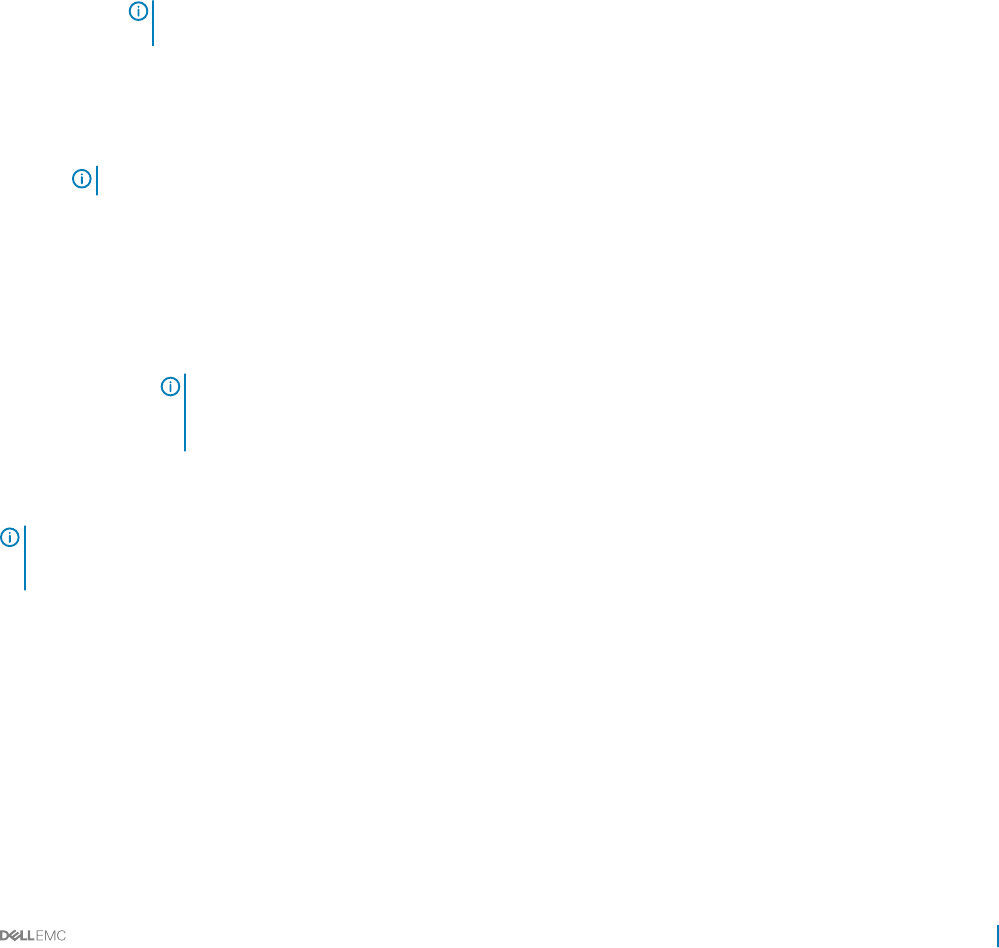
4 Press <Enter> to continue.
The End User License Agreement appears.
5 Read the End User’s License Agreement (EULA), then type accept to continue.
The Power Center License screen appears.
6 Review the license message, then press <Enter> to continue.
The HTTPS Setting screen appears.
7 Congure the HTTPS settings by entering a number from the list, then providing the information requested.
• HTTPS Port—Enter a port number between 1000 and 9999. OMPC uses a default port number 8643
• Redsh Event Port — By default, the OpenManage Power Center uses port 8644 for Redsh events. To select a dierent port,
enter a new port number between 1000 and 9999.
• Keystore Password—Enter a password to access the keystore le. The password must be more than 5 characters, and cannot
contain non-ANSI characters and double quotes (").
Press <Enter> when you have made all your changes. The Database Server screen appears.
8 Congure the PostgreSQL service by providing the following information:
• User Name—Enter your PostgreSQL database server user name.
• User Password—Enter your PostgreSQL database server user password.
NOTE: The password must be a minimum of 8 characters in length with characters from at least three of the
following categories: uppercase, lowercase, numeric, non-alphanumeric. The password can include spaces.
• PostgreSQL Port—The default value is 6443. If another database is already using the default port, enter a dierent port.
• PostgreSQL Data Directory—The location of PostgreSQL data.
Press <Enter> to continue.
NOTE
: You must create a super user account to log into OpenManage Power Center following installation.
9 Create a super user account.
a Type 1, then enter a super user account name. The account name must be:
• Unique for each Power Center user
• Up to 20 uppercase or lowercase printable characters, except “/\[]:;|=,+'*?<>.@
• Not case sensitive
b Type 2, then enter a password for the super user account.
NOTE
: The password must be a minimum of 8 characters in length, with characters from at least three of
the following categories: uppercase, lowercase, numeric, and non-alphanumeric. The password can include
spaces
10 Press <Enter> to initiate the installation.
11 Once the installation has completed, type q to quit the installation wizard.
NOTE
: You must install Linux Windows Management Instrumentation Command-line (WMIC), if you want to manage Hyper-V
when OMPC is installed on Linux operating system. It is a Linux wmi tool and can be downloaded from http://www.openvas.org/
download/wmi/ link.
Installed directories in Linux
By default, the OpenManage Power Center package is installed in /opt/dell/ompc.
The OpenManage Power Center package includes the following folders:
• bin — OpenManage Power Center binaries
• conf — OpenManage Power Center conguration les
Using OpenManage Power Center
29