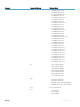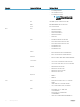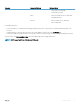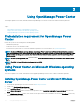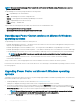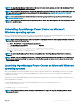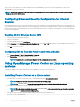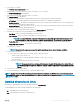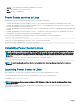Users Guide
Table Of Contents
- Dell EMC OpenManage Power Center 4.0 User’s Guide
- Overview
- Getting started
- Using OpenManage Power Center
- Preinstallation requirement for OpenManage Power Center
- Using Power Center on Microsoft Windows operating systems
- Installing OpenManage Power Center on Microsoft Windows Server
- Installed directories in Windows
- OpenManage Power Center services on Microsoft Windows operating systems
- Upgrading Power Center on Microsoft Windows operating systems
- Uninstalling OpenManage Power Center on Microsoft Windows operating system
- Launching OpenManage Power Center on Microsoft Windows operating systems
- Configuring Enhanced Security Configuration for Internet Explorer
- Using OpenManage Power Center on Linux operating systems
- Using OpenManage Power Center through Command Line Interface
- Command Line Interface error handling
- Command Line Interface commands
- help
- add_profile
- update_profile
- add_device
- update_device
- rediscover_device
- find_device
- remove_profile
- delete_device
- add_group
- delete_group
- update_group
- add_device_to_group
- remove_device_from_group
- move_device
- move_group
- add_group_to_group
- List commands
- list_device_props
- list_devices
- list_group_props
- list_groups
- list_report_groups
- list_reports
- run_report
- discover_device
- backup_database
- restore_database
- add_ssh_server_key
- remove_ssh_server_key
- list_ssh_server_key
- Command line interface error codes
- Access control
- Task management
- Device Management
- Virtual machines
- Power Monitoring
- Temperature Monitoring
- Policies
- Analysis
- Managing reports
- Event Management
- Security
- Configuring settings
- Logs
- Troubleshooting
- Why am I being required to log in more than once by Power Center?
- Why can’t I access the Power Center management console from a Web browser, even though the Power Center server is running normally?
- Why was I automatically logged out of Power Center?
- Why did my connection to iDRAC6 devices (PowerEdge Servers) fail, when the network connection status is Connected?
- Why can’t Power Center receive events sent from devices?
- Why are previously-existing power policies (including EPR) still effective on devices when Power Center is corrupted or has been uninstalled?
- Why do I see the PostgreSQL error log "FATAL: terminating connection due to administrator command" in the Windows event log?
- Why I can’t open power center login page when I access it through Firefox 31?
- Why I encounter an error, “An internal error occurred. Contact the technical support for help: subordinate error code: 0x8f0c1301”, the Home page when OpenManage Power Center server is installed on SUSE Linux Enterprise Server 11 SP2?
- Why do I encounter a network exception while adding a LDAP user?
- Why do I encounter a network exception while adding a chassis to a group?
- In the compare report, why is the average power value of a device different when the service is stopped for a few hours?
- Why is the “policy return to normal” event not displayed when the only device in the Chassis Management Controller (CMC) is deleted?
- After discovering the devices, incorrect device information is displayed? Why is this happening?
- I am not able to view the power headroom graph on the home screen. How do I troubleshoot?
- I am not able to manage the servers discovered by OMPC through the Redfish protocol. Events are also not logged. How do I troubleshoot and resolve the issue?
- I discovered a server through the Redfish protocol. When I tried to manage the server, the events are not logged in the event list. What do I do now?
- Upgrade failure recovery on Microsoft Windows operating system
- Upgrade failure recovery on Linux operating system
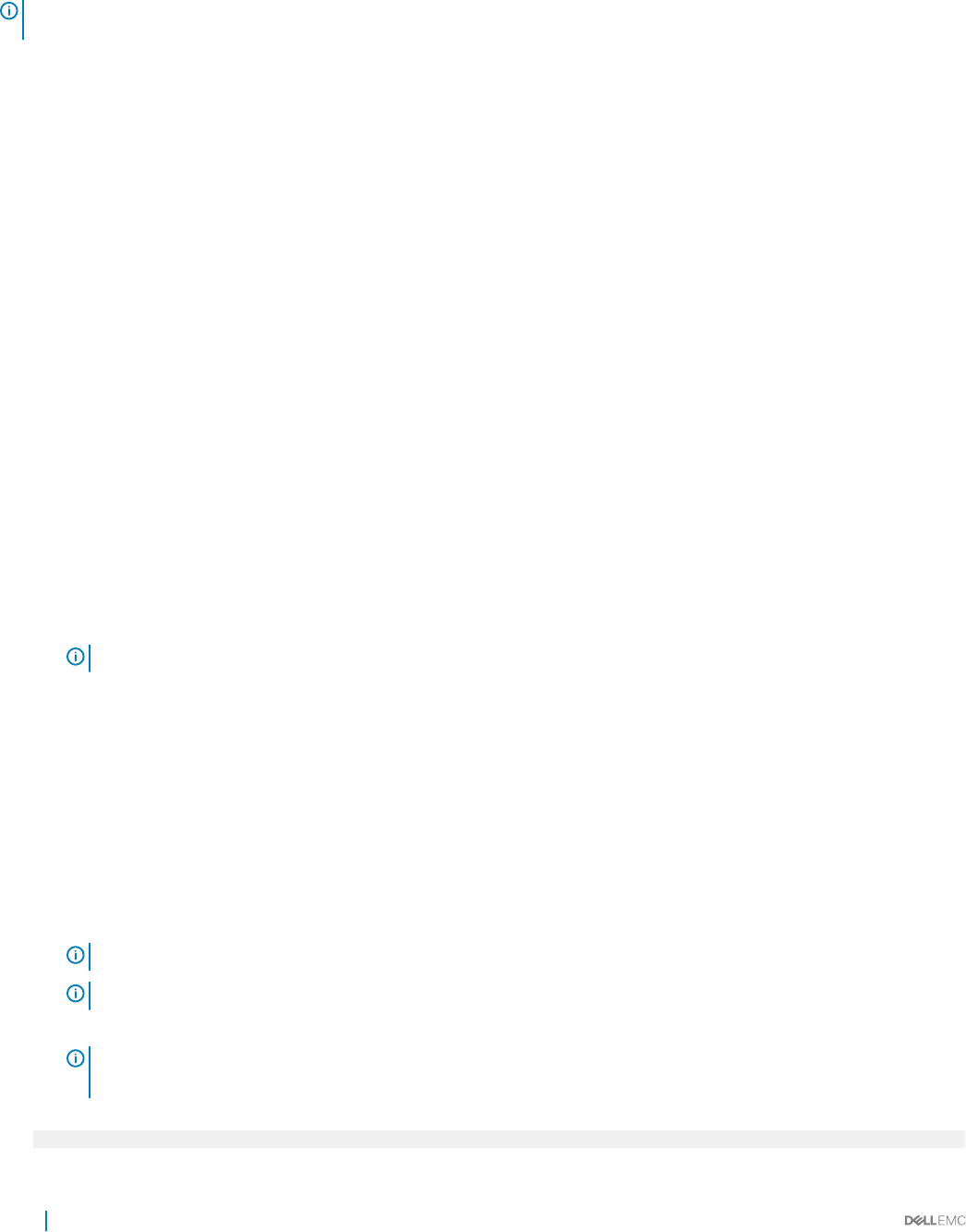
Select a user account and enter your name and password. The OpenManage Power Center console is displayed. You can use the
OpenManage Power Center functions.
NOTE: To avoid the dierence in timezone between your system and the server, ensure that the time zone of your system is
same as that of the OMPC server.
Conguring Enhanced Security Conguration for Internet
Explorer
If the OpenManage Power Center server uses Windows Server 2012 or Windows Server 2016 and the Web browser is Internet Explorer 10
or later, then the Internet Explorer Enhanced Security Conguration (ESC) feature is enabled by default. To make sure OpenManage Power
Center functions properly in Internet Explorer, you must either disable this feature or congure Internet Explorer to trust the OpenManage
Power Center site and links.
Disabling ESC in Windows Server 2012
1 Close any open Internet Explorer windows.
2 Open Server Manager.
3 On the left navigation bar, click Local Server.
4 Under Properties, locate IE Enhanced Security Conguration; click the On or O radio buttons for both Administrators and Users as
desired to enable or disable the feature for those groups.
5 Click OK to save your selections.
Conguring ESC to Trust the Power Center Site and Links
1 Go to Internet Explorer > Tools > Internet Options > Security.
2 Click Trusted Sites, and add about: Blank as a trusted site.
NOTE
: You may need to restart Internet Explorer for the conguration to take eect.
Using OpenManage Power Center on Linux operating
systems
This section explains how to install, uninstall, launch, and upgrade Power Center on Linux platforms.
Installing Power Center on a Linux server
1 Download the Power Center compressed (*.zip or *.tar.gz) installation le at dell.com/powercenter.
NOTE
: You must use the root user account to execute the following steps.
NOTE: Use –prefix=<dir> to save the installation binary le to a location other than the default path.
2 Decompress the installation le to produce rpm and install.sh les
NOTE
: While the default installation directory is /opt/dell/ompc, it is recommended that you direct the installation
to INSTALLDIR as described in the following step.
3 Run the following command to install the binary and automatically launch the initialization tool:
#./install.sh <INSTALLDIR>
28
Using OpenManage Power Center