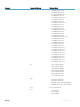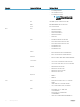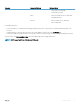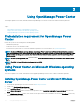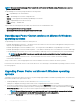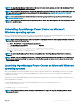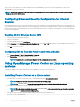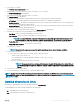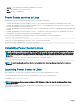Users Guide
Table Of Contents
- Dell EMC OpenManage Power Center 4.0 User’s Guide
- Overview
- Getting started
- Using OpenManage Power Center
- Preinstallation requirement for OpenManage Power Center
- Using Power Center on Microsoft Windows operating systems
- Installing OpenManage Power Center on Microsoft Windows Server
- Installed directories in Windows
- OpenManage Power Center services on Microsoft Windows operating systems
- Upgrading Power Center on Microsoft Windows operating systems
- Uninstalling OpenManage Power Center on Microsoft Windows operating system
- Launching OpenManage Power Center on Microsoft Windows operating systems
- Configuring Enhanced Security Configuration for Internet Explorer
- Using OpenManage Power Center on Linux operating systems
- Using OpenManage Power Center through Command Line Interface
- Command Line Interface error handling
- Command Line Interface commands
- help
- add_profile
- update_profile
- add_device
- update_device
- rediscover_device
- find_device
- remove_profile
- delete_device
- add_group
- delete_group
- update_group
- add_device_to_group
- remove_device_from_group
- move_device
- move_group
- add_group_to_group
- List commands
- list_device_props
- list_devices
- list_group_props
- list_groups
- list_report_groups
- list_reports
- run_report
- discover_device
- backup_database
- restore_database
- add_ssh_server_key
- remove_ssh_server_key
- list_ssh_server_key
- Command line interface error codes
- Access control
- Task management
- Device Management
- Virtual machines
- Power Monitoring
- Temperature Monitoring
- Policies
- Analysis
- Managing reports
- Event Management
- Security
- Configuring settings
- Logs
- Troubleshooting
- Why am I being required to log in more than once by Power Center?
- Why can’t I access the Power Center management console from a Web browser, even though the Power Center server is running normally?
- Why was I automatically logged out of Power Center?
- Why did my connection to iDRAC6 devices (PowerEdge Servers) fail, when the network connection status is Connected?
- Why can’t Power Center receive events sent from devices?
- Why are previously-existing power policies (including EPR) still effective on devices when Power Center is corrupted or has been uninstalled?
- Why do I see the PostgreSQL error log "FATAL: terminating connection due to administrator command" in the Windows event log?
- Why I can’t open power center login page when I access it through Firefox 31?
- Why I encounter an error, “An internal error occurred. Contact the technical support for help: subordinate error code: 0x8f0c1301”, the Home page when OpenManage Power Center server is installed on SUSE Linux Enterprise Server 11 SP2?
- Why do I encounter a network exception while adding a LDAP user?
- Why do I encounter a network exception while adding a chassis to a group?
- In the compare report, why is the average power value of a device different when the service is stopped for a few hours?
- Why is the “policy return to normal” event not displayed when the only device in the Chassis Management Controller (CMC) is deleted?
- After discovering the devices, incorrect device information is displayed? Why is this happening?
- I am not able to view the power headroom graph on the home screen. How do I troubleshoot?
- I am not able to manage the servers discovered by OMPC through the Redfish protocol. Events are also not logged. How do I troubleshoot and resolve the issue?
- I discovered a server through the Redfish protocol. When I tried to manage the server, the events are not logged in the event list. What do I do now?
- Upgrade failure recovery on Microsoft Windows operating system
- Upgrade failure recovery on Linux operating system
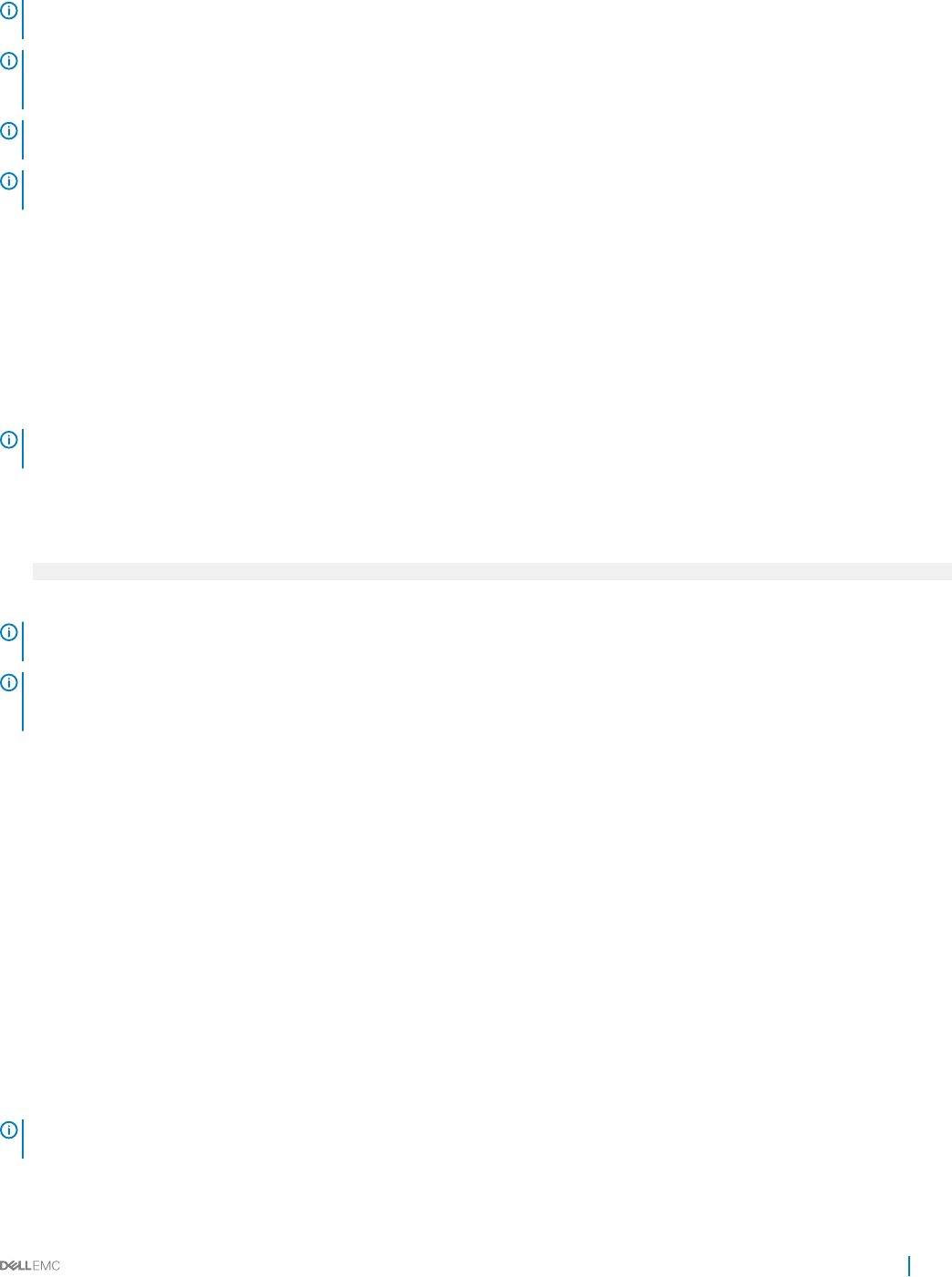
NOTE: On upgrading OpenManage Power Center to the latest version on remote systems, the data in the OpenManage Power
Center database is not migrated to the latest version.
NOTE: Do not cancel the upgrade process, if cancelled, rollback to the previous version may fail. This may also result in data loss.
For more information on upgrading and steps to handle failure during upgrade, see Upgrade failure recovery on Microsoft
Windows operating system.
NOTE: It is recommended to have a database backup from the settings page before the upgrade. For more information, see
Conguring database backup.
NOTE: After upgrading to the latest version of OpenManage Power Center, the rights assigned to the roles may change. Edit the
roles to re-assign the rights.
.
Uninstalling OpenManage Power Center on Microsoft
Windows operating system
Before you uninstall OpenManage Power Center ensure to remove all devices from the Power Center management console. Otherwise, the
existing power cap value set in the policies (including EPR) remains eective on the devices.
NOTE: Ensure to check your data center power capacity before removing the devices to avoid tripping the breaker, because the
policies will be removed at the same time.
1 Click Start > Control Panel > Programs/Programs and Features.
2 Select Dell OpenManage Power Center, right-click and select Uninstall.
The following message is displayed.
Are you sure you want to uninstall Dell OpenManage Power Center?
3 Click Yes to conrm. Follow the on-screen instructions.
NOTE
: On uninstalling OpenManage Power Center, the installation folder where OpenManage Power Center is installed, is
removed.
NOTE: At times, after the uninstallation is complete, a message is displayed informing you that some les are not deleted and a
service is not released automatically. You may have to delete the les manually and reboot server to release the service before
installing OMPC again.
Launching OpenManage Power Center on Microsoft Windows
operating systems
After the OpenManage Power Center installation on the system is complete, a desktop icon of OpenManage Power Center is created on
the desktop. You can use this icon to launch the OpenManage Power Center console. The console is launched in the default browser
congured on the system.
Alternately, you can also launch OpenManage Power Center by opening a web browser. You may need to congure your web browser to
launch OpenManage Power Center.
To launch OpenManage Power Center, enter the following address in lower case in your Web browser: https://
<Server_Name>:<HTTPS_Port>/
For example: https://localhost:8643/
NOTE
: It is recommended to use screen resolutions of 1280*800 pixels or higher for using the OpenManage Power Center
management console.
Using OpenManage Power Center 27