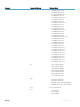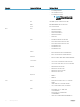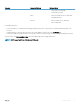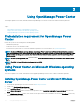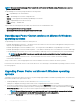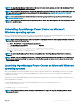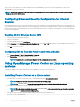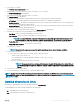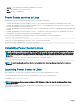Users Guide
Table Of Contents
- Dell EMC OpenManage Power Center 4.0 User’s Guide
- Overview
- Getting started
- Using OpenManage Power Center
- Preinstallation requirement for OpenManage Power Center
- Using Power Center on Microsoft Windows operating systems
- Installing OpenManage Power Center on Microsoft Windows Server
- Installed directories in Windows
- OpenManage Power Center services on Microsoft Windows operating systems
- Upgrading Power Center on Microsoft Windows operating systems
- Uninstalling OpenManage Power Center on Microsoft Windows operating system
- Launching OpenManage Power Center on Microsoft Windows operating systems
- Configuring Enhanced Security Configuration for Internet Explorer
- Using OpenManage Power Center on Linux operating systems
- Using OpenManage Power Center through Command Line Interface
- Command Line Interface error handling
- Command Line Interface commands
- help
- add_profile
- update_profile
- add_device
- update_device
- rediscover_device
- find_device
- remove_profile
- delete_device
- add_group
- delete_group
- update_group
- add_device_to_group
- remove_device_from_group
- move_device
- move_group
- add_group_to_group
- List commands
- list_device_props
- list_devices
- list_group_props
- list_groups
- list_report_groups
- list_reports
- run_report
- discover_device
- backup_database
- restore_database
- add_ssh_server_key
- remove_ssh_server_key
- list_ssh_server_key
- Command line interface error codes
- Access control
- Task management
- Device Management
- Virtual machines
- Power Monitoring
- Temperature Monitoring
- Policies
- Analysis
- Managing reports
- Event Management
- Security
- Configuring settings
- Logs
- Troubleshooting
- Why am I being required to log in more than once by Power Center?
- Why can’t I access the Power Center management console from a Web browser, even though the Power Center server is running normally?
- Why was I automatically logged out of Power Center?
- Why did my connection to iDRAC6 devices (PowerEdge Servers) fail, when the network connection status is Connected?
- Why can’t Power Center receive events sent from devices?
- Why are previously-existing power policies (including EPR) still effective on devices when Power Center is corrupted or has been uninstalled?
- Why do I see the PostgreSQL error log "FATAL: terminating connection due to administrator command" in the Windows event log?
- Why I can’t open power center login page when I access it through Firefox 31?
- Why I encounter an error, “An internal error occurred. Contact the technical support for help: subordinate error code: 0x8f0c1301”, the Home page when OpenManage Power Center server is installed on SUSE Linux Enterprise Server 11 SP2?
- Why do I encounter a network exception while adding a LDAP user?
- Why do I encounter a network exception while adding a chassis to a group?
- In the compare report, why is the average power value of a device different when the service is stopped for a few hours?
- Why is the “policy return to normal” event not displayed when the only device in the Chassis Management Controller (CMC) is deleted?
- After discovering the devices, incorrect device information is displayed? Why is this happening?
- I am not able to view the power headroom graph on the home screen. How do I troubleshoot?
- I am not able to manage the servers discovered by OMPC through the Redfish protocol. Events are also not logged. How do I troubleshoot and resolve the issue?
- I discovered a server through the Redfish protocol. When I tried to manage the server, the events are not logged in the event list. What do I do now?
- Upgrade failure recovery on Microsoft Windows operating system
- Upgrade failure recovery on Linux operating system
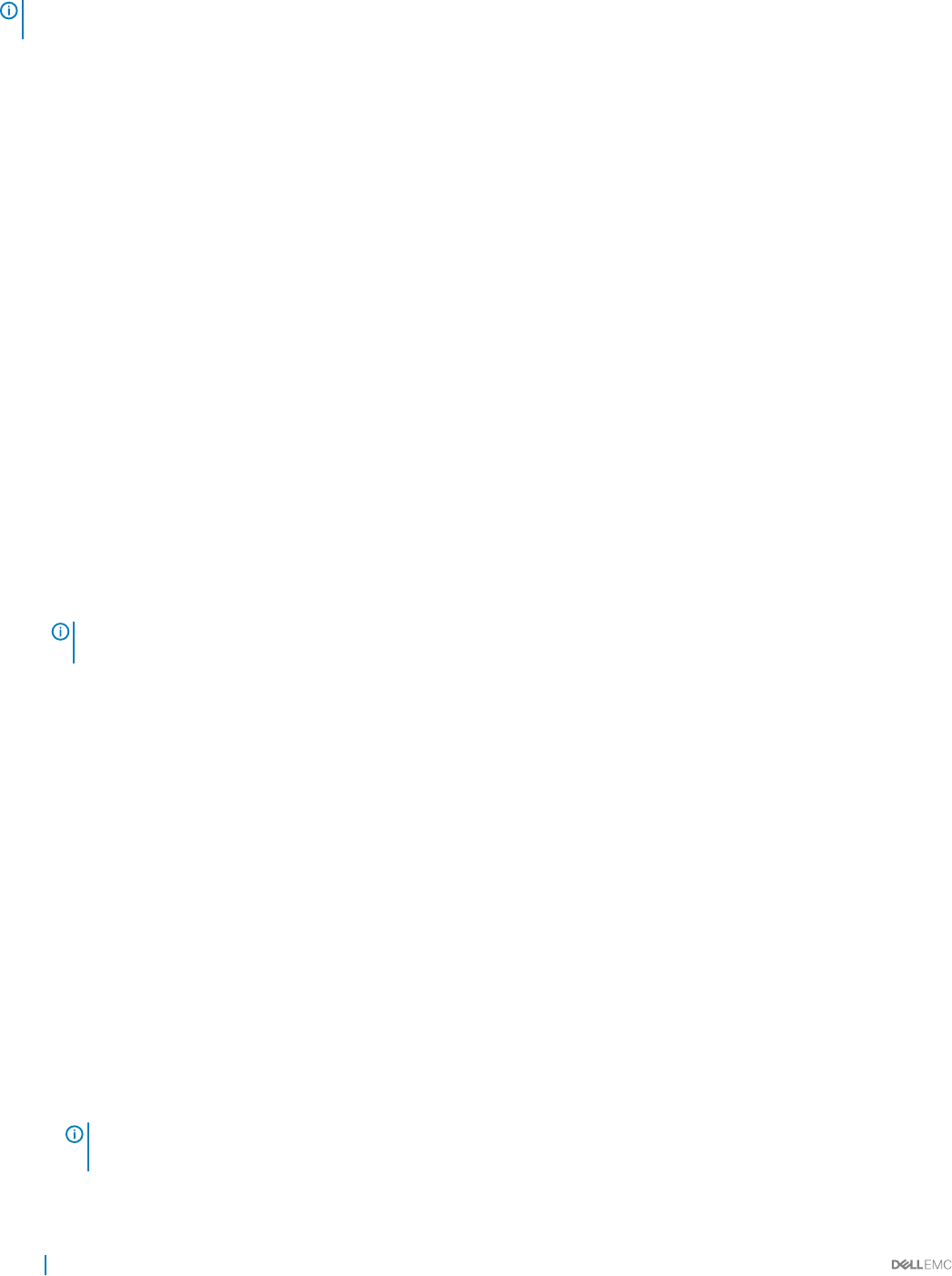
NOTE: You cannot install OpenManage Power Center in the root folders of the Windows volume. You must select a non-root
folder or another volume.
The OpenManage Power Center package includes the following folders:
• bin — OpenManage Power Center binaries
• conf — OpenManage Power Center conguration les
• external — Other applications installed by OpenManage Power Center
• Logs — OpenManage Power Center event logs
• Pgdata (default) — Database les
To protect data, the following les are accessible only to Network Service or Administrator users:
• OpenManagePowerCenter\conf\app.cong.xml
• OpenManagePowerCenter\external\apache-tomcat\conf\server.xml
OpenManage Power Center services on Microsoft Windows
operating systems
The OpenManage Power Center includes the following services:
• Dell EMC OpenManage Power Center – The Apache Tomcat server that hosts the Power Center web application which passes action
requests to the OpenManage Power Center server.
• Dell EMC OpenManage Power Center Database Server – The PostgreSQL internal database for OpenManage Power Center.
• Dell EMC OpenManage Power Center SNMP Dispatcher – If the Windows SNMP trap service is installed, then it reroutes SNMP traps
to the OpenManage Power Center Server service. If the Windows SNMP trap service is not installed, this service stops automatically.
NOTE
: If the Windows SNMP trap service is installed, make sure it is not disabled. Otherwise, Power Center cannot
function properly.
• Dell EMC OpenManage Power Center Server – The Power Center server core service. It carries out all actions including
communication with devices.
To stop or start a service, select the appropriate service from the Windows Services list, and select the action to perform.
Power Center uses the Network Service account to start all services. You can change to a normal Windows operating system user account
for security purposes.
Upgrading Power Center on Microsoft Windows operating
systems
To upgrade Power Center from a previous version on a system running supported Microsoft Windows operating systems, the system must
have at least 366 MB of free space on the C: drive.
1 Install OpenManage Power Center. For more information, see Installing Power Center.
A dialog box is displayed, informing you that an older version of OpenManage Power Center is installed.
2 If you want to migrate the previous Power Center database, ensure that Migrate data check box is selected. This migrates most of
the Power Center data, such as hierarchy information, monitoring history, policy settings, events, and credential data. Uncheck Keep
Power/Thermal Data checkbox if you do not need to migrate the existing power or thermal data.
NOTE
: The special characters, such as \ or a space cannot be used in the password after you upgrade to the latest
version. It is recommended to use the OMPC reconguration tool to set a new password.
3 To upgrade, click Upgrade now. If you do not want to upgrade, click Cancel.
26
Using OpenManage Power Center